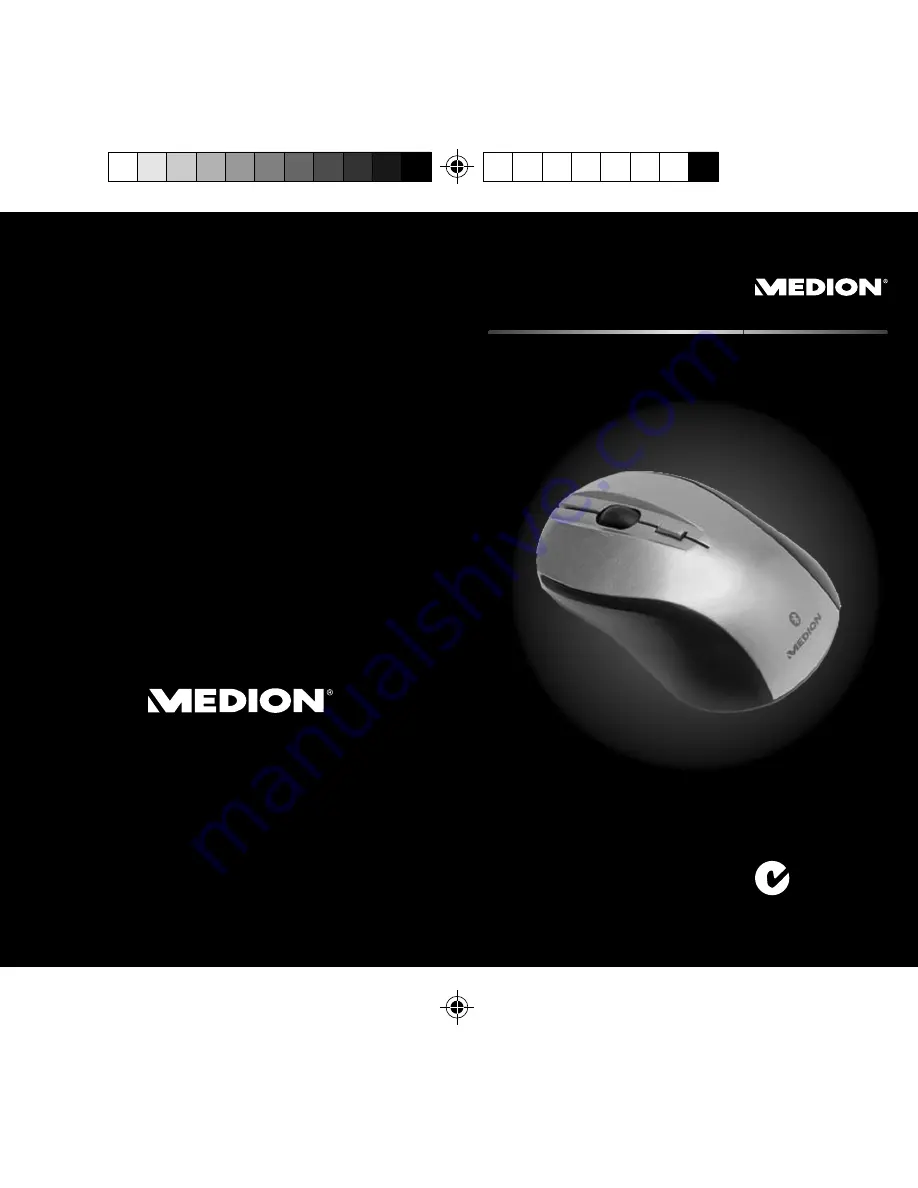
86032 Aldi AUS RC1 Cover.FH11 Tue Mar 29 10:43:53 2011 Seite 1
Schwarz
C
M
Y
CM
MY
CY CMY
K
N26968
MEDION Australia Pty Ltd
St. Leonards
NSW 2065
Australia
MEDION Help Desk 1300 884 987
[email protected]
www.medion.com.au
Instruction Manual
05/1
1
Optical Bluetooth
TM
Mouse
MEDION
®
E81005 (MD 86032)