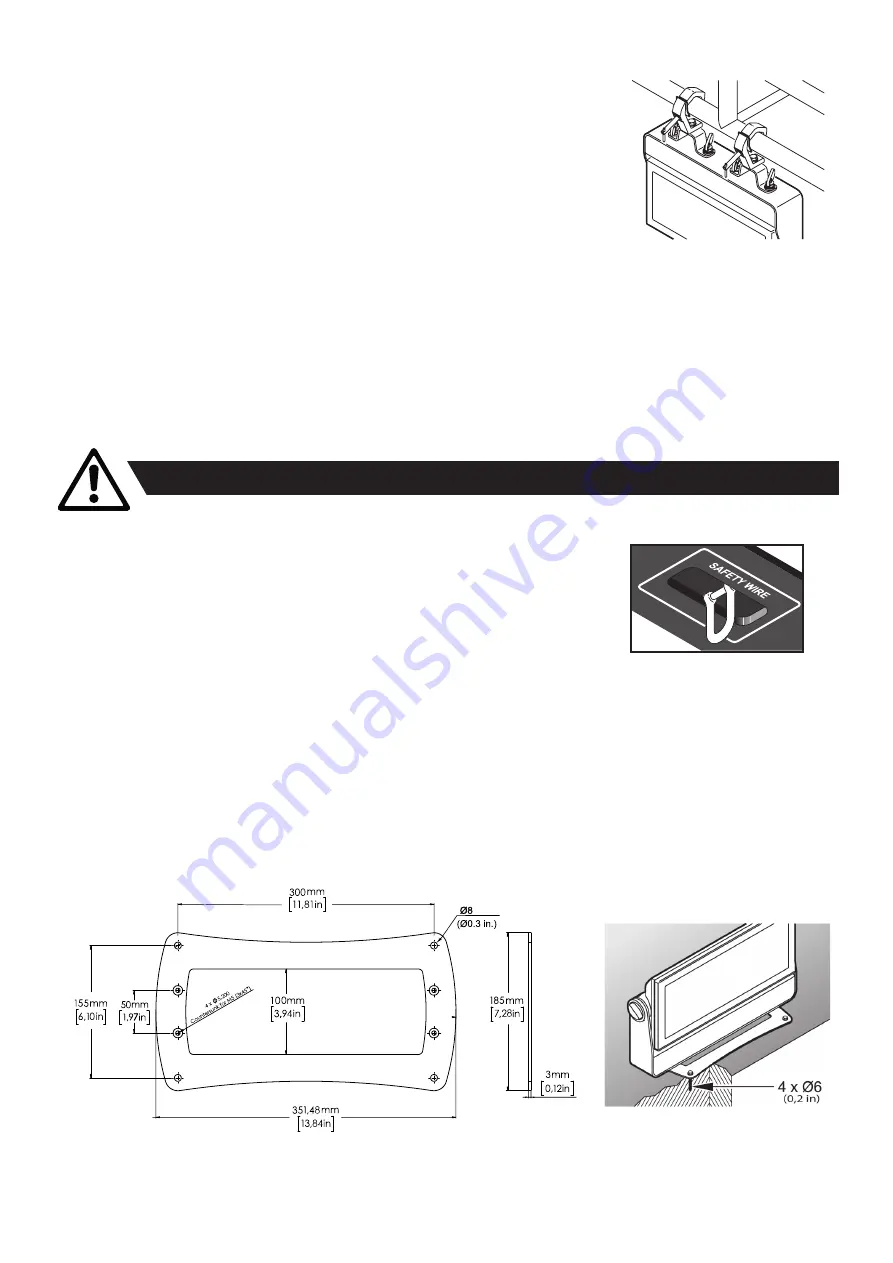
7
Rigging process using yhe SGM Omega brackets
Start the standard rigging process by blocking the lower working area, and make sure the work is
performed from a stable platform.
1.
Check that the clamp/bracket is undamaged and can bear at least 10 times the weight of
the fixture. Check that the structure can bear at least 10 times the weight of all installed
fixtures, lamps, cables etc.
2.
Bolt the clamp/bracket securely to the omega bracket with a M12/ ½ bolt (min. grade 8.8
C5M) and a lock nut.
3.
Align the omega bracket with the i-5 Series base. For standard Omega Bracket, in
-
sert the fasteners into the i-5 Series base bracket, and turn both levers a full 1/4 turn
clockwise to lock. When using the POI Omega Bracket, insert the included M-10 screws through the bracket holes and
tighten them with a M-10 key until they are fully attached to the base.
4.
Working from a stable platform, hang the fixture on a truss or other structure. Tighten the clamp/bracket.
5.
Install a safety wire that can bear at least 10 times the weight of the fixture. The safety wire attachment point is designed to
fit a carabiner AISI316 grade.
6. Verify that there are no combustible materials, cables, or surfaces to be illuminated within 0.3 m (12 in.) of the fixture.
7.
Check that there is no risk of the head/yoke colliding with other fixtures or structures.
i-5 Mounting bracket
The standard i-5 includes a mounting bracket with fasteners that can be attached to the fixture. The four rubber push-in bumpers
prevent the fixture from sliding while operating, and protect delicate surfaces from scratching.
Please note this item is not intended for permanent outdoor installation.
When installing the fixture indoors on the ground or on a wall, remove the four rubber push-in bumpers from the mounting bracket.
Then securely fasten the fixture on the ground/wall by using 4 x 6 mm (1/4 in.) fasteners on the resulting holes.
WARNING! Always secure an elevated fixture with a safety wire
Fasten a safety wire (not shown) between the load-bearing support structure and the safety wire attachment point on the device.
The safety cable (not included in the package) must:
• Bear at least 10 times the weight of the device (SWL).
• Have a minimum gauge of 4 mm.
•
Have a maximum length (free fall) = 30 cm (12 in.).
CAUTION!!
•
Always use a safety wire of a grade AISI 316 steel.
• Make sure the slack of the safety wire is at a minimum.
• Never use the yoke for secondary attachment.
Figure 3: Installing the i-5
Figure 4: Safety wire attachment point
Figure 5: i-5 mounting bracket
Summary of Contents for I-SERIES
Page 27: ...27 User Notes...








































