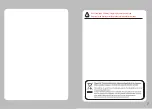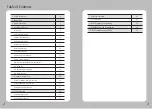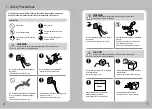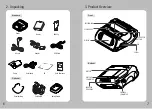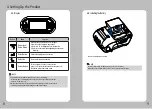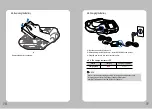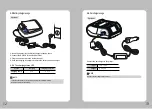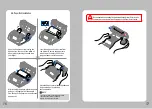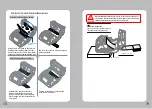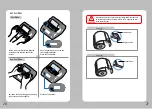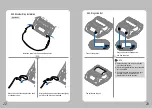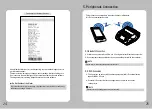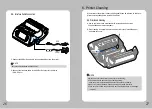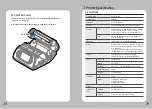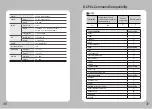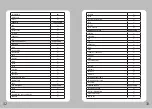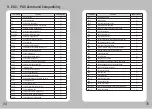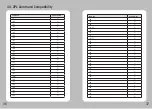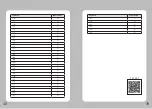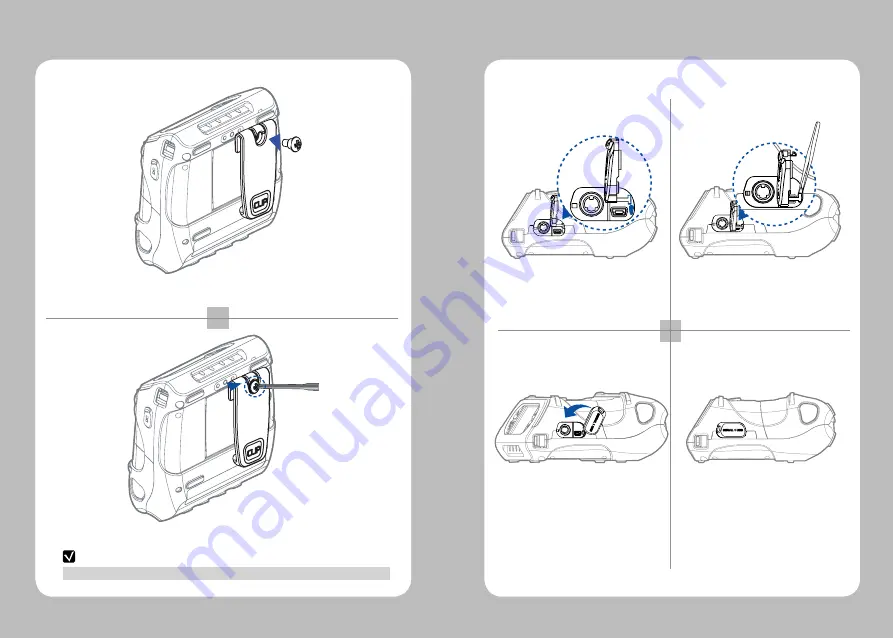
14
15
The belt clip is included with the printer but is not required to be used or installed!
4-7. Belt Clip Usage
Insert screw into belt clip.
Tighten the screw with a screwdriver as shown.
1
2
NOTE
4-8. Interface Cap Installation
1 2
3 4
When the Interface Cap is disconnected
from the printer, try to orient the Cap Hook
horizontally as shown in the image.
Using a sharp tool, insert the Cap Hook
into the hole located on the right
side of Interface Cap.
When the Cap Hook is inserted, install the
Cap Cover in the direction of the arrow as
shown in the image.
Close the Interface Cap cover.