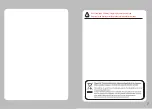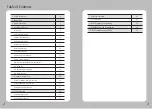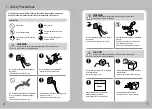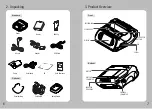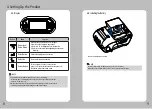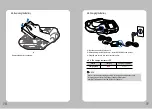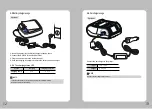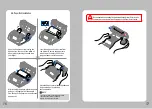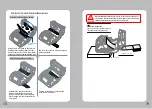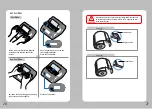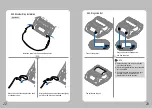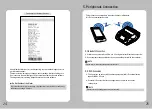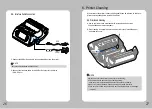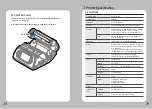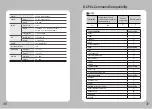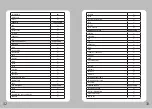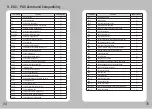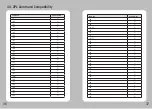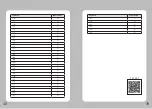26
27
5-3. Interface Cable Connection
1. Connect the USB or Serial cable to the applicable port on the printer.
2. Connect the interface cable to the USB or Serial port of the device
(PDA, PC, etc.)
NOTE
Only use cables included with the printer.
Serial
USB
6-1. Print-Head Cleaning
6. Printer Cleaning
If the interior of the printer is dusty, printing quality can be reduced. In this case,
follow the instructions below to clean the printer.
NOTE
1. Make
sure to turn the printer power off prior to cleaning.
2. The print-head can become very hot during printing;
allow the printer approximately10 minutes to cool before cleaning.
3. Do not touch the print-head, it can be damaged by static electricity.
4. Take care not to allow the print head to become scratched and /or damaged
in any way.
1. Use an applicator swab moistened with isopropyl alcohol to clean
the print-head and remove any dust.
2. Once cleaning is complete, allow the printer to dry then install the paper
and close the cover.
Print-Head