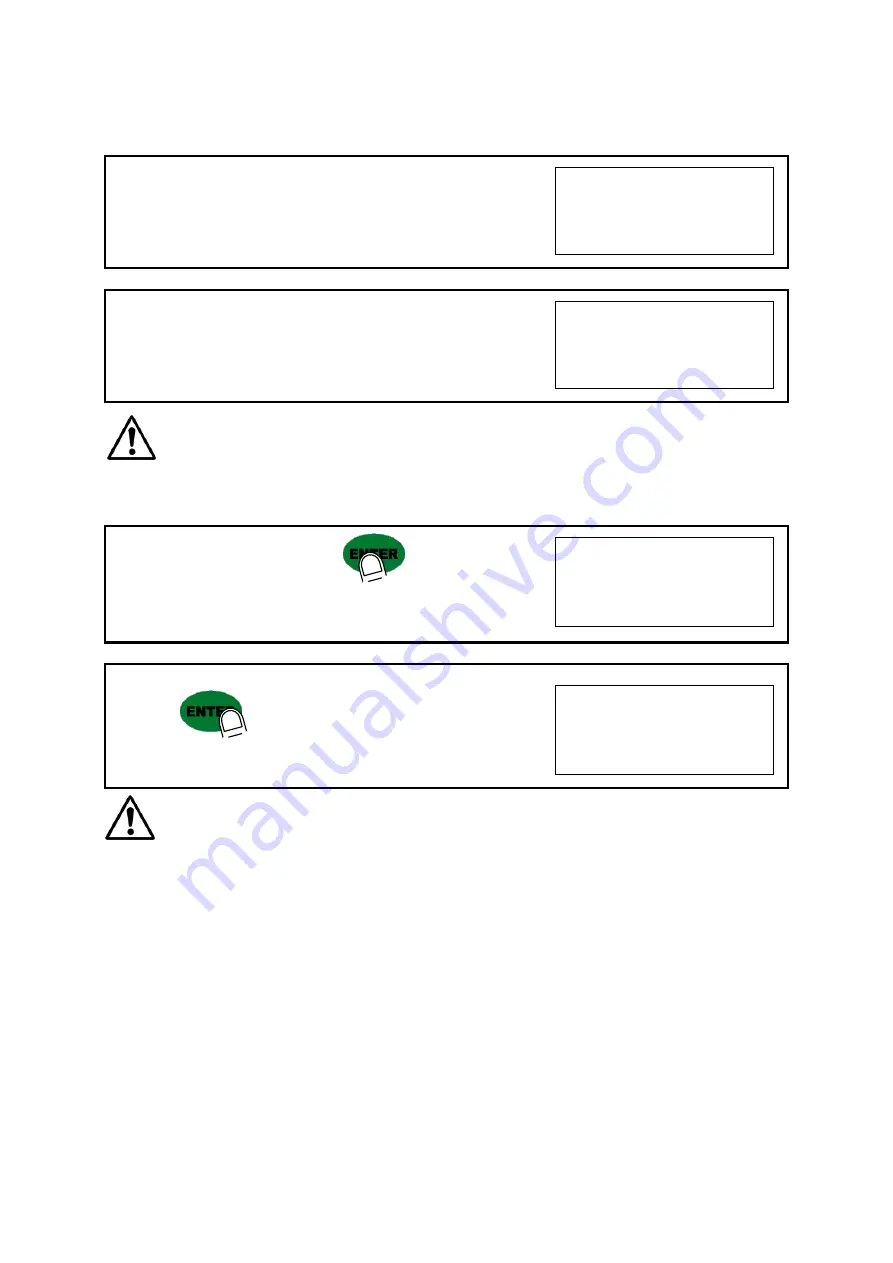
DIGITAL WEIGHING INDICATOR
SI 4000
18
12. At this step input Max. Output rate(mV) of load cell.
Cell0Ut
13. Input Load cell Output Rate(mV/V) (refer the load cell label)
Ex) Load cell Related output : 1.989 mV/V
o1.98900
※
Caution :
Due to some variation between
“Stated output rate”
and
“Real Output rate”
of load
cell, there might be some weight difference after finishing calibration.
If you want to make more precise weighing process, please measure real output rate of load cell and input the
measured value. Then the weight measurement will be more precise than before.
14. After inputting R.O. value, press
key.
Calculated “Span value” will be displayed.
0.087234
15. Press
key to save all calibration process and fasten the
Calibration Bolt.
end
※
Caution :
To process “Simulation Calibration” process, All indicator has its’ own standard value of
2mV gap. So, if you replaced analogue board, you have to input standard value of 2mv gap.
And you can check the this 2mV gap value on
F96.
(Normally, the gap value is between 200,000 ~400,000)
















































