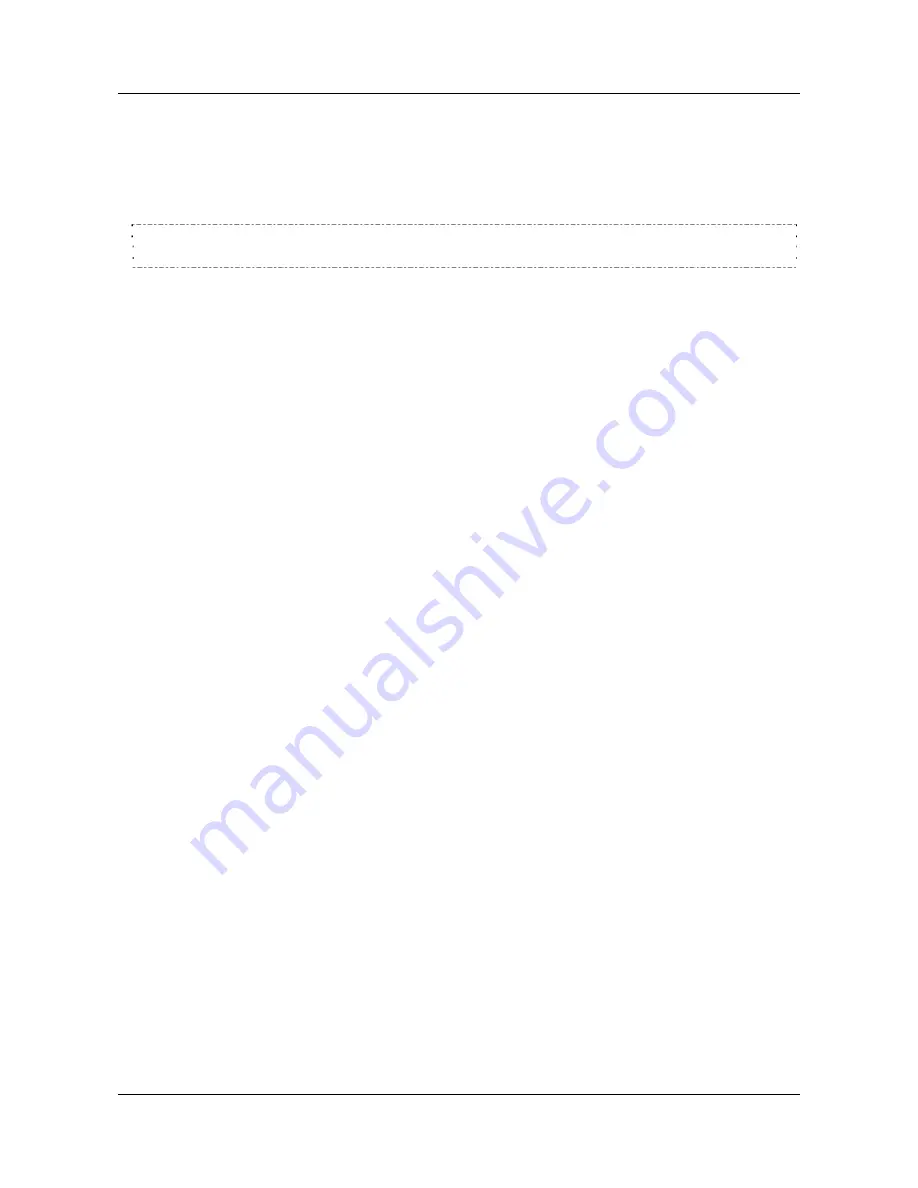
SerVision
UVG400 Installation Guide
Connecting Devices to the UVG400
20
Connecting the Mouse
If you wish, you can also connect the supplied mouse to the UVG400 when the video monitor is connected. When
the mouse is connected, you can use it to control the screen display, select cameras, play recorded video, and
activate PTZ controls (if available). For additional information, please refer to the
Embedded Video Gateway
System Guide
.
NOTE:
Only the mouse supplied with the UVG400 is supported. If you connect a different mouse, the mouse
may be damaged.
D
To connect the mouse:
•
Plug the mouse into the
Mouse Connector
on the rear panel of the unit.
Connecting a Switch
If you wish, you can connect a switch to the unit to change the display on the monitor. The switch must be
connected to the Sensor 4 (
In4
) connector. For additional information, see
Connecting Sensors
, page 11 and refer to
the
Embedded Video Gateway System Guide
.
Connecting Multiple Monitors
If you wish, you can connect multiple CCTV monitors to the UVG400. For example, you may wish to have one
monitor beside a check-out counter, and another in the manager's office.
To connect multiple monitors, you must use video splitters to split the connection. Bear in mind, however, that the
image quality in each of the monitors will be slightly degraded. To correct this problem, you can use a video
amplifier (booster) for each monitor. To ensure you have the correct equipment, consult a video equipment supplier.
Note, also, that only one mouse can be connected to the unit. This means that there is only one point of control over
the display, and the display will be identical on all connected monitors.



















