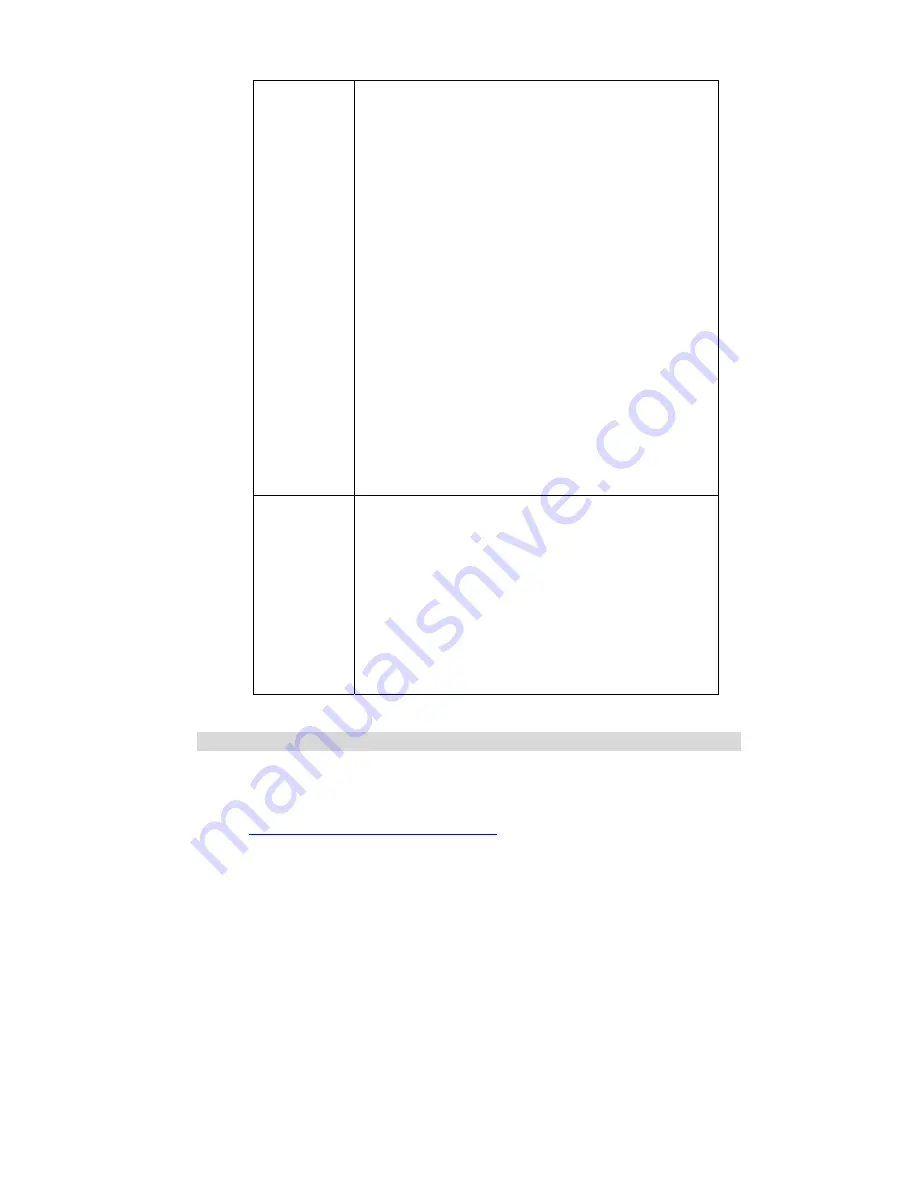
95
and the 2
nd
channel has H264 video, the 3
rd
channel has
MJPEG video, default viewer channel is 1
st
, then:
To view the H264 at 1
st
channel:
video.sav?channel=1&video=H264
or
video.sav?video=H264
To view the H264 at 2
nd
channel:
video.sav?channel=2&video=H264
Have not MPEG4 video for viewing.
To view the MJPEG:
video.mjpeg
Example#3 (
not supported in product spec yet
):
Total is 2 channels, the 1
st
channel has H264 video
and the 2
nd
channel has H264 & MPEG4 videos, default viewer
channel is 1
st
, then:
To view the H264 at 1
st
channel:
video.sav?channel=1&video=H264
To view the H264 at 2
nd
channel:
video.sav?channel=2&video=H264
To view the MPEG4 at 2
nd
channel:
video.sav?channel=2&video= MPEG4 or
video.sav?video=MPEG4
padding
If the product supports padding data over the streaming, such
as motion information, we will append the parameter
“[?|&]padding=[no|yes]” to identify, default (no this parameter)
depends on products and streaming types. Example:
To view the streaming without padding data:
video.sav?padding=no
To view the streaming with padding data:
video.sav?padding=yes
* You can refer to the section 2.11 for more
details.
Player commands
Query
Method: GET
URL:
http://<ip>/util/query.cgi[?extension=value]
This CGI indicates the H/W capability, component setting. Ex: The camera got I/O port
(or not). The camera got Speaker (or not), etc.






























