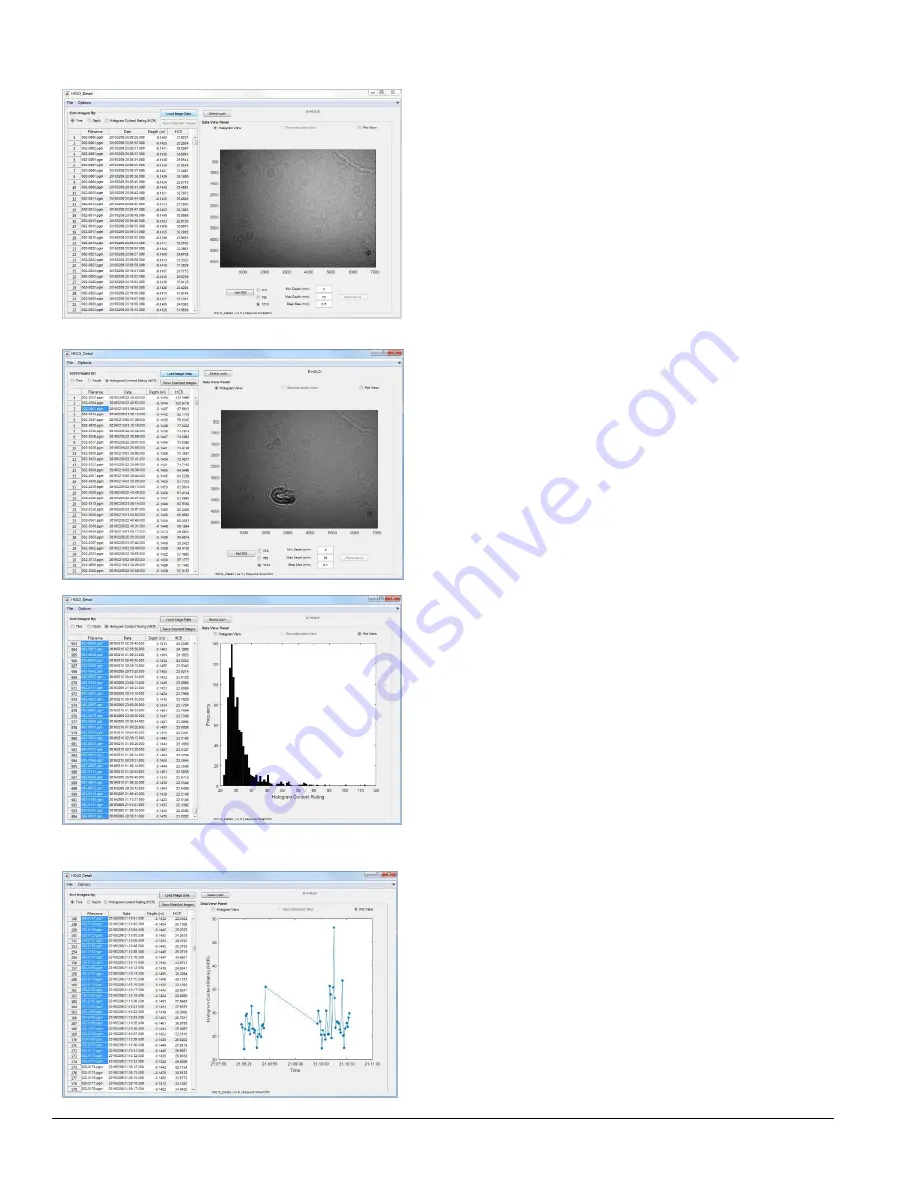
30
LISST-Holo2
User’s Guide
Once the hologram data has been imported, the table will be
filled out with the hologram timestamp, depth, and hologram
content rating.
The holograms can be sorted based on time, depth, or
hologram content rating by selecting one of the ratio buttons
under ‘Sort Images By:’
For example, if you wanted to view the most particle rich
holograms, you would sort them by Hologram Content Rating.
Now the holograms with the highest content rating are brought
to the top.
You can now view and reconstruct these holograms as
described in the previous section.
Holo Detail also allows you view plots of the hologram meta
data.
Switching to ‘Plot View’ under the Data View Panel allows you
to select a group of holograms and view plots of hologram
content rating as a function of depth, time or frequency.
Changing how the holograms are sorted will change the type
of plot generated.
Lastly, you can move a selection of holograms to a new folder
by pressing the ‘Save Selected Holograms’ button. This will
copy the selected holograms from the current directory, to a
new specified folder.
This can usual to further subdivide a group of holograms
based on timestamp, depth, or content ration.
Summary of Contents for LISST-Holo2
Page 2: ......






























