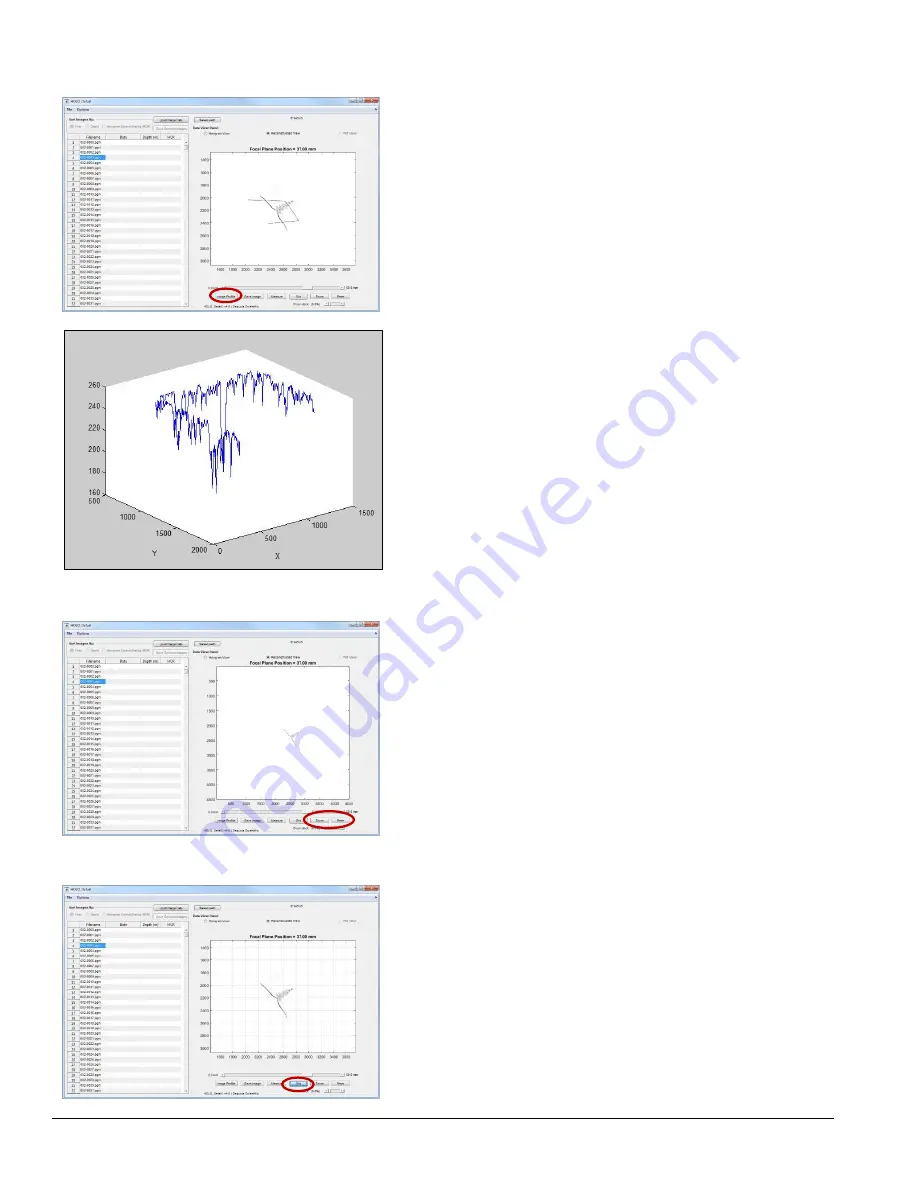
28
LISST-Holo2
User’s Guide
The
Image Profile
button can be used to get an idea of the intensity
variation along a line transect.
To use, click the
Image Profile
button and a + will appear.
Move it to the location on the slice you want to examine in more detail
and click once.
Now drag the cursor to draw a line. Click once to set a point, double-
click to mark the end of the transect.
In the image to the left, a transect composed of 3 lines at right angles to
each other has been selected.
When you double-click to mark the end of the transect a figure similar to
the one on the left will pop up, showing the pixel intensities along the
selected transect.
Zoom and Reset Buttons
Clicking the zoom button enables you to zoom in on a part of the slice.
Click and drag the cursor to draw a rectangle on the slice and release to
zoom to the rectangle.
Note that if you use the arrows to move back and forth between the
slices after you have zoomed, the zoom area is retained on the other
slices.
Click the Reset button to zoom out again.
Grid Button
The grid button draws a grid onto the slice. This makes it easier to
determine the size of the particles in the slice.
Click the grid button again to turn off the grid.
Summary of Contents for LISST-Holo2
Page 2: ......
















































