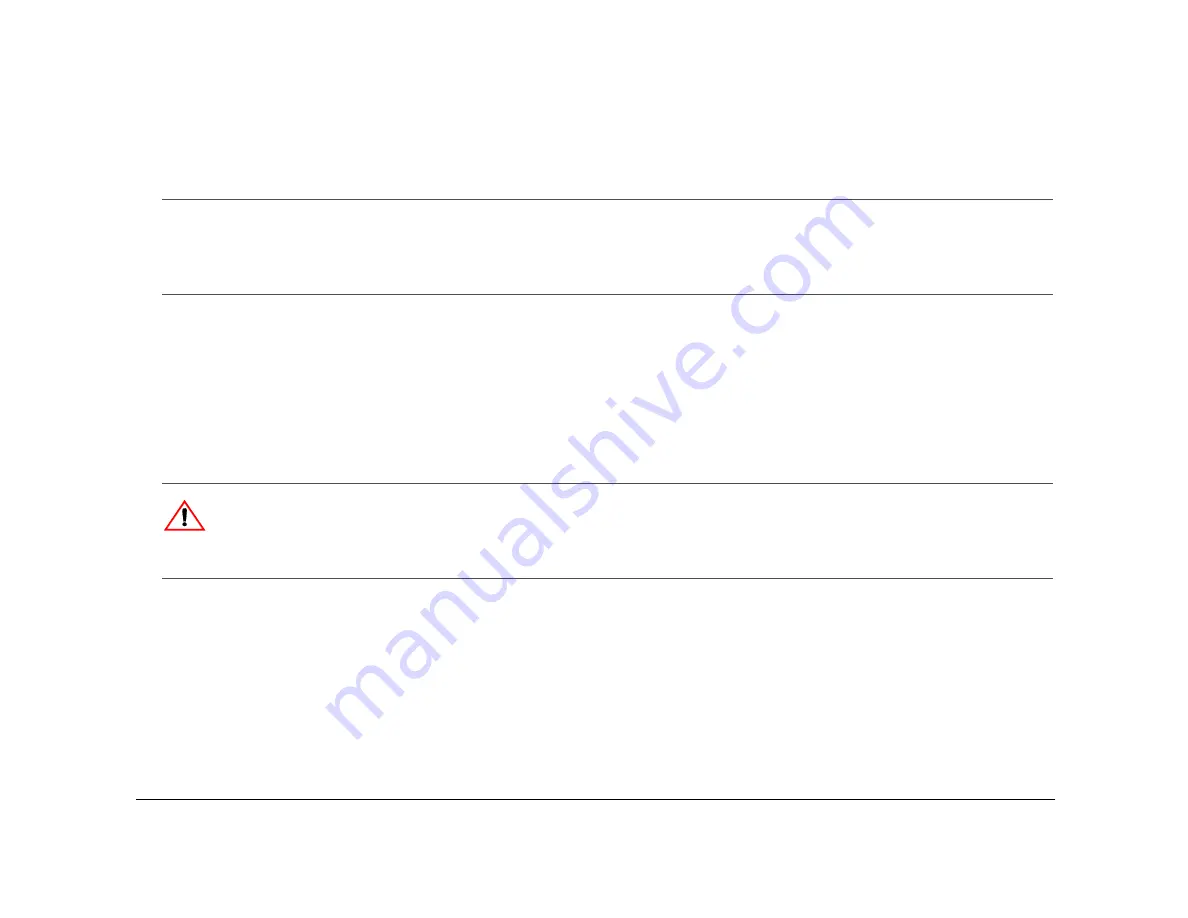
Quick Installation Guide
700-0047 R002
9
Installing the Smart-Link™ Module and Connecting the Constant and
Switched Power Harness
The Premier uses the external Smart-Link module to provide interface connections to a variety of different signals. The Smart-Link is
designed to be installed into the electrical compartment of a vehicle, reducing the number of cables that connect to the DVR and reducing
the lengths of harnesses and cables that connect to the vehicle systems. If you need assistance in determining a suitable location to mount
the Smart-Link, contact Customer Service at Seon Design. (The dimensions for the Smart-Link are provided on page 13.)
1
Mount the Smart-Link on a vertical surface to avoid having liquids pool on the bottom.
2
Mount the Smart-Link using the four #10 × ¾" sheet metal screws or the four #10 × ¾" self-drilling screws.
3
Connect the constant and switched power harness as shown in Figure 1, “Typical Plus System” on page 1–3.
Installing the GPS Receiver
If you have not purchased a GPS receiver or if you wish to install the GPS receiver at a later time, please proceed to “Installing the
Diagnostic Indicator/Alarm button”. Seon Design provides several models of GPS receivers designed to work with the Premier. Contact
your sales representative at Seon Design for the GPS receiver best suited for your application.
Installing the Diagnostic Indicator/Alarm button
If you wish to install the diagnostic indicator/alarm button at a later time, please proceed to “CAN Network” on page 1–11.
The Smart-Link module has an interface for a diagnostic indicator/alarm button (indicator panel). The basic version consists of a heavy
Important:
The in-line automotive fuse holders consist of a black plastic piece with an attached cap. Pull the cap apart, install the fuse and snap
the holder back together. The fuse holders protect the:
•
yellow ignition trigger wire on the constant and switched power harness. The ignition trigger fuse holder uses the 1 A automotive blade fuse.
•
red battery positive wire on the constant and switch power harness. The red positive fuse holder uses the 10 A automotive blade fuse.
•
Use the butt-splice connectors to connect the fuse holders to their respective wires.
CAUTION
To ensure proper performance, connect the red and black power wires to points as close to the battery as possible.
Never connect the
ground wire (black wire) to the vehicle chassis by drilling a hole into a panel and using a sheet metal screw.
The ground
connection will be corroded very quickly and the performance will be compromised.














