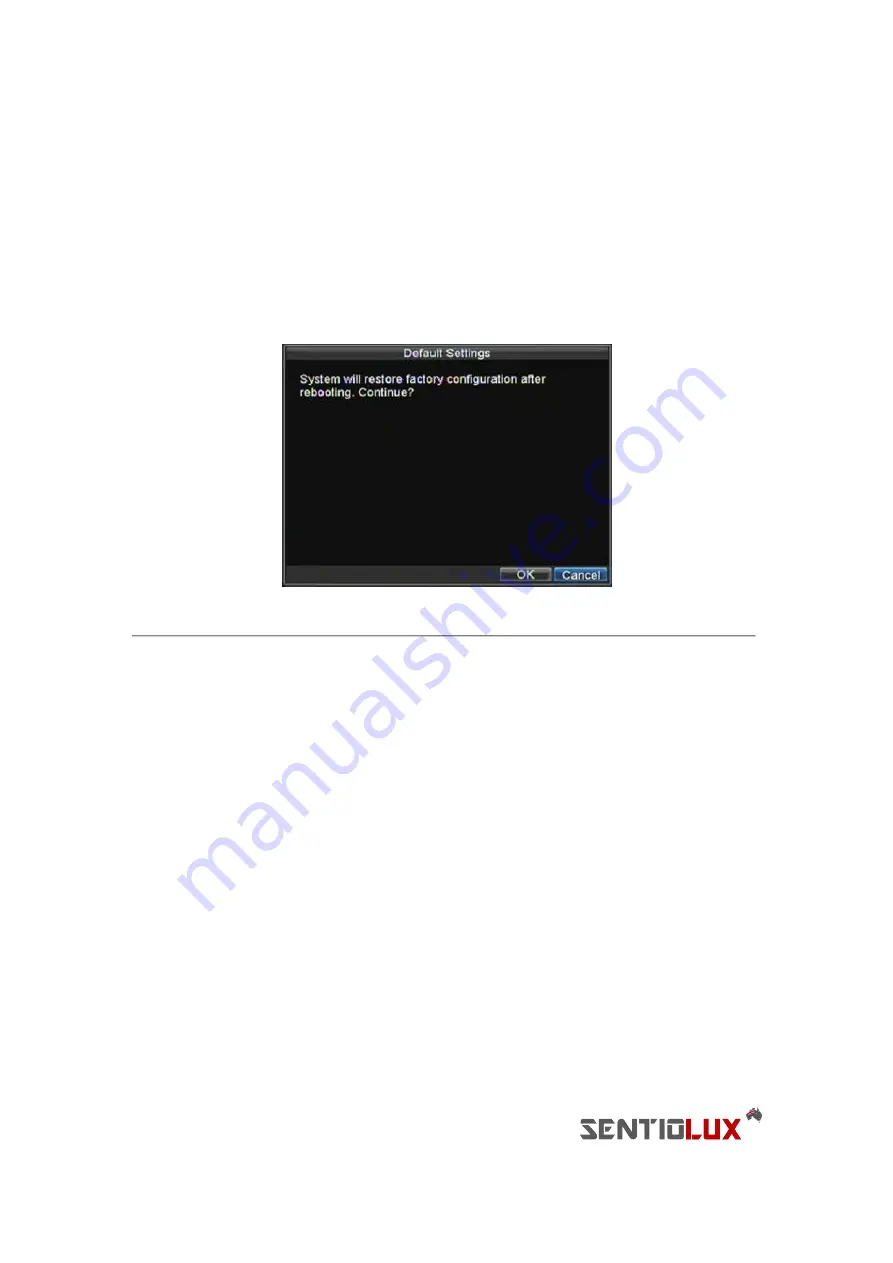
95
Note:
If the DVR fails to update, please contact your system supplier for further assistance.
Restoring Default Settings
To restore default factory settings to your DVR:
1.
Enter the Default Settings menu, shown in Figure 13 by clicking Menu > Maintenance > Default.
Figure 13. Default Settings Menu
Select OK to restore factory defaults.
Note:
Network information such as IP address, subnet mask and gateway will not be restored.
Viewing System Information
To view system information:
1.
Enter into the Information menu by clicking Menu > Maintenance > Information.
2.
Select OK to exit to the previous screen.
Viewing System Logs
Many events of your DVR are logged into the system logs.
To access the system logs and search for these events:
1.
Enter the Log Search menu, shown in Figure 15 by clicking Menu > Maintenance > Log Search.
Summary of Contents for RTDVD-8100-4CIF Series
Page 1: ...RTDVR 8100 4CIF Series DVR USER S MANUAL Version3 1 0...
Page 7: ...6 C H A P T E R 1 Introduction...
Page 17: ...16 C H A P T E R 2 Getting Started...
Page 24: ...23 C H A P T E R 3 Live Preview...
Page 30: ...29 C H A P T E R 4 Record Settings...
Page 39: ...38 C H A P T E R 5 Playback...
Page 44: ...43 Figure 7 Digital Zoom Area Selection...
Page 45: ...44 C H A P T E R 6 Backup...
Page 50: ...49 C H A P T E R 7 Alarm Settings...
Page 61: ...60 C H A P T E R 8 Network Settings...
Page 70: ...69 C H A P T E R 9 PTZ Controls...
Page 77: ...76 C H A P T E R 1 0 Camera Management...
Page 81: ...80 C H A P T E R 1 1 HDD Management...
Page 87: ...86 C H A P T E R 1 2 DVR Management...
Page 98: ...97 Figure 17 Log Search Export Menu 7 Click Cancel to exit out of menu...
Page 99: ...98 C H A P T E R 1 3 Appendix...




















