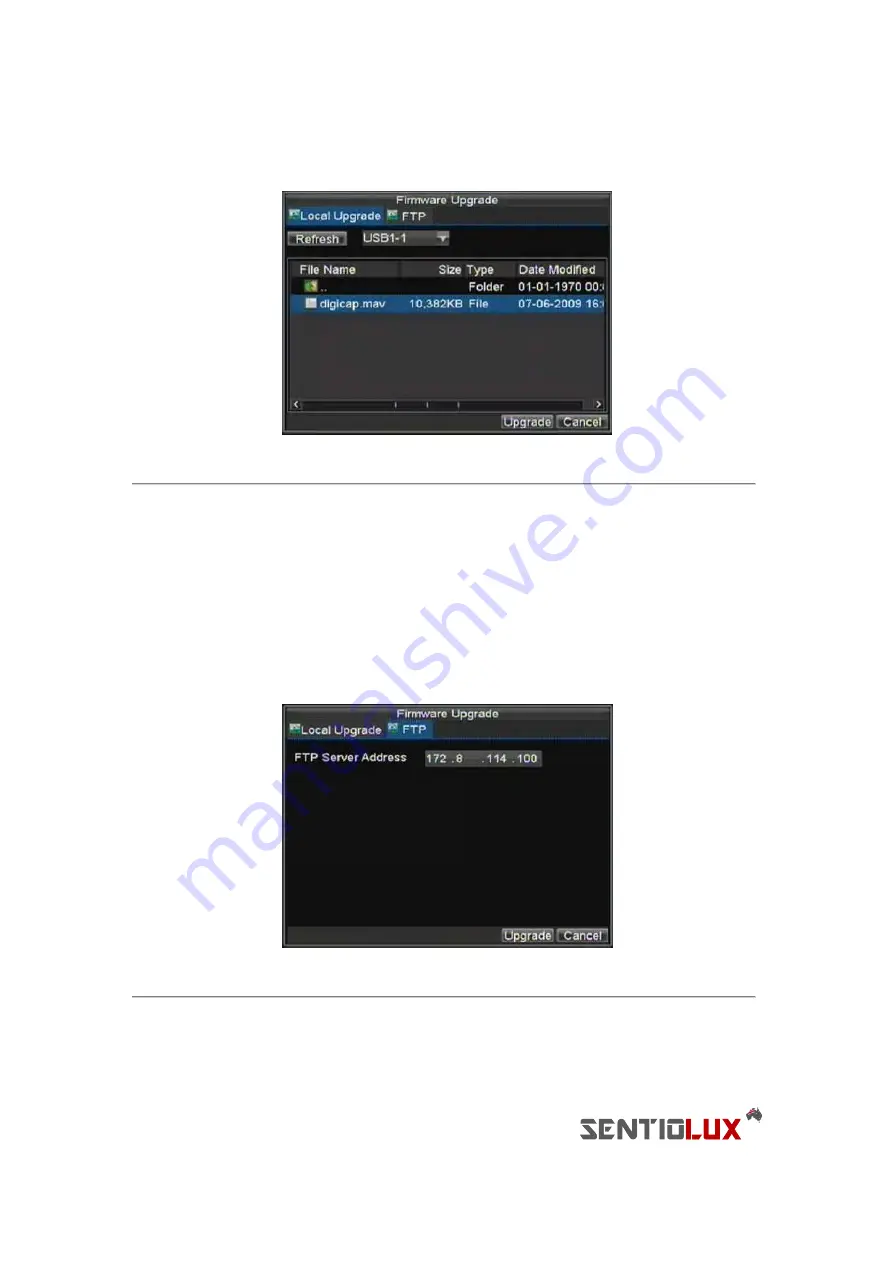
94
2.
Enter the Firmware Update menu, shown in Figure 11 by clicking Menu > Maintenance > Upgrade.
Figure 11. Firmware Update Menu
3.
Select the
Local Upgrade
tab.
4.
Select the firmware on the USB device.
5.
Select Upgrade to begin the update process.
6.
After the system firmware has been updated, reboot the DVR.
To update via a FTP server:
1.
Configure PC (running FTP server) and DVR to be in the same Local Area Network. Run the 3rd-party
TFTP software on the PC and copy the firmware into the root directory of TFTP.
2.
Enter the Firmware Update menu by clicking Menu > Maintenance > Upgrade.
3.
Select the
FTP
tab, shown in Figure 12.
Figure 12. FTP Firmware Update
4.
Input the FTP server address.
5.
Select Upgrade to begin update process.
6.
After the system firmware has been update, reboot the DVR.
Summary of Contents for RTDVD-8100-4CIF Series
Page 1: ...RTDVR 8100 4CIF Series DVR USER S MANUAL Version3 1 0...
Page 7: ...6 C H A P T E R 1 Introduction...
Page 17: ...16 C H A P T E R 2 Getting Started...
Page 24: ...23 C H A P T E R 3 Live Preview...
Page 30: ...29 C H A P T E R 4 Record Settings...
Page 39: ...38 C H A P T E R 5 Playback...
Page 44: ...43 Figure 7 Digital Zoom Area Selection...
Page 45: ...44 C H A P T E R 6 Backup...
Page 50: ...49 C H A P T E R 7 Alarm Settings...
Page 61: ...60 C H A P T E R 8 Network Settings...
Page 70: ...69 C H A P T E R 9 PTZ Controls...
Page 77: ...76 C H A P T E R 1 0 Camera Management...
Page 81: ...80 C H A P T E R 1 1 HDD Management...
Page 87: ...86 C H A P T E R 1 2 DVR Management...
Page 98: ...97 Figure 17 Log Search Export Menu 7 Click Cancel to exit out of menu...
Page 99: ...98 C H A P T E R 1 3 Appendix...





















