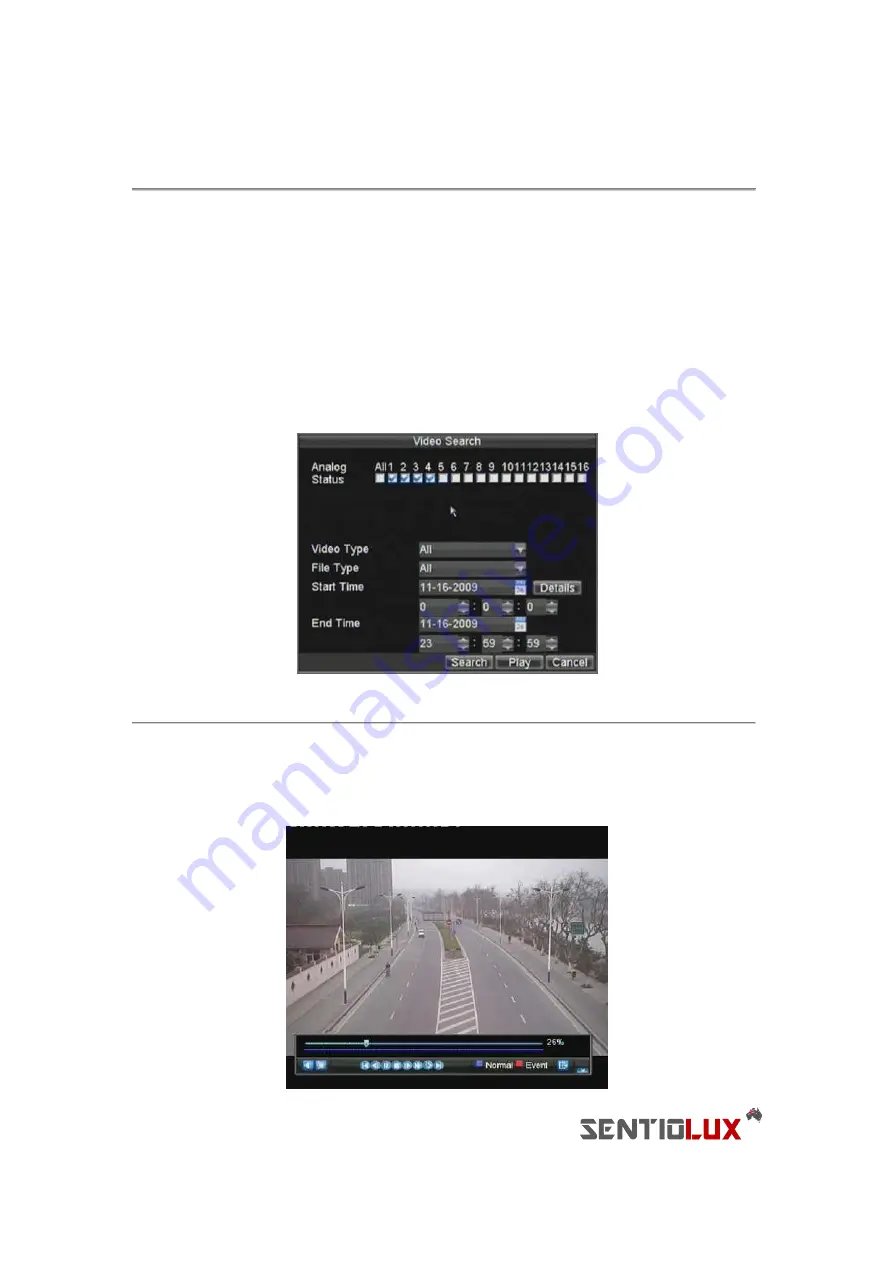
40
Figure 2. Playback Control Panel
Note:
A blue Record Time Line designates schedule/manual recording while a red one shows event recordings.
Playing Back from Search
To playback files from a video search:
1.
Enter into the Video Search menu by clicking Menu > Video Search.
2.
Set the search parameters by selecting cameras to search, video/file type and the start/end time (as
shown in Figure 3).
Figure 3. Video Search Menu
3.
Click the Play button to start playback of all the files found with the specified search criteria or click
the Search button to bring up the list of search results. After search results are presented, select the
file you would like to playback and press Play.
4.
Recordings will automatically be play backed in the Playback interface, shown in Figure 4.
Summary of Contents for RTDVD-8100-4CIF Series
Page 1: ...RTDVR 8100 4CIF Series DVR USER S MANUAL Version3 1 0...
Page 7: ...6 C H A P T E R 1 Introduction...
Page 17: ...16 C H A P T E R 2 Getting Started...
Page 24: ...23 C H A P T E R 3 Live Preview...
Page 30: ...29 C H A P T E R 4 Record Settings...
Page 39: ...38 C H A P T E R 5 Playback...
Page 44: ...43 Figure 7 Digital Zoom Area Selection...
Page 45: ...44 C H A P T E R 6 Backup...
Page 50: ...49 C H A P T E R 7 Alarm Settings...
Page 61: ...60 C H A P T E R 8 Network Settings...
Page 70: ...69 C H A P T E R 9 PTZ Controls...
Page 77: ...76 C H A P T E R 1 0 Camera Management...
Page 81: ...80 C H A P T E R 1 1 HDD Management...
Page 87: ...86 C H A P T E R 1 2 DVR Management...
Page 98: ...97 Figure 17 Log Search Export Menu 7 Click Cancel to exit out of menu...
Page 99: ...98 C H A P T E R 1 3 Appendix...






























