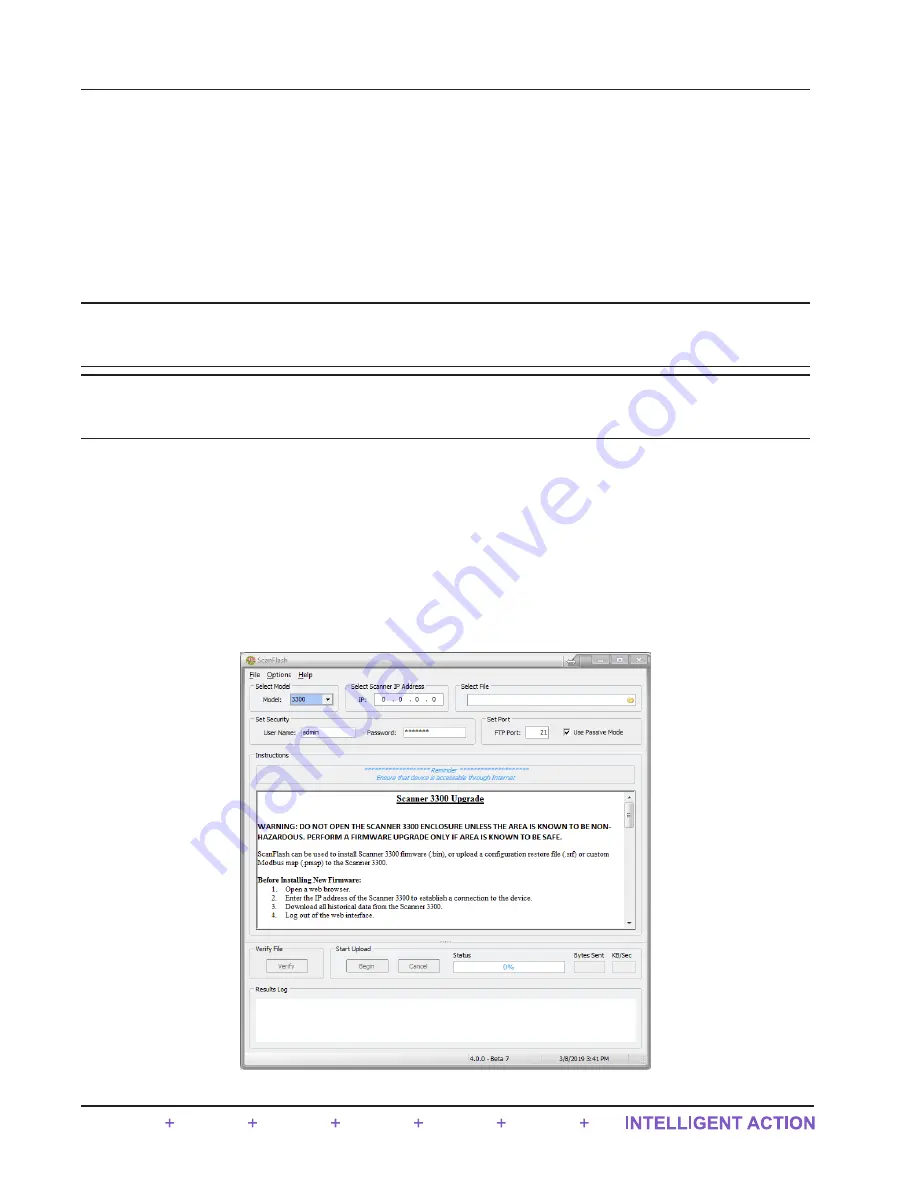
•
To upload a register map via the web interface, log into the device, select
ADMINISTRATION>GENERAL
from
the taskbar and click
Installed Files
at the left of the screen. To erase the map currently installed, click
Uninstall
PMAP File
and click
OK
at the
Confirm
prompt. Then, click
Browse
under “Install Protocol Map File,” select the
desired configuration (.pmap) file to upload, and click
Open
. From the interface screen, click
Submit
, click
OK
at
the
Confirm
dialog, and wait for the file to upload.
•
To upload a register map file via the ScanFlash utility, follow the upload instructions under
ScanFlash Upload
Important
To download ScanFlash software, visit Sensia’s Measurement website at
com/Measurement/Types/Flow-Computing-and-Automation,
choose
QRATE Scanner 3000 series inte-
grated control flow computers
, and click the link for the software install.
Important To upload firmware to the QRATE Scanner 3300, you must have Administrator-level user access. To
upload configuration files or custom Modbus register maps, you must have Configuration Edi
-
tor-level or Administrator-level user access.
1. Download ScanFlash from the Sensia website, as noted above.
2. Open a web browser and enter the IP address of the QRATE Scanner 3300 to establish a connection to the device.
3. Download all historical data from the device.
4. Open ScanFlash (shown in
) and ensure that the correct model is selected (i.e. 3300).
5. Enter the IP address for the device.
6. Close the browser and clear the browser cache.
7. Select the firmware (BIN), configuration (SCF), Scanner Logic (SLBIN), or Modbus map (PMAP) file to be
uploaded.
Figure B.1 - ScanFlash interface
B-2
Appendix B
QRATE Scanner 3300 integrated control flow computer





















