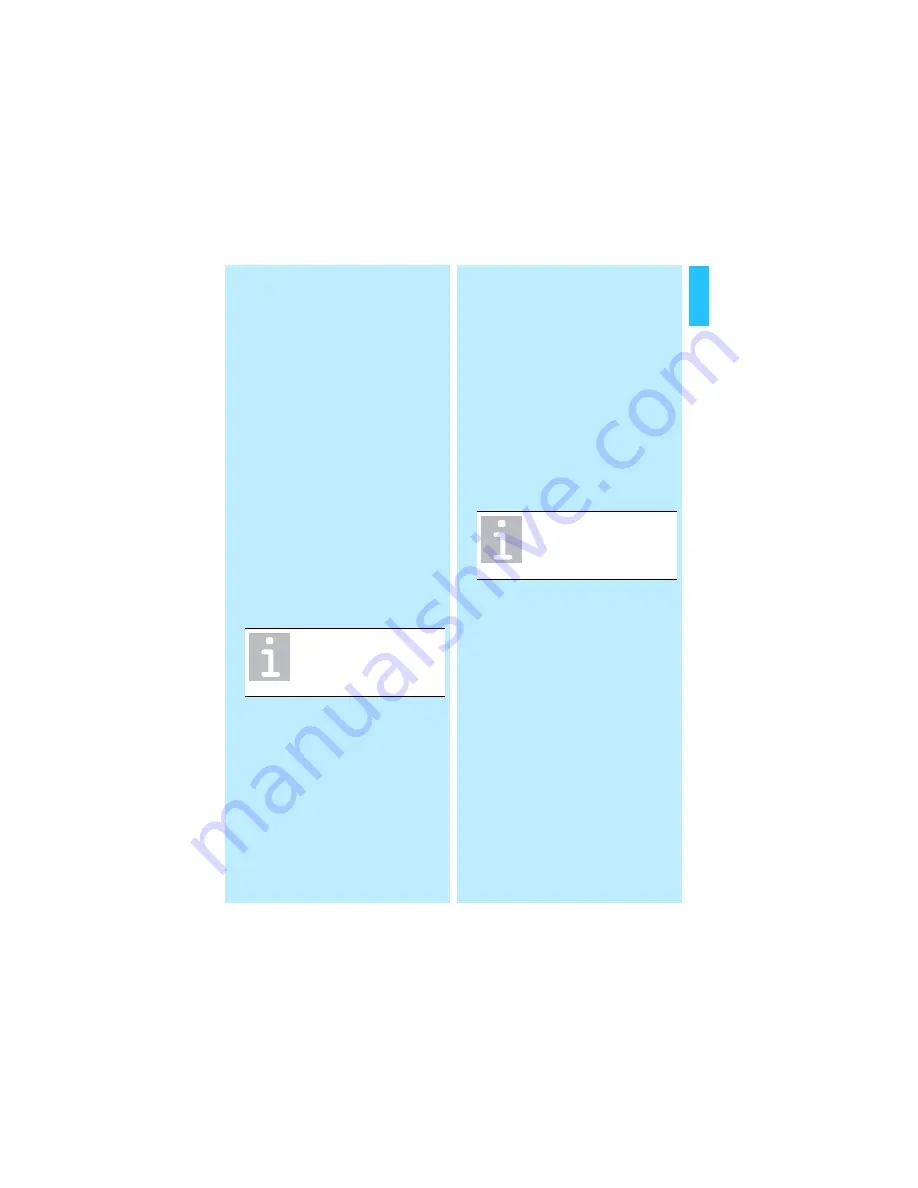
21
En
gl
ish
To un-mute the headset microphone:
왘
Press the volume button
햲
.
The beeping stops. The microphone
works as usual.
Activating/deactivating the
adaptive volume adjustment
To deactivate the adaptive volume
adjustment:
왘
Press and hold both the PROGRAM
button
쐎
and the PHONE button
쐇
.
The PHONE LED
쐋
flashes blue twice
to indicate that the adaptive volume
adjustment is deactivated.
To reactivate the adaptive volume
adjustment:
왘
Press and hold both the PROGRAM
button
쐎
and the PHONE button
쐇
.
The AUX LED
쐄
flashes blue twice
indicating that the adaptive volume
adjustment is activated.
Pairing to the base station
Upon delivery, the headset and the base
station are already paired, i.e. they auto-
matically recognize each other and do
not interfere with other Mobile phone or
Bluetooth devices. You do not have to
pair them again.
However, if you have to replace the
headset with a new one, e.g. because it is
damaged, the base station will not
recognize the new headset unless they
are paired as follows:
왘
Press the program button quickly two
times.
The base station is set to pairing
mode. The PHONE LED
쐋
and the
AUX LED
쐄
on the base station are
flashing blue.
왘
Press and hold down the volume
button
햲
.
The headset goes into pairing mode.
The headset LED first lights up blue
and red and then flashes blue to indi-
cate that the headset is in pairing
mode.
When pairing has been successful,
the blinking stops and the PHONE
LED
쐋
flashes three times.
When pairing has not been success-
ful, the AUX LED
쐄
flashes three
times.
Restoring factory settings
You can restore the factory settings of
speaker volume and pairing as follows:
왘
Repair an already paired the base sta-
tion and the headset (see “Pairing
the headset” on page 13).
All learning memory values and all
volume settings are reset to the
factory settings.
If you leave the base sta-
tion’s transmission range,
the adaptive volume
adjustment is activated!
If pairing is not success-
ful within 60 seconds, the
headset returns to standby
mode.
Summary of Contents for VMX OFFICE
Page 2: ......
Page 3: ...English Nederlands Norsk Svenska Deutsch Fran ais Italiano Espa ol Portugues Dansk...
Page 4: ......


















