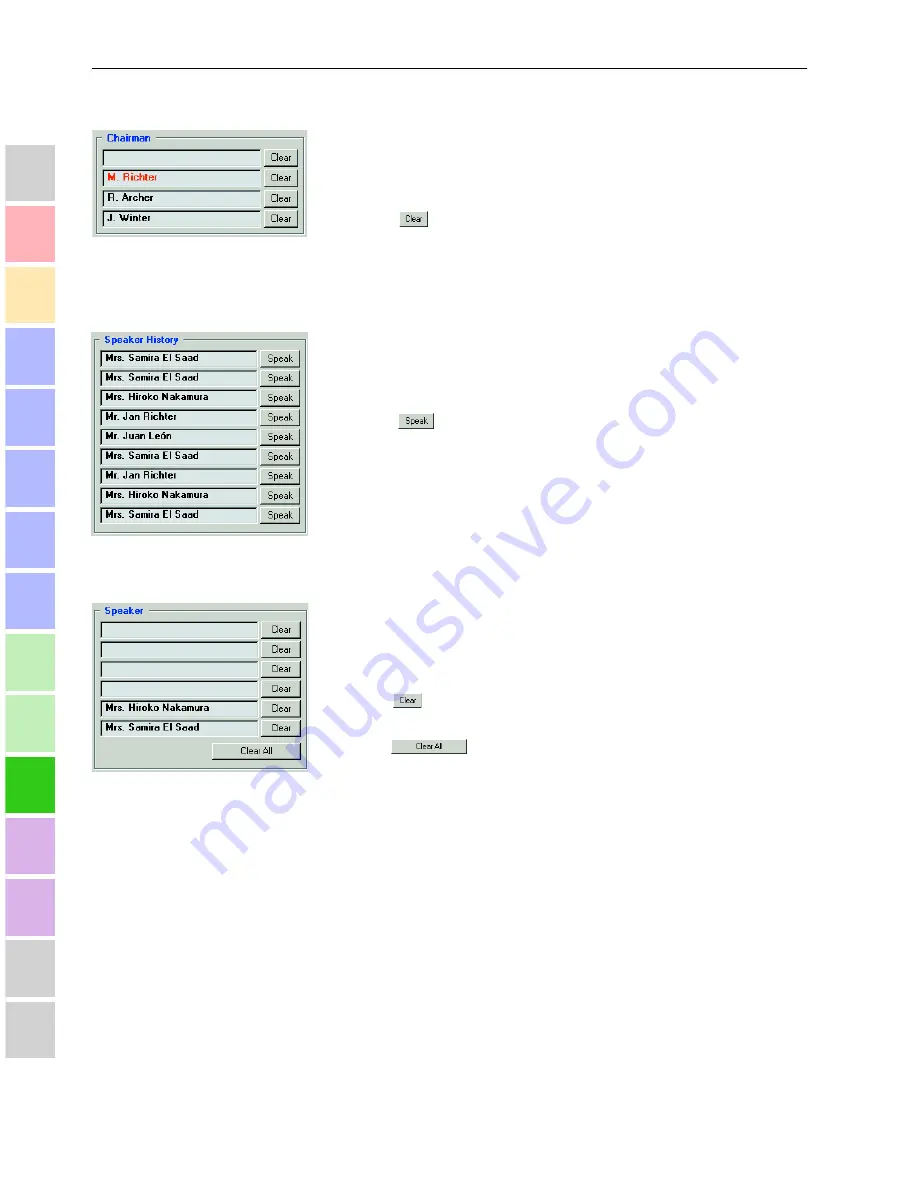
The screen of the conference management program
108
1
2
3
4
5
6
7
8
9
10
11
12
13
14
15
16
The “Chairman” box
The “Chairman” box displays the names of the chairpersons. If a
chairperson takes the floor by pressing the
P1
key and consequently turns
off the microphones all other participants (only in “Automatic” and
“Request” mode), the chairperson’s name is displayed in red.
With the
button behind the name field you can withdraw the
“speaking right” from the chairperson at any time by turning his
microphone off.
The “Speaker History” box
The “Speaker History” box displays the names of the last nine speakers,
giving you an overview of the most recent contributions to the discussion.
The name of the last participant is displayed at the bottom of the list, the
participant having spoken before is displayed in the row above.
With the
button behind the name field you can re-assign the
“speaking right” to the corresponding participant at any time (e.g. in case
of queries).
The “Speaker” box
The “Speaker” box displays the names of the participants who are
currently speaking.
The names of the chairpersons are only displayed in this box if you have
clicked the delegate unit icon of a chairperson in the main dialog box.
With the
button behind the name you can withdraw the “speaking
right” from the current speaker by turning his microphone off.
With the
button you can withdraw the “speaking right” from
all speakers – with the exception of the chairpersons – and automatically
pass on the “speaking right” to the participants who are waiting to speak
(listed in the “Requests” box - see below). If this is not desired, first clear
the request-to-speak list (see below).
Summary of Contents for SDC 3000
Page 1: ...SDC Conference System System Manual ...
Page 2: ......
Page 3: ...SDC Conference System System Manual Installation and Operating Manual ...
Page 6: ......
Page 12: ...Safety information 14 1 2 3 4 5 6 7 8 9 10 11 12 13 14 15 16 ...
Page 16: ...The technology used 18 1 2 3 4 5 6 7 8 9 10 11 12 13 14 15 16 ...
Page 24: ...The system cables 26 1 2 3 4 5 6 7 8 9 10 11 12 13 14 15 16 ...
Page 38: ...The voting function 40 1 2 3 4 5 6 7 8 9 10 11 12 13 14 15 16 ...
Page 64: ...Voting 66 1 2 3 4 5 6 7 8 9 10 11 12 13 14 15 16 ...
Page 70: ...Operating the chairperson unit 72 1 2 3 4 5 6 7 8 9 10 11 12 13 14 15 16 ...
Page 112: ...Intervening in a conference 114 1 2 3 4 5 6 7 8 9 10 11 12 13 14 15 16 ...
Page 118: ...System diagnosis 120 1 2 3 4 5 6 7 8 9 10 11 12 13 14 15 16 ...
Page 120: ...Replacing the microphone 122 1 2 3 4 5 6 7 8 9 10 11 12 13 14 15 16 ...
Page 125: ...Specifications 127 1 2 3 4 5 6 7 8 9 10 11 12 13 14 15 16 ...






























