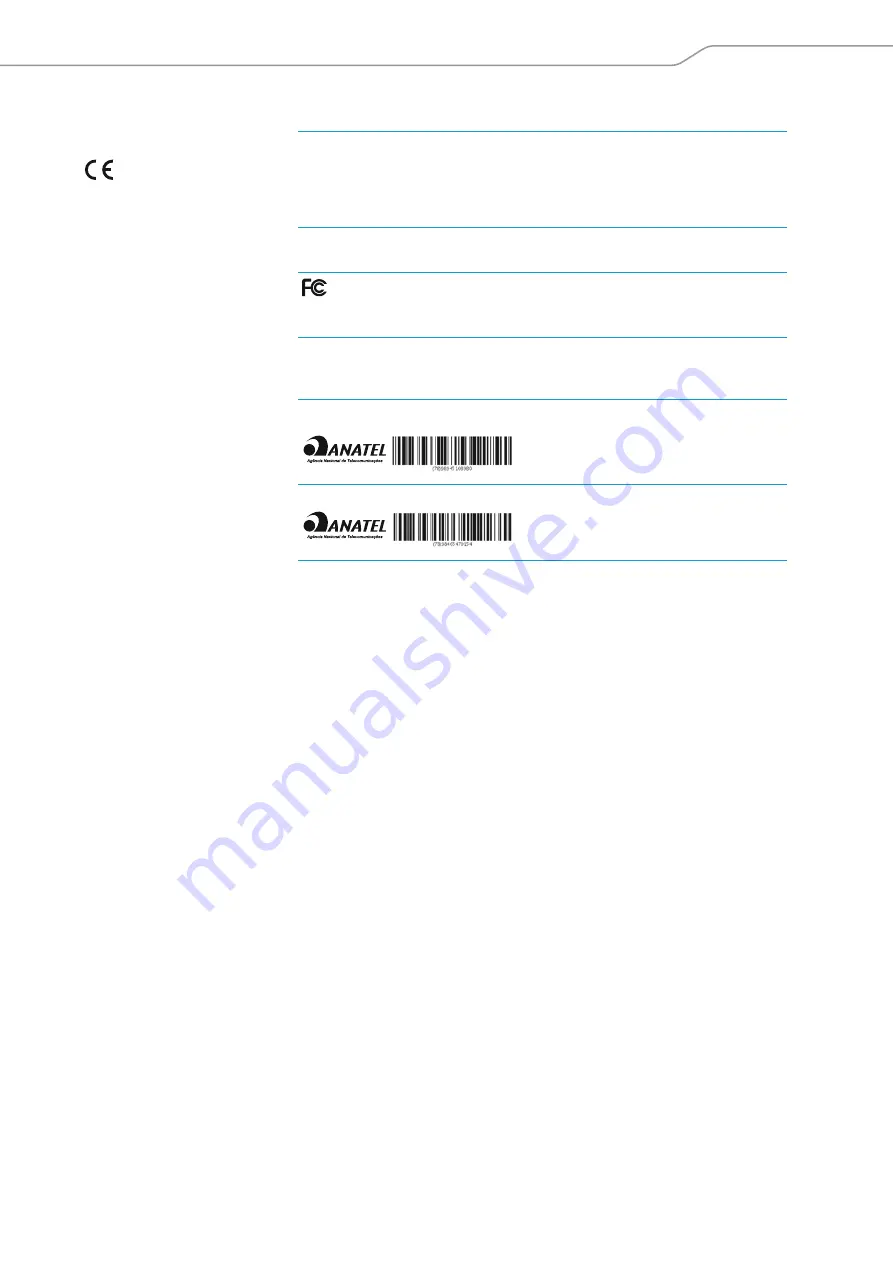
Digital 9000
| 119
Specifications
In compliance with
Approved by
Europe
EMC:
EN 301489-1/-9
Radio:
EN 300422-1/-2
Safety:
EN 60065
EN 62311 (SAR)
USA
Part 74
FCC-ID: DMOSK9000
limited to 698 MHz
Canada
Industry Canada
RSS-123, IC: 2099A-SK9000
limited to 698 MHz
Brazil
QUANTA BRASIL IMPORTAÇÃO E EXPORTAÇÃO LTDA. 0927-15-7356
EUROBRAS FILM PRODUÇÕES CINEMATOGRAFICAS LTDA. 1350-15-7356
Summary of Contents for Digital 9000
Page 1: ...System instruction manual WSM Digital 9000 Digital 9000 ...
Page 2: ......
Page 6: ......
Page 12: ......
Page 32: ......
Page 50: ......
Page 86: ......
Page 94: ......
Page 102: ......
Page 103: ...Using the L 60 Using the L 60 Digital 9000 ...
Page 106: ......
Page 110: ......
Page 111: ...Digital 9000 109 If a problem occurs If a problem occurs If a problem occurs Digital 9000 ...
Page 129: ......










































