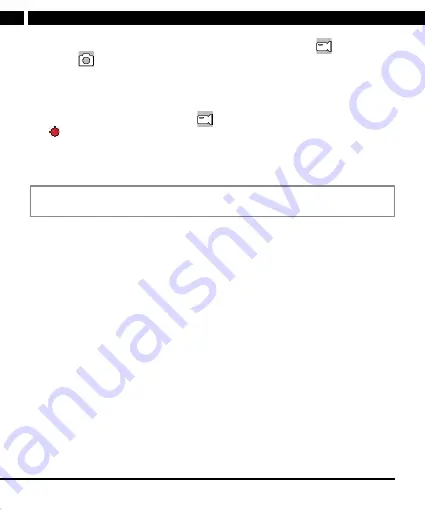
8 EN
EN
Revision 05/2021
Copyright © 2021, Fast ČR, a. s.
2. Press MODE to switch among video recording mode (camera),
taking photos
(Photo)
and previously taken recordings. The operating icons are shown in
the top left corner of the screen.
Recording and setup
While the unit is in the camera mode (
icon), press REC/OK to start recording.
The icon starts flashing slowly and the blue status indicator also starts flashing
in the left screen corner. This status indicator will flash even if the screen turns off in
the power saving mode to inform you subtly about the recording in progress.
Press REC/OK to stop recording and the icon and indicators will stop flashing.
Note:
If the screen is off in power save mode, the first press of the button turns it
on first, only the second press performs the desired action.
During recording, audio recording can be turned on/off by pressing UP (crossed-out
microphone icon), pressing LOCK will lock the file for storage. You cannot make
any adjustments on the unit while recording is in progress. The files have their size
determined by the recording length and resolution. Example: 1min 720P takes up
about 40MB, 1080FHD takes up 750MB, 2.7K takes up about 130 MB, 4K takes up
about 200MB. About a third of the card space is reserved for work and hidden files.
Parameter settings (MENU)
Press MENU once to access the unit settings. You can press again to return from
both settings to the operating mode. Press OK to confirm each item, select UP/
DOWN, confirm again, then press OK to return.
• Resolution: 4K (3840×2160, 30fps), 2.7K (2688×1520, 30fps), 1080P
(1920x1080, 30fps), 720P (1280x720, 30fps),
• Loop: 1min/3min - an individual time interval duration to be stored in one file
before next file is created.
• Coding type: H.264/High compression. For common use, H.264 is
recommended.
• Exposure: -3...0...+3 - scene light correction

















