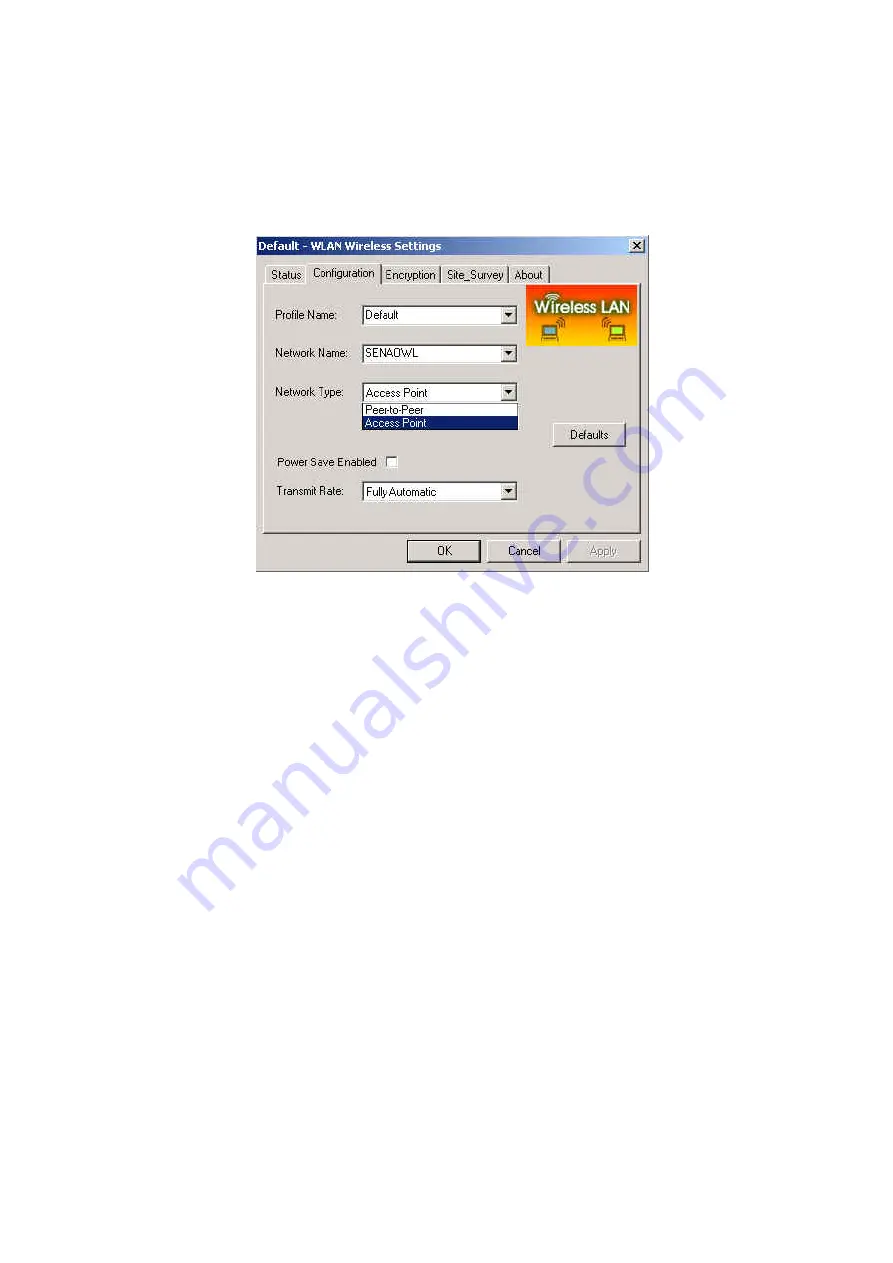
18
type in the virtual SSID of the Ad-Hoc network to which your computer
attaches.
Network Type
There are two types of network modes in this drop-down list as shown in
Figure 2-3-8
, Peer-to-Peer and Access Point (Infrastructure).
Figure 2-3-8
z
Peer to Peer: If two or more stations exchange data directly without an
access point, you need to select Peer-to-Peer mode. Each station in a
Peer-to-Peer (Ad-Hoc) network must specify the same
network name
(SSID)
and
peer-to-peer channel
.
z
Access Point: If at least one access point involves in the
communications in a group of stations, you need to select Infrastructure
mode. Each station needs to specify the same
network name (SSID)
as
the access point. Please refer to the section 1-6 for more details about
peer-to-peer mode and Access Point (infrastructure) mode.
Peer-to-Peer Channel
This option is just for Peer-to-Peer (Ad-Hoc) mode. You need to specify a
channel on which the communications are established. Each station in a
Peer-to-Peer (Ad-Hoc) network must specify the same
channel
and
network type
(SSID)
.
Power Save Enabled
Select Power Save Enabled item to conserve more battery energy and
extend the battery life. When this function is enabled, the Mini-PCI Card will
be set in sleep mode between beacons.
Transmit Rate
The transmission rate on which the data packets are transmitted by the client
can be specified in this drop-down list as shown in
Figure 2-3-9
. Below are
the available transmission rates.
Full Automatic :
Mini-PCI Card chooses the highest
available transmission rate
11 Mb :
allows only 1 or 2 Mbps operation
5.5 Mb :
allows only 5.5 Mbps operation
Summary of Contents for SL-2511MP
Page 1: ...1 Wireless Mini PCI Card User Manual...
Page 5: ...3...
Page 9: ...7 c Click Update Driver button from the Driver tab as shown in Figure 2 1 3...
Page 13: ...11 Figure 2 1 9...
Page 15: ...13 Figure 2 5 Figure 2 2 2...




























