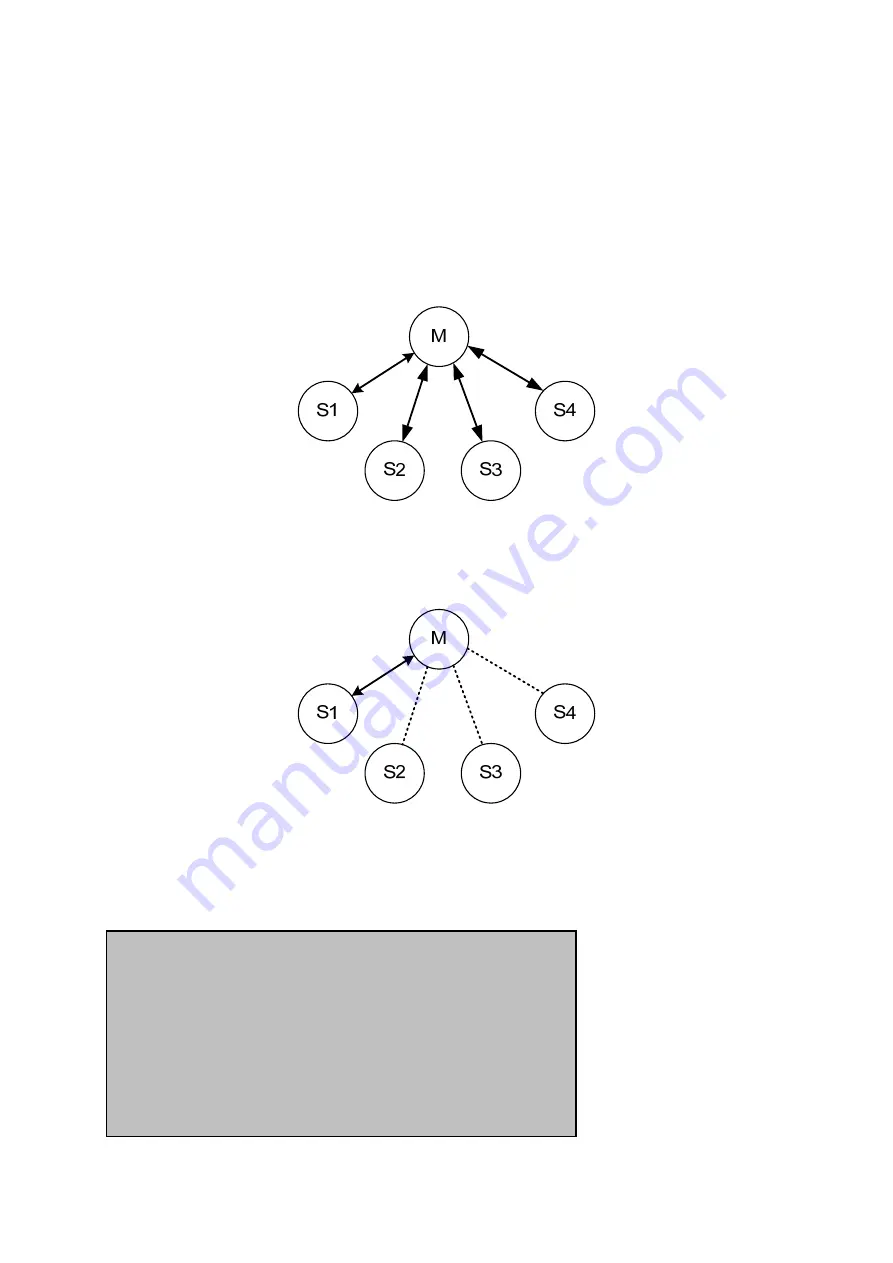
02
TA
3. Multiple Connection Mode
3.1. Overview
SD1000U supports multiple connections up to 4 slave units. There are two types of multiple
connection modes: Multi-Drop Mode and Node Switching Mode.
Figure 3-1 Multi-Drop Mode
In Multi-Drop Mode a master unit can connect to maximum 4 slave units at the same time and they
transfer data bi-directionally as in Figure 3-1.
Figure 3-2 Node Switching Mode
In Node Switching Mode, the master unit maintains multiple connections with maximum 4 slave units
but only one connection with one slave unit is active and data is transferred as shown in Figure 3-2.
Active slave is selected by AT commands.
O
K
CONNECT 000195000001
Reset
31





































