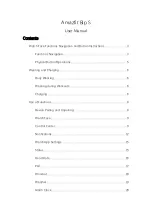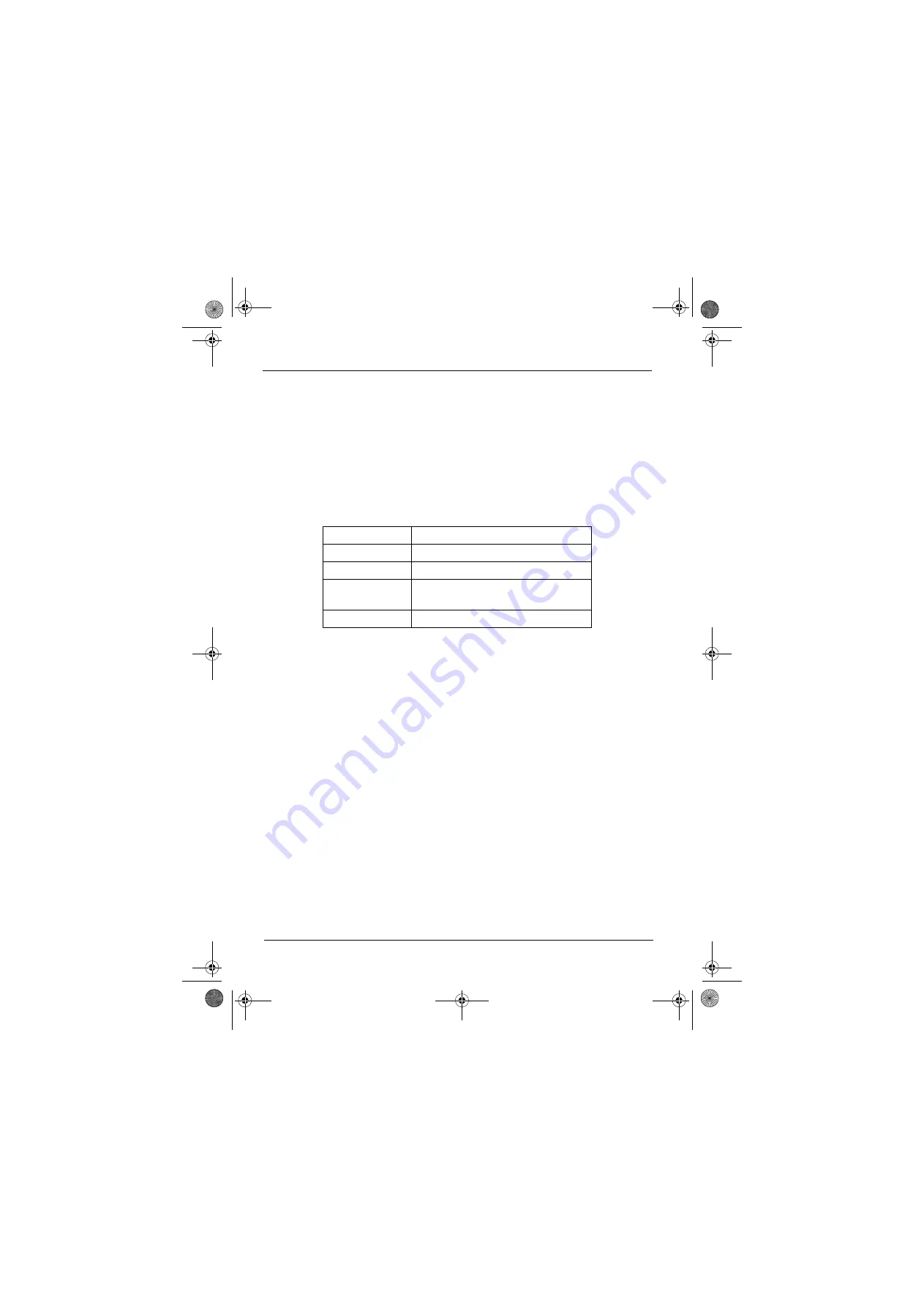
Thank you for your confidence in our product!
Smart Color Watch
4
1.
THANK YOU FOR YOUR CONFIDENCE IN OUR
PRODUCT!
We congratulate you on the purchase of your new smartwatch and are
convinced that you will be satisfied with this modern device.
In order to guarantee optimal functioning and performance from your smart-
watch at all times and to ensure your personal safety:
Before using the device for the first time, read through the operating instructions
carefully and ensure you comply with the safety instructions
2.
GENERAL
Keeping the instructions
•
All activities in relation to using or servicing this device must only be performed in
the manner described in these operating instructions.
•
Please retain the brief instructions and the operating instructions, as they are
part of the product.
•
If you pass the device on to someone else, please include the brief instructions
and refer to these operating instructions.
Intended purpose
This device is …
… an entertainment electronics device.
The smartwatch only works in conjunction with the
Smart+ Watch
app. After synchro-
nisation with the app on your smartphone, it can display the time, and indicate in-
coming calls and messages both visually and by means of vibrations. Furthermore,
the smartwatch can record and display activities such as running, and transmit them
to the connected smartphone.
Product
Smart Color Watch
Model
SW 294
Manual ID
PO51002596_PO51002651 / PE / 2019
Manufacturer
Globaltronics GmbH & Co. KG
Domstrasse 19 - 20095 Hamburg
Web
www.gt-support.de
_SW294_Smartwatch_online.book Seite 4 Donnerstag, 17. Oktober 2019 3:17 15