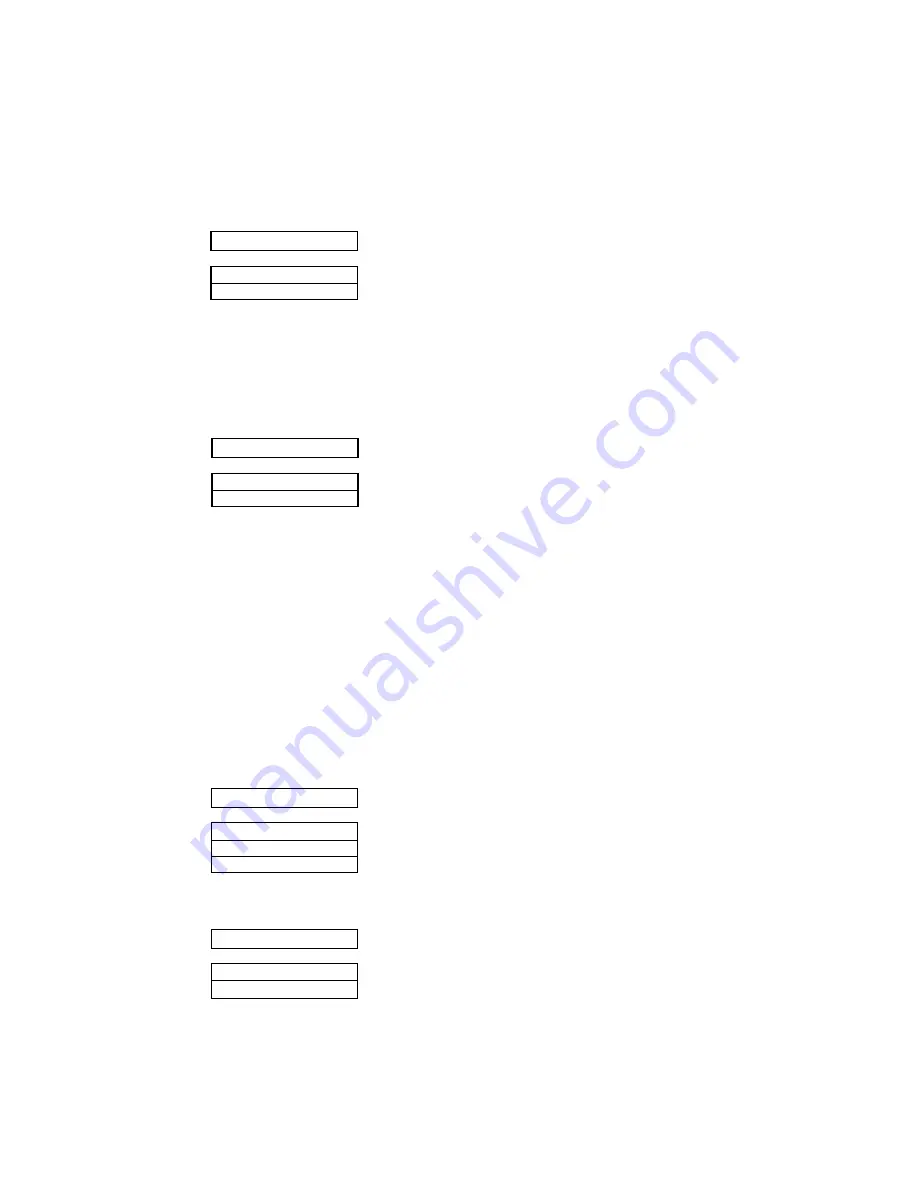
Label mode
(valid only in fanfold setting)
Label mode is designed to prevent continuous forms labels from being peeled from the backing
sheet and becoming jammed in the printer.
When the bottom edge of the label is positioned on the round surface of the platen for more
than 10 seconds, the label is automatically repositioned away from the platen. When data is
received by the printer, the labels are automatically positioned to the top of the next available
label before printing begins. This function becomes effective when each label is equally apart
and the same page length (min. 2 inches) is set for a single label.
Setting of "Paper out" detection
In the "ANY POS" setting, "Paper out" detection is functioning at the any position.
In the case of "PAGE END":
For fanfold paper:
"Paper out" detection functions near the perforation only. After
the detection, the print line feed data are not executed. With this
function the printing format is maintained even after the sheet
change.
For cut sheet paper:
"Paper out" detection does not function within the paper size.
The "Paper out" detection functions when the LF is exceeded
over the paper size.
When a sheet shorter than the selection sheet size is printed. the
printing is made even if paper out.
Cut sheet feeder type
A function for defining the CSF configuration. The CSF type, single tray can be set when the CSF is
installed.
When single is selected, the paper tray (bin 1) can be selected by the BIN key on the front control panel.
Setting of the auto-scrolling position
Set the position for executing auto-scrolling.
In the case of "TOF ONLY" : Auto-scrolling is performed only
when the present position is at TOF .
"ANY POS" : If the perforation is between the paper cutter and
printing head position, auto-scroll is performed at any position
after a prescribed time after the printing.
49 CSF OPTION
NOT INSTALL
CSF: SINGLE
CSF: DOUBLE
50 SCROLL POS.
SCROLL:ANY POS
SCROLL:TOF ONLY
48 P.OUT DTCT
DETECT: PAGE END
DETECT: ANY POS
47 LABEL MODE
LABEL MD: NO
LABEL MD: YES
........... Set the label protect mode off.
........... Set the label protect mode on.
50
5. Extended setup options (47-50)
















































