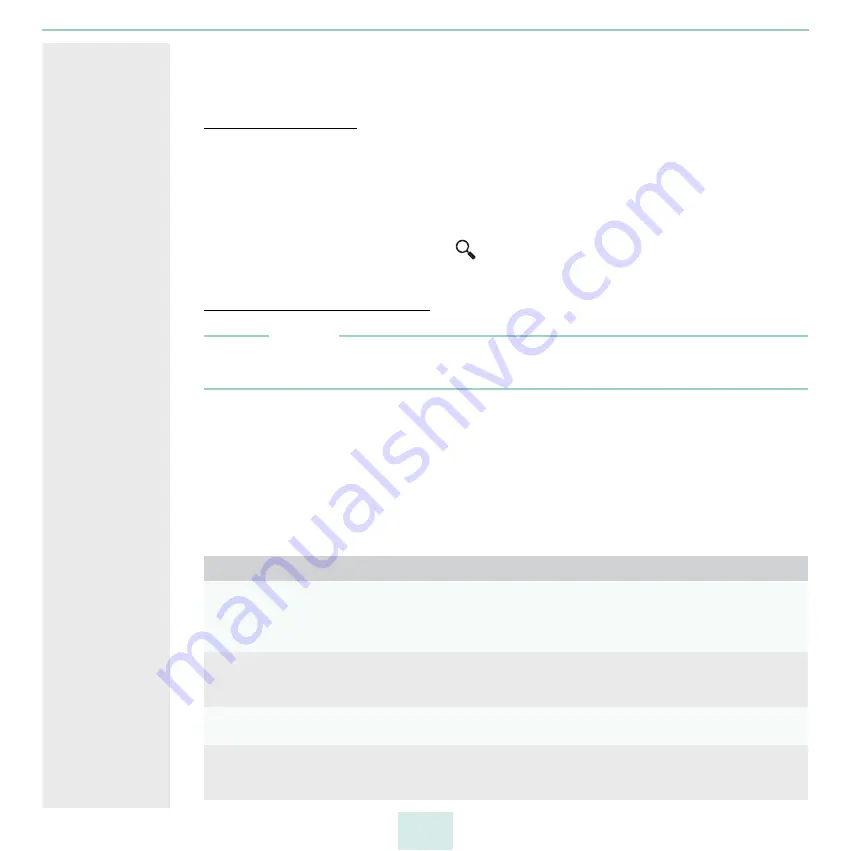
primos User Manual
Security
51
’Installing a CA Certificate in primos’
Displaying Certificates
Certificates installed in primos and certificate requests can be displayed and viewed.
Requirements
A certificate is installed in primos .
1. Start the primos Control Center.
2. Select
SECURITY – Certificates
.
3. Select the certificate via the icon
.
The certificate is displayed.
Creating a Self-Signed Certificate
Note
If a self-signed certificate has already been created in primos, you must first delete the
certificate (
1. Start the primos Control Center.
2. Select
SECURITY – Certificates
.
3. Click
Self-signed certificate
an.
4. Enter the relevant parameters; table 10
5. Click
Create/Install
.
The certificate will be created and installed. This may take a few minutes.
Table 10: Parameters for the Creation of Certificates
Parameters
Description
Common name
Is used to clearly identify the certificate. It is advisable to use the IP address
or the host name of primos to allow a clear assignment of the certificate to
primos.
You can enter a maximum of 64 characters.
Email address
Specifies an email address.
You can enter a maximum of 40 characters.
(Optional entry)
Organization name
Specifies the company that uses primos.
You can enter a maximum of 64 characters.
Organizational unit
Specifies the department or subsection of a company.
You can enter a maximum of 64 characters.
(Optional entry)
Summary of Contents for primos
Page 1: ...User Manual...
















































