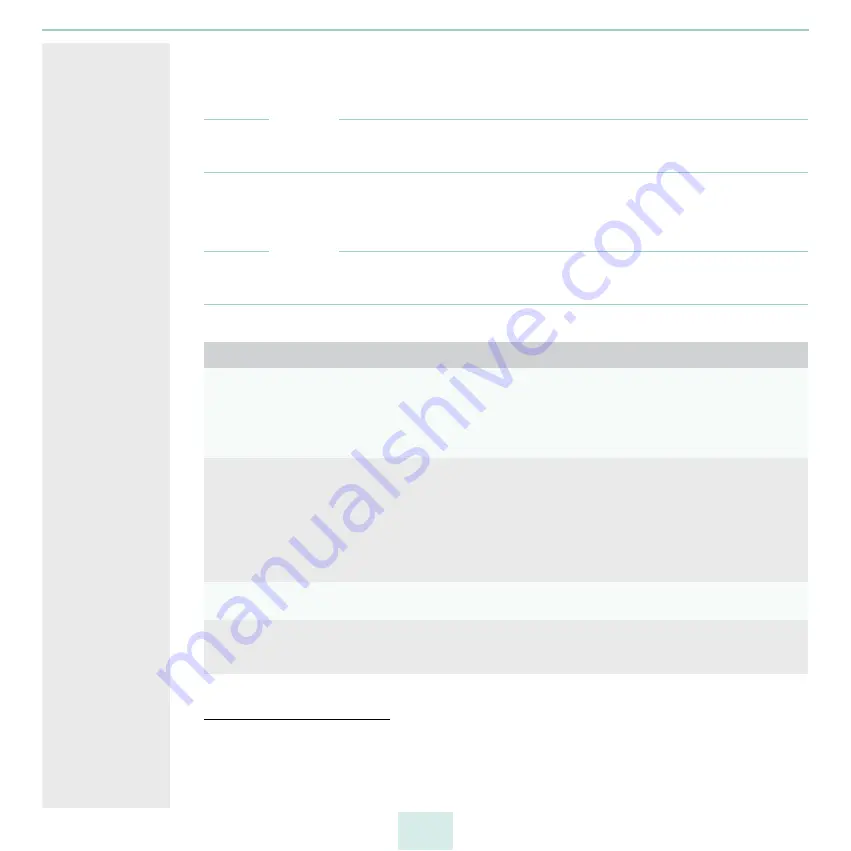
primos User Manual
27
queue is to be created.
- You can filter the search results according result type (only newly discovered print-
ers / all printers) and printer connection (IPPS/IPPS)
Note
Do not filter the discovery results after you already have defined settings. Hidden queues
will automatically be reset to their default values.
6. Click
Save all
or
Save selected
.
The queues are created in primos.
Note
Only after the queue has been created, you can define enhanced settings for the queue.
See ’Edit Queue’
Tabelle 6: Queue parameters
Creating a Queue Manually
1. Start the primos Control Center.
2. Select
Printing – Create queue
.
3. Configure the queue parameters; table 7
Parameters
Description
Addressing
Defines how printers are addressed in the network:
- via Bonjour
- via hostname or IP address (routable)
Choose hostname/IP address if you want to move primos or the printers to a
different network after setup.
Name
Freely definable queue name. The queue name and the AirPrint identifier
together make up the printer name that is displayed in the printer dialog
of the iOS devices.
Up to 50 ASCII characters (except for parentheses, spaces, slashes, quotation
marks and the pound sign) can be entered. In the displayed printer name
(
32), underscores are displayed as spaces.
The queue name cannot be changed afterwards!
Location
Freely definable description (of the location of the printer).
You can enter a maximum of 80 characters.
Geo location
Printer location as geographic coordinates.
Enter latitude (-90 through 90) and longitude (-180 through 180) coordinates
in decimal form and separated by comma. Example: 51.982898,8.493206
Summary of Contents for primos
Page 1: ...User Manual...
















































