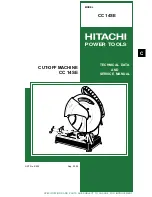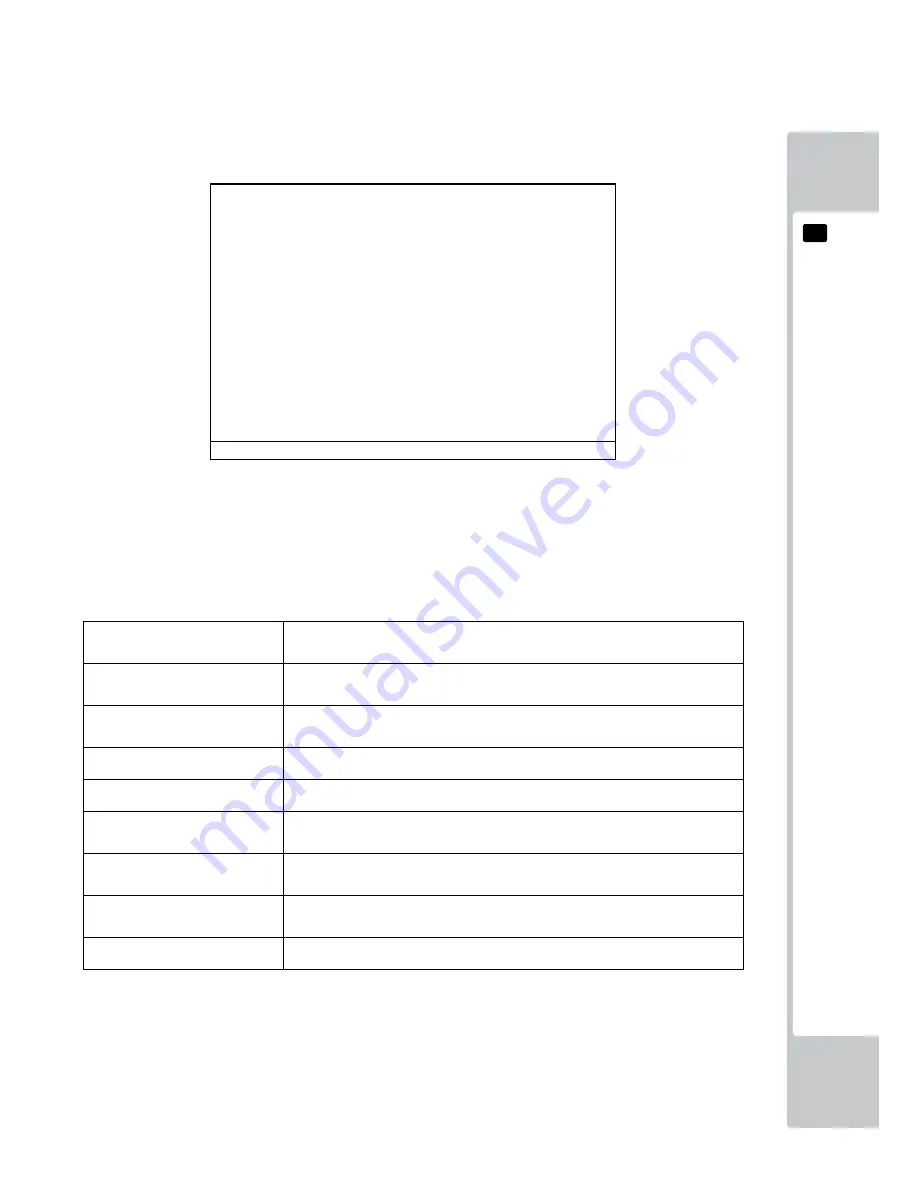
EXPLANA
TION OF TEST
AND DA
TA
DISPLA
Y
41
9
Select INPUT
TEST to display the following screen and check the status of input devices.
This test should be used periodically to check that each input device is functioning correctly.
INPUT TEST
PLAYER
1
2
TRIGGER
OFF
OFF
ACTION
OFF
OFF
CHANGE
OFF
OFF
SIGHT-X
**
**
SIGHT-Y
**
**
SCREEN
OUT
OUT
START
OFF
OFF
SERVICE
OFF
TEST
OFF
SELECT WITH SERVICE
AND PRESS TEST BUTTON
INPUT TEST screen
■
Controls
- The SCREEN setting is normal if it changes from OUT to IN when the control units are pointed at the screen.
- Input devices are working correctly if the corresponding menu item switches from OFF to ON when the device is operated.
- Press the TEST Button and the SERVICE Button simultaneously to return to GAME TEST MENU screen.
■Menu Items
TRIGGER
This will say ON when the triggers on the control units are being pulled and OFF when
they are released.
ACTION
This will say ON when the action buttons on the control units are being pulled and
OFF when they are released.
CHANGE
This will say ON when the shot selectors on the control units are being pulled and OFF
when they are released.
SIGHT-X
This shows the aim location for the X direction on the control units.
SIGHT-Y
This shows the aim location for the Y direction on the control units.
SCREEN
This will say IN when the control units are aimed inside the screen and OUT when
they are aimed outside the screen.
START
This will say ON when the START buttons are being pressed and OFF when they are
released.
SERVICE
This will say ON when the SERVICE button is being pressed and OFF when it is re-
leased.
TEST
This will say ON when the TEST button is being pressed and OFF when it is released.
9-3-3 INPUT TEST