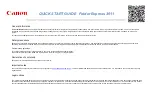EXPLANA
TION OF TEST
AND DA
TA
DISPLA
Y
37
9
9-3 GAME TEST MODE
9-3-1 GAME TEST MENU
● To change settings in the GAME TEST MODE, simply making changes on the
setting screen will not be effective. Complete the TEST MODE in normal fashion.
● Use with the specified settings. If settings other than those specified are used,
inappropriate operations or malfunction may occur.
Press the TEST Button to enter TEST MODE and bring up the SYSTEM TEST MENU screen (see Chapter 9). SERVICE
Button to select “GAME TEST MODE,” then press the TEST Button to bring up the GAME TEST MENU screen.
GAME TEST MENU
BOOKKEEPING
INPUT TEST
OUTPUT TEST
GAME ASSIGNMENTS
LED ADJUSTMENT
CONTROLLER ADJUSTMENT
BACKUP DATA CLEAR
EXIT
SELECT WITH SERVICE BUTTON
AND PRESS TEST BUTTON
GAME TEST MENU
■
Controls
- Press the SERVICE Button to select menu item.
- Press the TEST Button to comfirm the selected item.
- Selecting EXIT and pressing the TEST Button, the SYSTEM TEST MENU screen reappears.
■
Menu Items
BOOKKEEPING
Displays all recorded game data.
INPUT TEST
Test each input device used for game.
OUTPUT TEST
Test each output device used for game.
GAME ASSIGNMENTS
Adjust all game settings.
LED ADJUSTMENT
Settings for the full-color LEDs surrounding the monitor.
CONTROLLER ADJUSTMENT
Adjusts aim settings for control units.
BACKUP DATA CLEAR
Erases all types of game records.