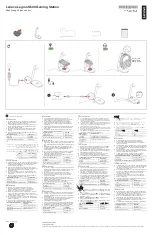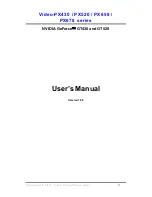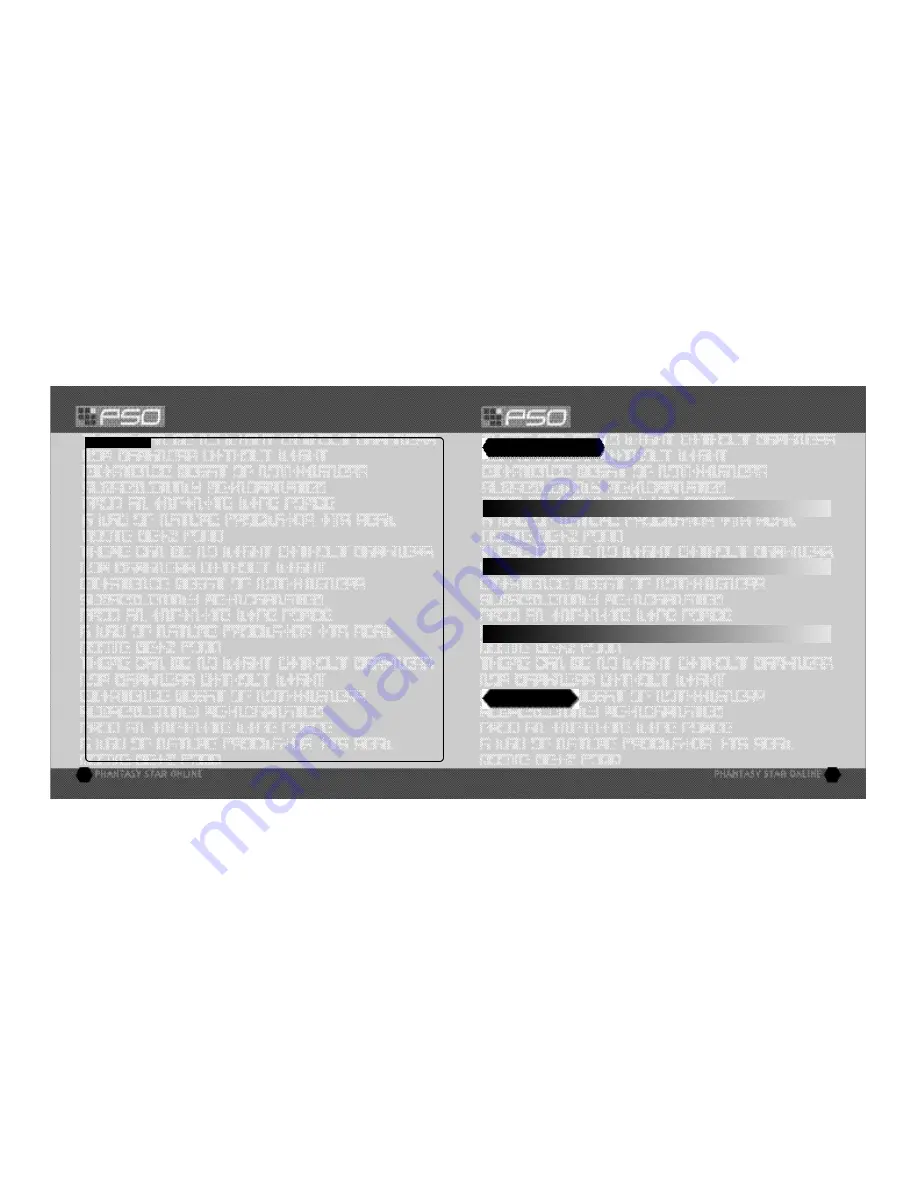
THE WORLD OF PSO VER.2 ONLINE
THE WORLD OF PSO VER.2 ONLINE
13
You can create your team. The user who created the team becomes the leader. Select
from the 2 types a vailable: PSO and PSO Ver.2.
PSO: A normal online mode where up to 4 users of both PSO and PSO Ver.2 can join and pla y.
PSO Ver.2: A normal online mode where up to 4 users of PSO Ver.2 can join and play.
Next, input the team name and password required for entry (if preferred) and set the dif ficulty level. Once
you enter the information, your team will be created and you will be transported to the game field city.
Other pla yers can now join you. (Note that if no password is set, other users can join simply by selecting
the team name.)
A maximum of 4 pla yers can be on a your team. Once 3 other players have joined, the team will become
automatically locked. Provided that any one member is still connected online, that team will remain available
for play. However, if all members of a team return to the visual lobby or disconnect from the network, that
team will disappear.
TEAM NAME - - - - - - - - - - - - - - - - - -
Input a name for your team.
PASSWORD - - - - - - - - - - - - - - - - - - -
Set a password to limit access to your team.
Press
Y
at any time during gameplay to display the software keyboard. With the software k eyboard
displayed, press
X
to display the Word Select menu and then press
X
again to display the Symbol Chat
menu. Press
X
once more to toggle back to the software keyboard.
TOGGLING MENUS
CREATE A TEAM
PLAY GO GO BALL IN VISUAL LOBBIES 11 THROUGH 15
Apart from being able to play Go Go Ball, you can also organize a team or transport to other SHIP and
BLOCK.
Playing Go Go Ball is a new function added to PSO Ver.2, so you will not be able to play with PSO users.
SHORTCUT WINDOW
You can utilize the Shortcut Window to switch weapons during the battle, use items and techniques, or
select traps while playing the “BATTLE” mode. While holding
R
, press
Y
to display a window at lo wer
left. Press
R
to switch the contents of the window from the weapons to items to traps and to techniques.
Use
*@
to select, and press
A
to execute. Press either
B
or the Start Button to cancel.
MAIN MENU
Press the Start Button to display the main menu used for a variety of actions such as equipping weapons,
using items, customizing your Action Palette, etc. N ote that gameplay does not pause while the main
menu is displayed. All menu operations take place in REAL TIME. You can monitor gameplay via the
reduced sized game display that appears in the upper right portion of your screen.
Chatting in PSO Ver.2 occurs via chat balloons that are displayed over your characters head. A total of
32 alphanumeric characters can be input into each balloon. Press
Y
to display the software k eyboard to
input messages using the controller. Or you can use the Dreamcast Keyboard (sold separately) to type in
your messages directly.
BALLOON CHAT
12
MODES - - - - - - - - - - - - - - - - - - - - - - -
Select the mode to pla y. For detailed information of each mode,
please see corresponding sections in the manual. This selection
will not appear if you selected PSO upon team creation.
• OFF: Normal Mode of the ONLINE MODE
• BATTLE:
Set ON/OFF to enable/disable friendly fire
damage.
• CHALLENGE: The mode where the team explores the multi-
level dungeons. Cooperate well with you team members and
reach the deepest le vel. If you clear the deepest level of the
dungeon, you can play the next dungeon. There is no difficulty
setting for CHALLENGE mode.
DIFFICULTY - - - - - - - - - - - - - - - - - - - -
Set a difficulty level of NORMAL, HARD, VERY HARD,
or ULTIMATE (PSO Ver.2 teams only).
REGISTER - - - - - - - - - - - - - - - - - - - - -
When you enter the necessary items and select,
the team will be created and will be transported to the Hunter ’s
Guild at the City.