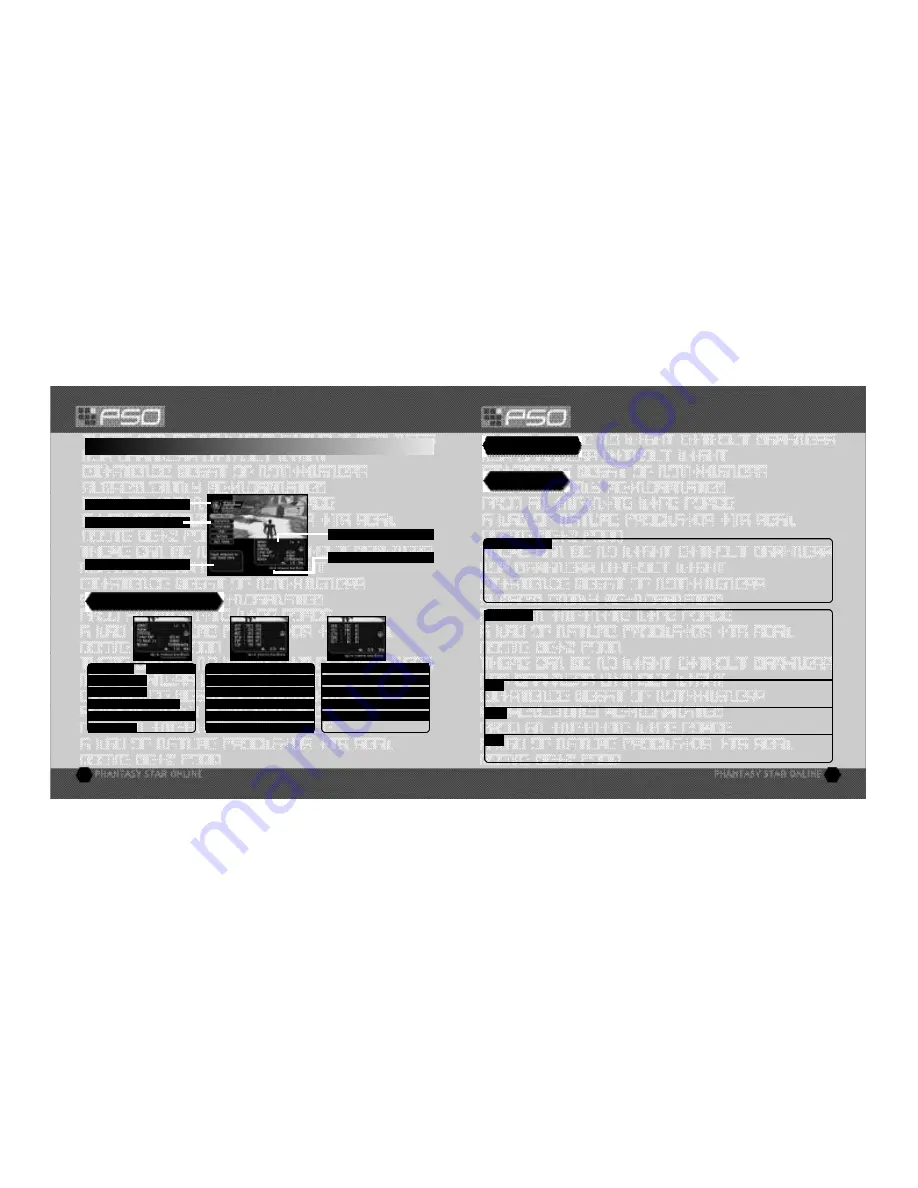
22
GAME DISPLAYS & MENUS
GAME DISPLAYS & MENUS
23
MAIN MENU ITEMS
STATUS SUMMARY
EXPLANATION WINDOW
DETAILED PLAYER STATUS
INTERNET TIME (SEE BELOW)
Press the Start Button to display the main menu used for a variety of actions such as equipping weapons,
using items, customizing your Action Palette, etc.
Note that gameplay does not pause while the
main menu is displayed. All menu operations take place in REAL TIME
. You can monitor
gameplay via the reduced sized game display that appears in the upper right portion of your screen.
MAIN MENU
This window displays full details of your character ’s status. Use
Trigger
L
/
R
to toggle between the three screens of information.
DETAILED PLAYER STATUS
$^
RL
$^
RL
This gl o b a l ly compatible fo rmat for telling time developed by Swa t ch, is based
on Inte rn et Time Units called “.beats” (24 hours divided into 1000 beats). It is
e s p e c i a l ly useful when arranging meeting times with PSO Ve r. 2p l aye rs from around the wo rld.
INTERNET TIME
PLAYER NAME
MONEY
TOTAL EXPERIENCE POINTS
P O I N TS NEEDED TO REACH NEXT LEVEL
CHARACTER TYPE
SECTION ID
CURRENT LEVEL
ATP - NORMAL ATTACKING POWER
LCK - TECHNIQUE LUC K
ATA - ACCURACY RATE OF ATTACK
EVP - RATE OF DEFENSIVE EVASION
DFP - DEFENSE POWER
MST - SIZE OF TECHNIQUE EFFECT
EFR - FIRE AT TACK RESISTA NC E
EDK - DARKNESS AT TACK RESISTA NC E
ELT - LIGHTNESS AT TACK RESISTA NC E
EIC - ICE AT TACK RESISTA NC E
ETH - LIGHTNING AT TACK RESISTA NC E
The number to the left indicates equipped status (the number to the right indicates unequipped status).
Use the item pack menu to equip weapons or armor, utilize tool items, take care of your MAG (see p.
23), view a map of the area you are currently in, review quest information, etc. Your item pack can hold a
maximum of 30 total item types (including weapons and armor) at a time. Use
*@
to make selections
and press
A
to enter. Press
B
to return to the pr evious menu.
ITEM PACK
Select this item to equip your character with weapons or armor. Use
*@
to select
an item from the Equipment List and press
A
to display the Item List containing the available options
you can equip. A window to the lower right displays the attributes the cur rently selected item will yield
if it is equipped (use Trigger
L
/
R
to toggle between the three screens of information). Once a
weapon or armor item is equipped, a violet & white box will appear to the left of the item name. Also,
an item name will appear in green if it has a high Photon efficiency
EQUIPMENT
Select to use this item right away. For items that are cur rently equipped this option will change to
Remove (un-equip). For items that can be equipped, this option will change to Equip.
USE
Select to sort the items in your pack. Then select whether to do so Automatically or Manually
(item by item). Press
B
when finished sorting manually to return to the Item list display.
SORT
Select this to discard the item. To pick up the item again, close the main menu and press
A
to
pick up the item again.
DROP
Select this to use/equip, discard or sort the items in your item pack. Use
*@
to select an
item from the Item List and press
A
to display the Purpose menu. Next use
*@
to select an option as
described below. A window to the lo wer right displays information about or attributes of the currently
selected item (use Trigger
L
/
R
to toggle between the information screens). With tool items, a
maximum quantity of 10 of each item type can be carried at a time. When your item pack is full it is a
good idea to sell or deposit items in the city Check Room.
ITEMS

















