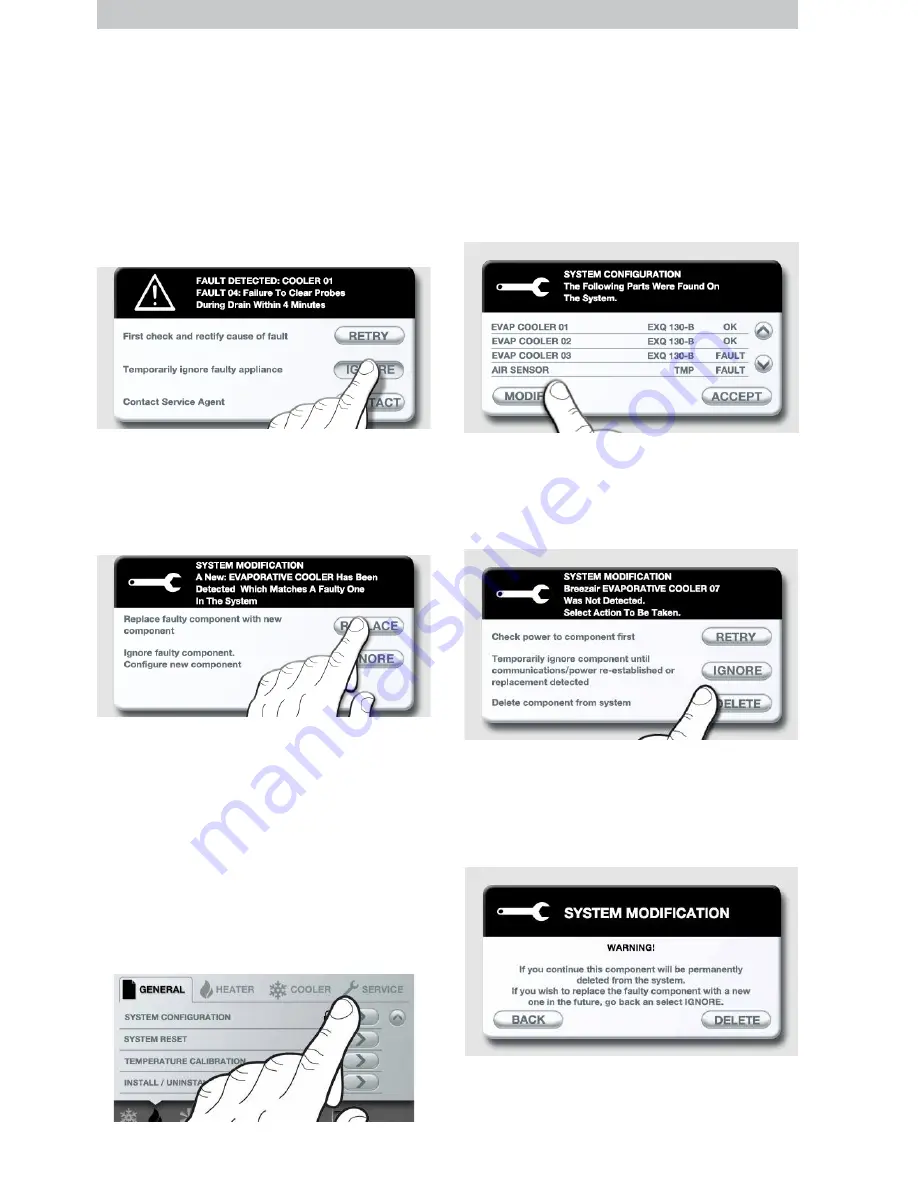
20
|
MAGIQTOUCH & MAGIQCOOL MODELS
Now connect and power up the new,
replacement component. The controller will
detect the new component and will give you
the option to REPLACE the faulty component
or install it as a new component. Choose
REPLACE.
ILL1634-B
Important!
If you are replacing more than
one faulty component, it is important that new
components of the same type are connected
ONE AT A TIME.
REMOVING COMPONENTS
If a component is to be removed from the
installation and never replaced, it can be
deleted from the MagIQtouch Controller’s
memory.
Go to the GENERAL menu in SETTINGS.
Scroll down to the menu item ‘SYSTEM
CONFIGURATION’.
ILL1636-B
ILL1635-A
After entering the correct pin-code (7378),
the controller will do a scan to find what is
connected to the system. The screen will
then display a list of all components in the
installation (both functional and faulty).
ILL1821-A
ILL1638-B
ILL1822-A
At this point, disconnect the component to
be removed and press the MODIFY button.
This should cause the MagIQtouch controller
to display a warning message where the
component can deleted.
Important!
This process will permanently
delete the component from the system.
If you plan to replace a faulty component with a
new one in the future, then the IGNORE option
on the above screen should be selected.
REPLACING COMPONENTS
To replace a faulty component with a new one,
disconnect the old component. The controller
will display a warning message (unless the
component has previously been ignored).
Choose the ‘IGNORE’ option.
MANAGING COMPONENTS
cont


















