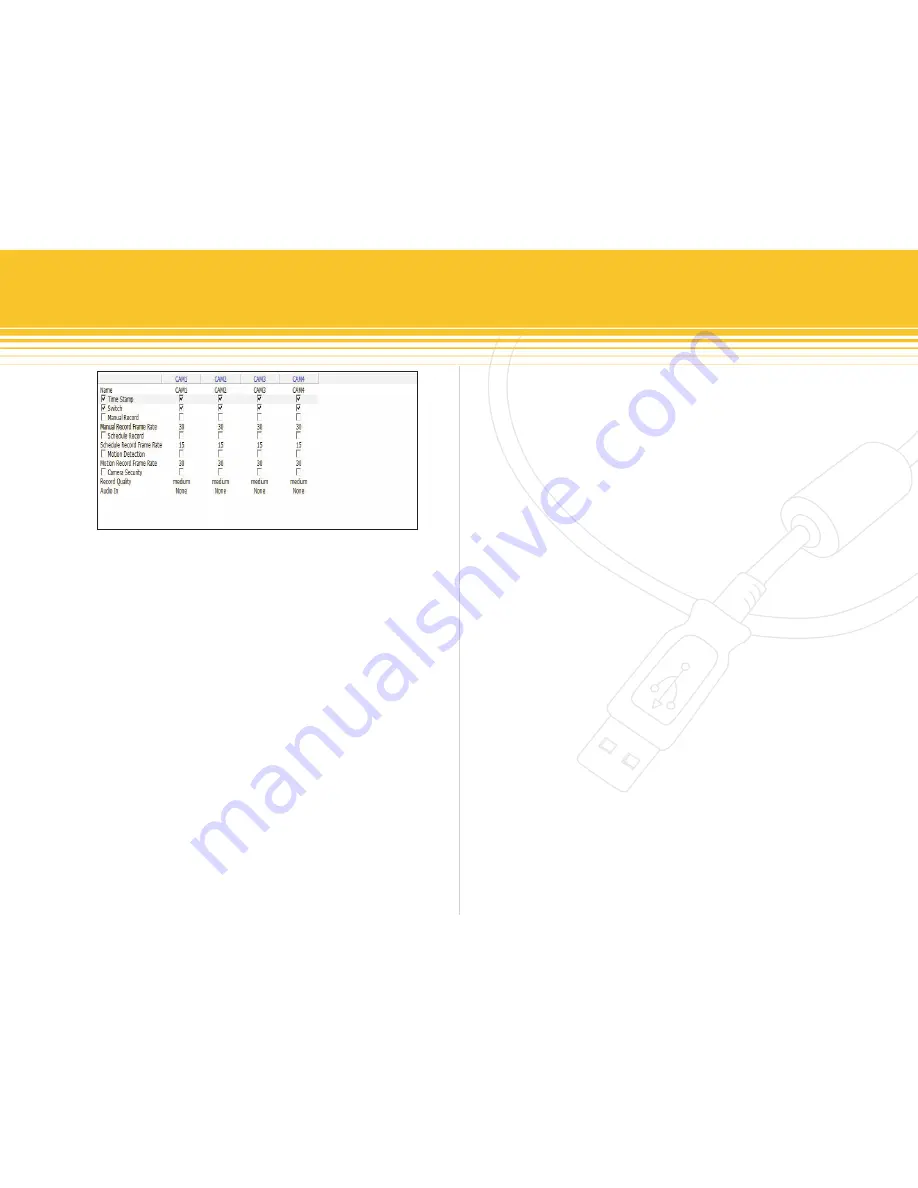
Figure 30 - Record Setup Panel
22 | SecurityMan
1. Time Stamp
Time Stamp option if selected or checked will creates a
date and time stamp information on the image of the re-
cord file. Each camera can be time stamp independently.
2. Switch
Switch turns the camera ON or OFF. For any channel(s)
not connected or not in use be sure to deselect those
channel(s) to save space and save system/software re-
sources.
Note:
if 4 cameras are connected to the iCamDVR be sure to check/select all 4
camera switch to enable.
3. Manual Record
Manual record if selected will enable manual recording for
all the selected camera(s). The selected camera(s) images
will be manually recorded and saved to the storage desti-
nation set in basic configuration until it is deselected.
4. Manual Record Frame Rate
ranges from 1fps, 3fps,
7fps, 10fps, 15fps & 30fps which can be selected to save
hard drive space, if space is limited on the hard drive. This
setting will only affect the manual recording frame rate.
The lower the frame rate set the more hard drive space will
save.
5. Schedule Record
Select by placing a check mark under each camera to
setup schedule recording. Deselect to disable schedule
recording option. Please note that schedule recording de-
pend solely on the setting under Schedule Configuration
panel, see schedule configuration for more detail.
6. Schedule Record Frame Rate
ranges from 1fps, 3fps,
7fps, 10fps, 15fps & 30fps which can be selected to save
hard drive space, if space is limited on the hard drive. This
setting will only affect the schedule recording frame rate.
The lower the frame rate set the more hard drive space will
save.
7. Motion Detection
Motion detection enables or disables the motion detec-
tion. Motion detection depends solely on the Motion
Detection setup under the Schedule Configuration panel.
When properly setup, if there are movements in front of






























