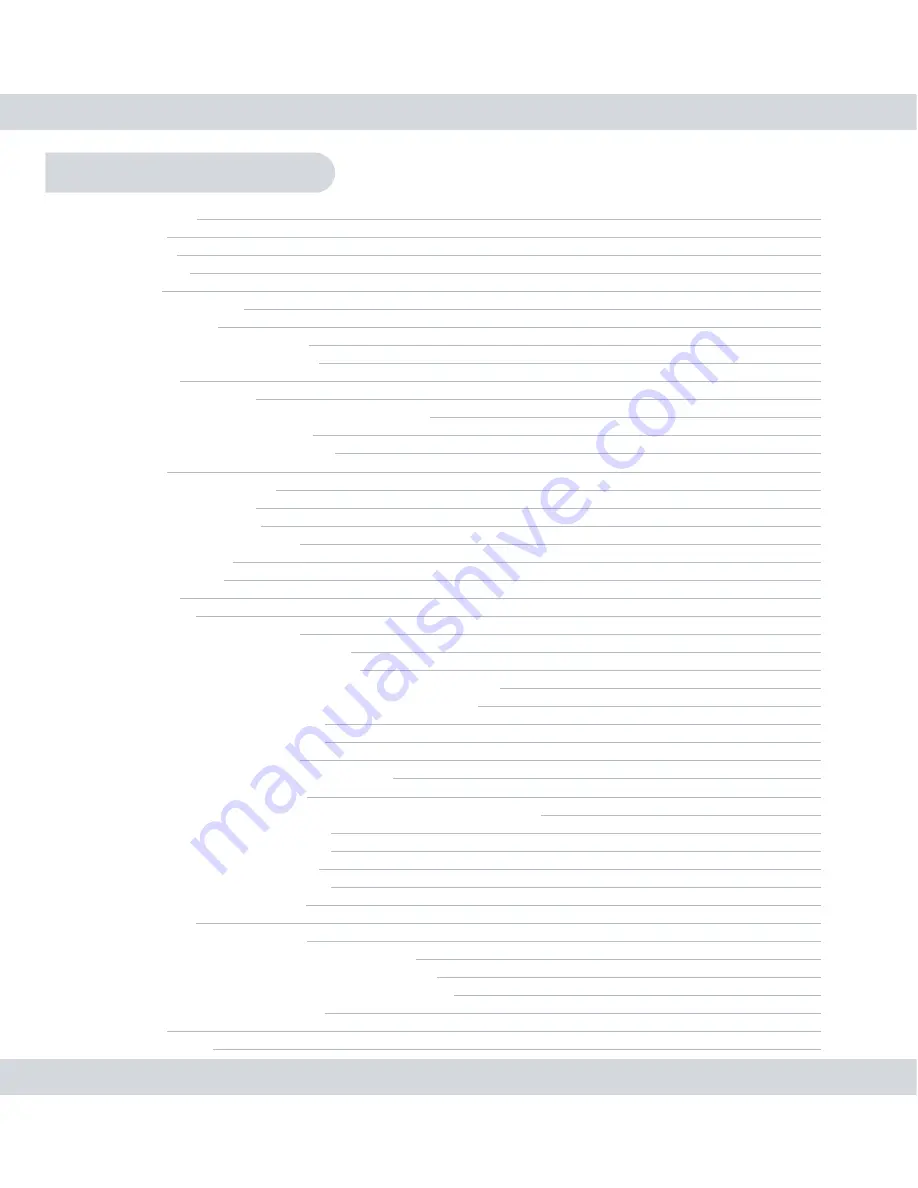
Table of Contents
Introduction
Important
Features
Restrictions
Condictions
Package contents
Product Basics
Camera (SM-816DT)
Receiver (SM-804DR)
Quick Start
On-Screen Display
Single Channel Full Screen Display
Quad Screen Display
Playback Screen Display
Operation
Snap Shot button
Record button
Camera button
Quad Screen button
Menu button
Exit button
Menu Setup
Settings
Brightness
Motion Detection
Sensitivity
Motion Detection Actions
Motion Detection Alert
Date and Time
TV Standard
Language
System Information
Playback/SD Card
Play Folder (Playback from Recorder)
Videos
Photos
PC Playback
SD Unmount
SD Format
Camera
Auto Scan
Add/Remove Camera
Adding Cameras
Removing Cameras
Refresh Rate
Exit
Specifications
1
1
2
3
5
6
7
7
7
8
10
10
11
12
13
13
13
14
14
14
14
15
15
16
16
17
17
18
18
19
19
20
20
21
21
23
24
25
26
26
27
27
28
29
29
30
31
Summary of Contents for DigiairWatch SM-816DT
Page 36: ......





































