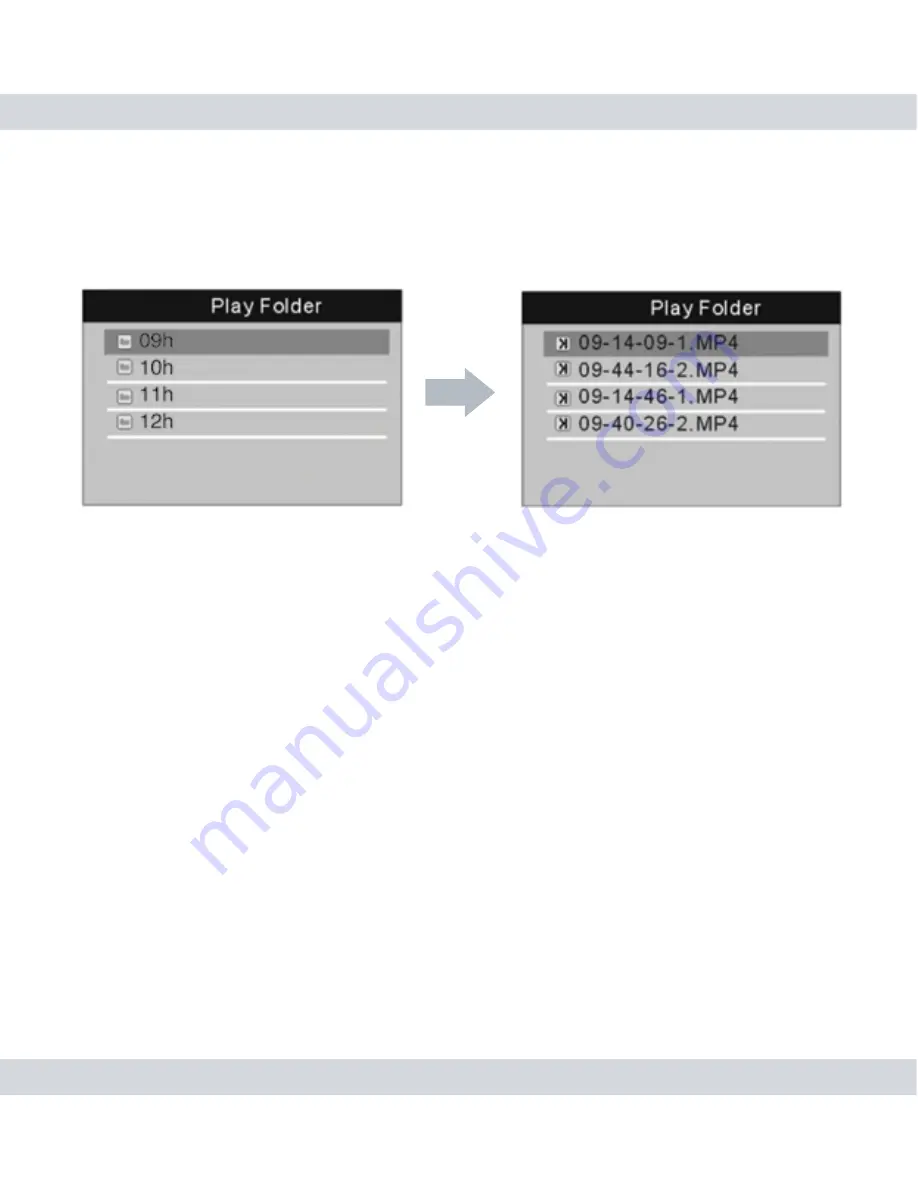
22
Once inside, you can use the
Up
and
Down
buttons to highlight the
dated folder that you would like to review and press the
OK
button
to view its hourly sub folders which contain the recorded events as
illustrated below.
At this point you can now highlight and select the recorded video
file that you would like to playback by pressing the
OK
button on
the selected file. During playback, press the
LF
or
RT
buttons to skip
to the previous or next recorded events, press and hold the
LF
or
RT
buttons to rewind or fast forward every 15 seconds jump, press
the Up and Down buttons to adjust the playback volume. To enable
the auto play feature (plays all events in the current folder in the
order that they were recorded) by pressing the Record button on
the DVR/Receiver, or press the
OK
or
Exit
button to exit to the
Play
Folder
.
NOTE:
While in the playback folder you can press the
Record
button
to delete the highlighted folder or file.
Photos
and
Videos
folders
cannot be deleted if they are being viewed or played. Please avoid
deleting the
Photos
and
Videos
folders. During playback, pausing
the video playback will not be an option. File naming convention: hr-
min-sec-Camera#.mp4.
Summary of Contents for DigiairWatch SM-816DT
Page 36: ......

























