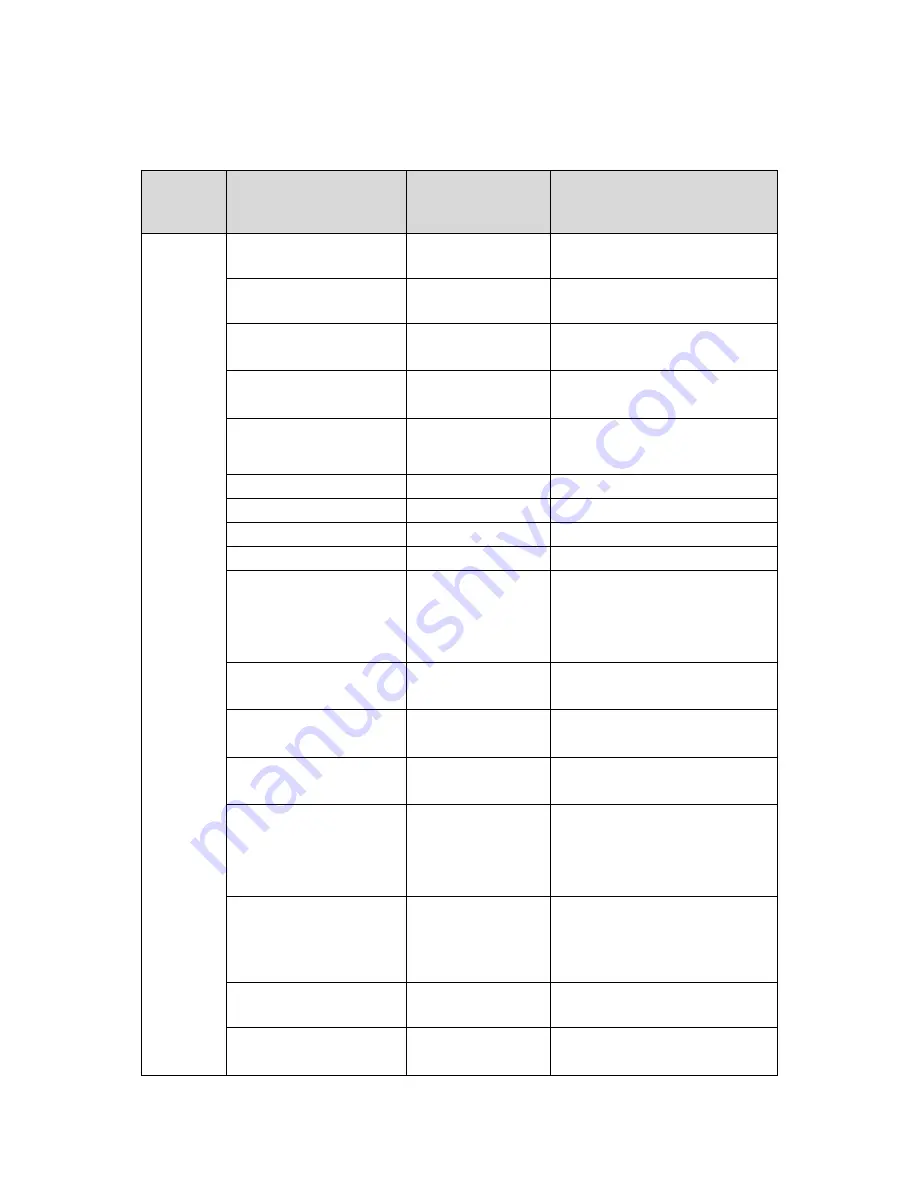
v1.0 6/21/11
16
APPENDIX 1: KEYBOARD SHORTCUTS
Working
Mode
Shortcut
Operation
Object
Function
Press
【
SET
】
for 2
seconds
Keyboard
IR remote ON/OFF
Press
【
MENU
】
for 2
seconds
Keyboard
Enter the system setting
【
N
】
+
【
CAM
】
High speed dome
Input Dome ID, press
【
CAM
】
to select object dome.
【
Rotate the joystick
anti-clockwise
】
High speed dome
Zoom in
【
Rotate the joystick
clockwise
】
High speed dome
Zoom out
【
FAR
】
High speed dome Press
【
FAR
】
, far focus
【
NEAR
】
High speed dome Press
【
NEAR
】
, near focus
【
CLOSE
】
High speed dome Press
【
CLOSE
】
, reduce iris
【
OPEN
】
High speed dome Press
【
OPEN
】
, increase Iris
【
SET
】
+
【
N
】
+
【
PRESET
】
High speed dome
Adjust the image to object
position, Press
【
SET
】
to input
the preset, and press
【
PRESET
】
to set the preset
【
N
】
+
【
PRESET
】
High speed dome
Input preset ID, press
【
Preset
】
to call the preset
【
SHI
】
+
【
1
】
+
【
ENT
】
High speed dome
ON/OFF water Wiper
【
SHI
】
+
【
2
】
+
【
ENT
】
High speed dome
ON/OFF auxiliary light
【
SET
】
+
【
1
】
+
【
SCAN
】
High speed dome
Adjust the image to object
position, press Set to input
【
1
】
,then press Scan to set
【
scan
】
left limit.
【
SET
】
+
【
2
】
+
【
SCAN
】
High speed dome
Adjust the image to object
position, press Set to input
【
2
】,
then press
【
Scan
】
to
set scan right limit.
【
1
】
+
【
SCAN
】
High speed dome
Input
【
1
】
, press
【
Scan
】
to
run scan.
Direct
Control
Mode
【
SET
】
+
【
N
】
+
【
PATTERN
】
High speed dome
Press
【
Set
】
to input pattern
number, press
【
Pattern
】
to

















