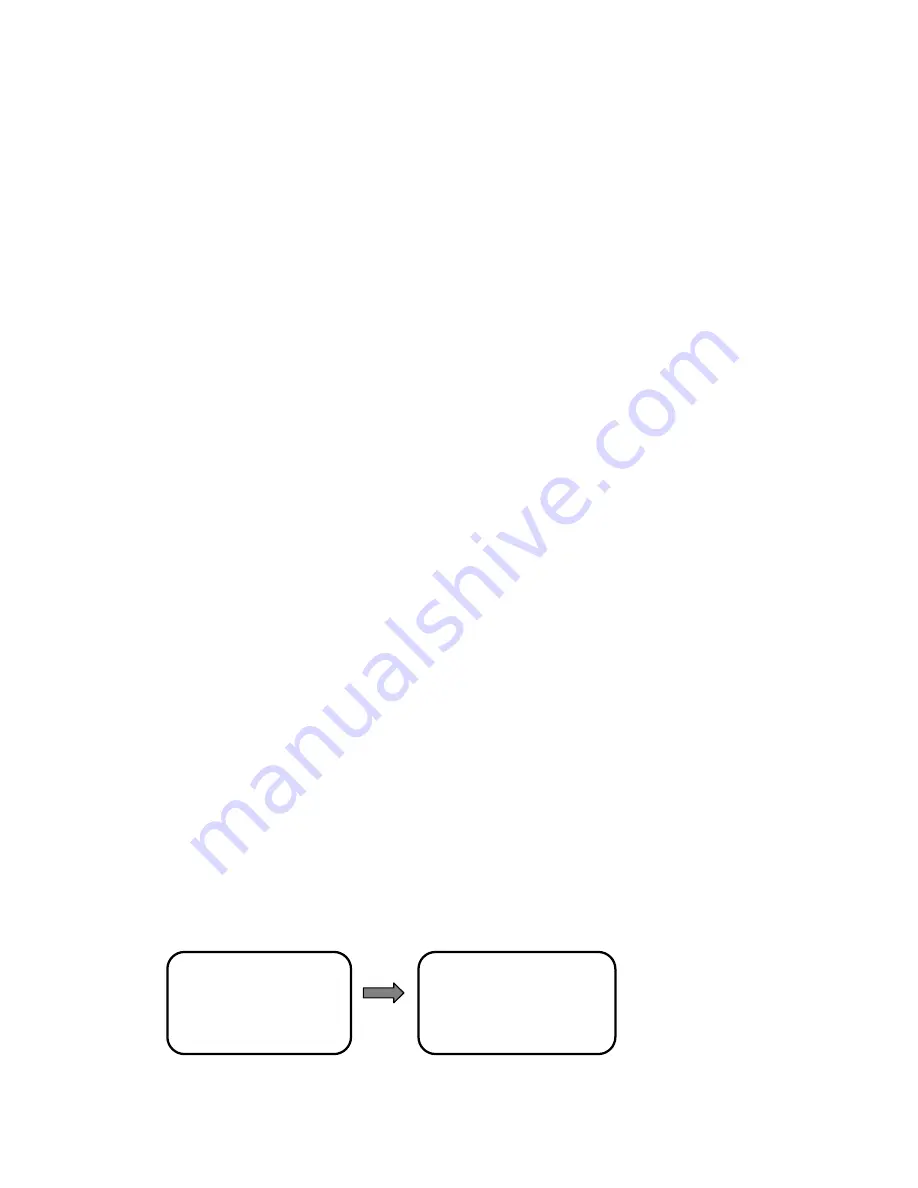
V2.0 7-31-12
19
INFRARED ARRAY
The IR LEDs can be set to switch from low power to high power when the zoom lens is zoomed to
a certain amount. For example, setting this to “3X” will change the LEDs to the higher power setting
when the lens is zoomed to 3X optical magnification or more.
Procedure:
6.
Call preset point 95 to enter the main menu.
7.
Under
[PANTILT SETTING]
choose the
[PANTILT SETTING]
sub-menu, press
[OPEN]
to
confirm the selection and enter pan parameter set.
8.
Under
[PANTILT SETTING]
choose the
[INFRARED ARRAY]
menu and press
[OPEN]
to
confirm the selection.
9.
Up/down P/T to change the setting.
10. Press the
[OPEN]
key to save and exit. Press the
[CLOSE]
key to exit directly without saving.
SET NORTH DIRECTION
By using this function, the system will automatically save the current position of the dome camera
as the north direction and it will be regarded as the zero point of direction, i.e. 0° level position.
Procedure:
1.
Call preset point 95 to enter the main menu..
2.
Under
[PANTILT SETTING]
choose the
[PANTILT SETTING]
menu, press
[OPEN]
to confirm
the selection and enter pan parameter set.
3.
Under
[PANTILT SETTING]
choose
[SET NORTH DIRECTION]
menu and press
[OPEN]
to
confirm the selection and prepare to aim the camera.
4.
Use the PTZ controller to aim the camera lens to the North.
5.
Press the
[OPEN]
key to save and exit. Press the
[CLOSE]
key to exit directly without saving.
GOTO ZERO POSITON
This function causes the camera to calibrate itself to a “zero position” which can be used to realign
the camera to its original preset positions in the event of a physical misalignment or power failure.
Procedure:
1.
Call preset point 95 to enter the main menu.
2.
Under
[PANTILT SETTING]
choose
[PANTILT SETTING]
and press
[OPEN]
to confirm the
selection and enter pan parameter set.
3.
Under
[PANTILT SETTING]
choose
[GOTO ZERO POSITION]
menu, press
[OPEN]
to
confirm the selection and enter to the zero point setting. The camera will move to the zero
position.
4.
Press
[CLOSE]
to return to the previous menu.
Preset Point Setting Menu
PANTILT SETTING PRESETS SETUP
【PANTILT SETTING】
→【PRESETS SETUP】
【SEQUENCE SETUP】
【PATTERN SETUP】
【AUTOSCAN SETUP】
【HOME ACTION】
→PRESET NUMBER : 001
TITLE :
SET NEW PRESET
SHOW NEXT PRESET
DELETE CURRENT









































