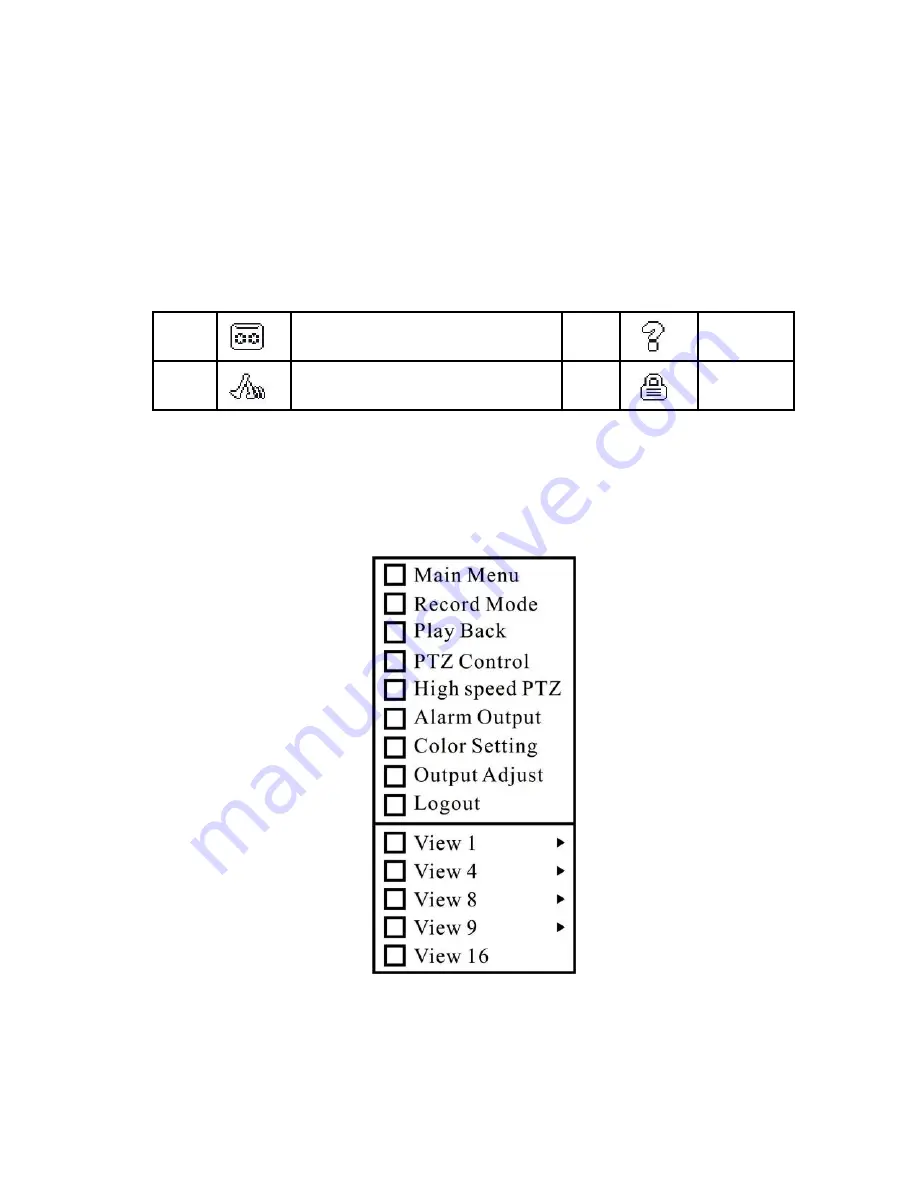
times, the account will be locked. (Through reboot or after half an hour,
the account will be unlocked automatically).
For your system security, please modify your password after first
login.
3.4 Preview
You can right click mouse to choose the switch between the windows.
The system date, time and channel name are shown in each viewing
window. The surveillance video and the alarm status are shown in each
window.
1
Recording status
3
Video
loss
2
Motion detect
4
Camera
lock
Table 3.1 Preview icon
3.5 Desktop shortcut menu
In preview mode you can right click mouse to get a desktop shortcut
menu. The menu includes:
Main menu, Record mode, Playback, PTZ
control, High Speed PTZ, Alarm Output, Color Setting, Output adjust,
Logout, view1/4/8/9/16 screens.
Picture 3.2 Shortcut Menu
3.5.1 Main menu
When you login, the system main menu is shown as
below. Page 13
















































