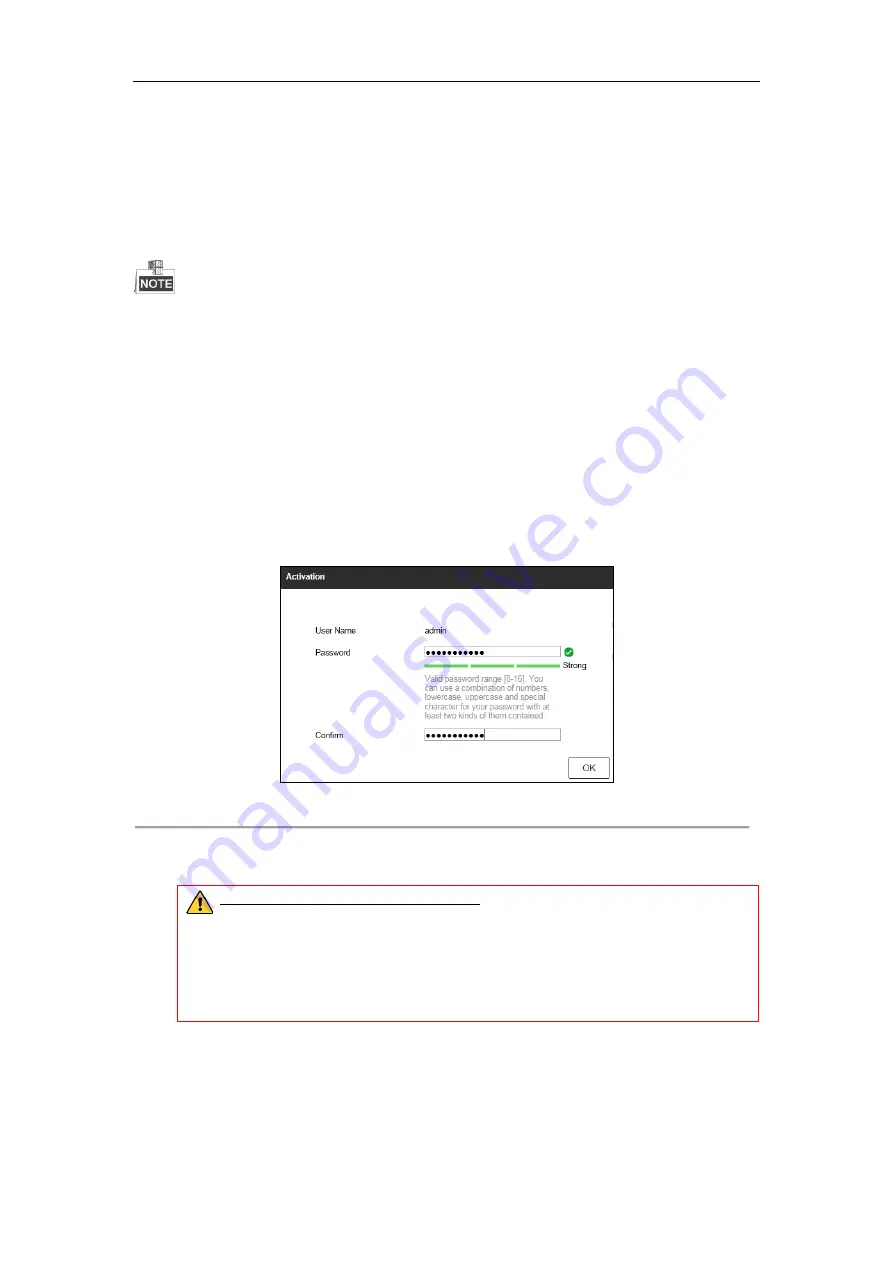
ST-HDC8 QUICK START GUIDE
22
Chapter 4
Remote Access
You shall acknowledge that the use of the product with Internet access might be under network security risks.
To
mitigate
network attacks and information leakage, please
ensure the network is protected
. If the product does not
work properly, please contact your dealer or the nearest service center.
Purpose:
You can get access to the device via web browser. You may use one of the following listed web browsers: Internet
Explorer 6.0, Internet Explorer 7.0, Internet Explorer 8.0, Internet Explorer 9.0, Internet Explorer 10.0, Apple
Safari, Mozilla Firefox, and Google Chrome. The supported resolutions include 1024*768 and above.
Steps:
1. Open web browser, input the IP address of the device and then press Enter.
2. Log in to the device.
•
If the device has not been activated, you need to activate the device first before login.
Figure 4. 1
Set Admin Password
1) Set the password for the admin user account.
2) Click
OK
to log in to the device.
STRONG PASSWORD RECOMMENDED
– We highly recommend you create a strong
password of your own choosing (using a minimum of 8 characters, including upper case letters,
lower case letters, numbers, and special characters) in order to increase the security of your
product. And we recommend you reset your password regularly, especially in the high security
applications
, resetting the password monthly or weekly can better protect your product.
•
If the device is already activated, enter the user name and password in the login interface, and click the
Login
button.
4.1 Web Browser




































