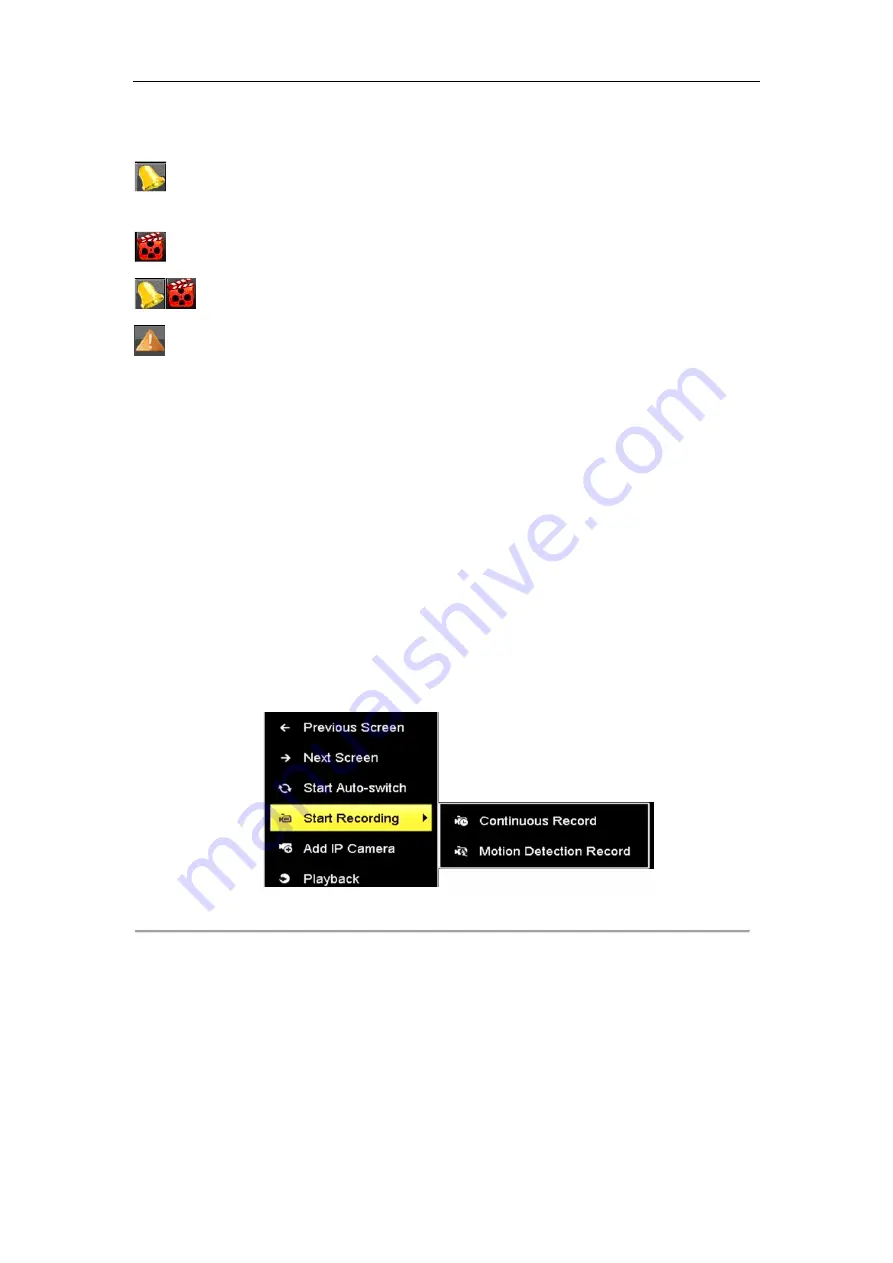
ST-HDC8 QUICK START GUIDE
20
In the live view mode, there are icons at the right top of the screen for each channel, showing the status of the
record and alarm in the channel, so that you can find problems as soon as possible.
Indicating that there is an alarm or are alarms. Alarm includes video loss, tampering, motion detection or
sensor alarm, etc.
Recording (manual record, continuous record, motion detection or alarm triggered record)
Alarm & Recording
Event/Exception (event and exception information, appears at the lower-left corner of the screen.)
3.10
Recording Settings
Before you start:
Make sure that the disk has already been installed. If not, please install a disk and initialize it. You may refer to the
user manual for detailed information.
Purpose:
Two kinds of record types are introduced in the following section, including Instant Record and All-day Record.
And for other record types, you may refer to the user manual for detailed information.
Steps:
1.
On the live view window, right lick the window and move the cursor to the
Start Recording
option, and
select
Continuous Record
or
Motion Detection Record
on your demand.
Figure 3. 16
Start Recording from Right-Click Menu
2.
Click the
Yes
button in the pop-up Attention message box to confirm the settings. All the channels will start
to record in the selected mode.
3.11
Playback
The recorded video files on the hard disk can be played back in the following modes: instant playback, all-day
playback for the specified channel, and playback by normal/event/smart/tag/sub-periods/external file search.




















