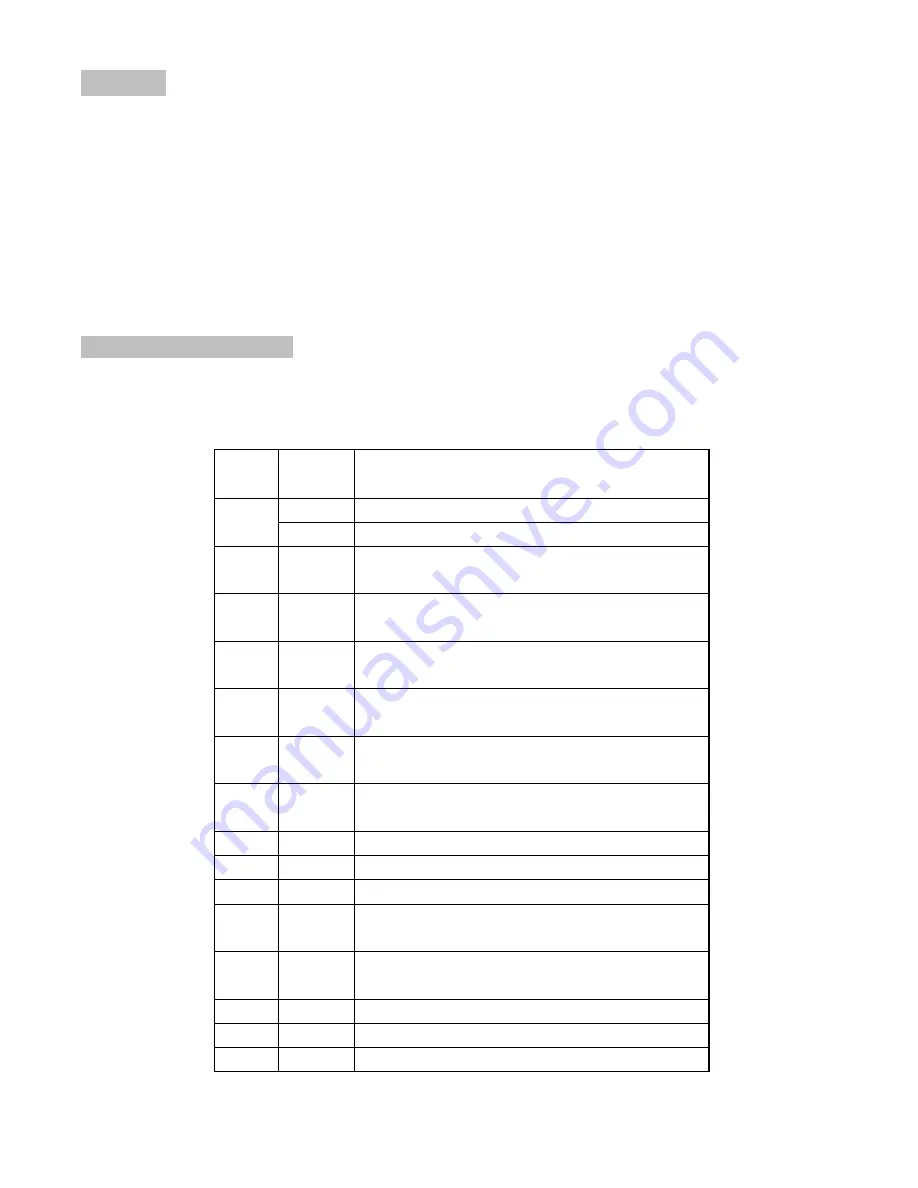
7
Preset Call
To view a preset position with most DVRs, a <CALL> button is pressed followed by the earlier
programmed number or channel button.
Please refer to the DVR or controller’s instructions for specific information on both functions.
When using preset functions, the typical accuracy for horizontal and vertical duplication of stopping
points is within 0.3°.
There are total 100 presets from 1-30 and 59-128 that can be set by this speed dome. A digital
controller or “joystick” may be required to obtain an extended number of presets.
Specific Preset Commands
Preset numbers from 31 to 58 are defined as specific commands and not used as single presets.
Please refer to the following table for details of these presets and commands.
Preset
Trigger
Mode
Function
Setting
enter into the tour group setting
31~38
Call
start the tour group
40
Call
tour group setting or pan scanning with low
speed
41
Call
tour group setting or pan scanning with
middle speed
42
Call
tour group setting or pan scanning with high
speed
43
Call
the stay time is 3 seconds for scanning tour
group setting
44
Call
the stay time is 5 seconds for scanning tour
group setting
45
Call
the stay time is 7 seconds for scanning tour
group setting
46
Call
enter/escape camera menu
47
Call
screen characters On/Off
48
Call
color/B-W switchable
49
Call
pan/tilt speed change along with zoom
change
50
Call
pan/tilt speed change not along with zoom
change
51
Call
display camera model
52
Call
not display camera model
53
Call
display zoom change icon
16
Summary of Contents for SLC-171C
Page 12: ...12 ...
Page 14: ...14 Installation Notes ...
































