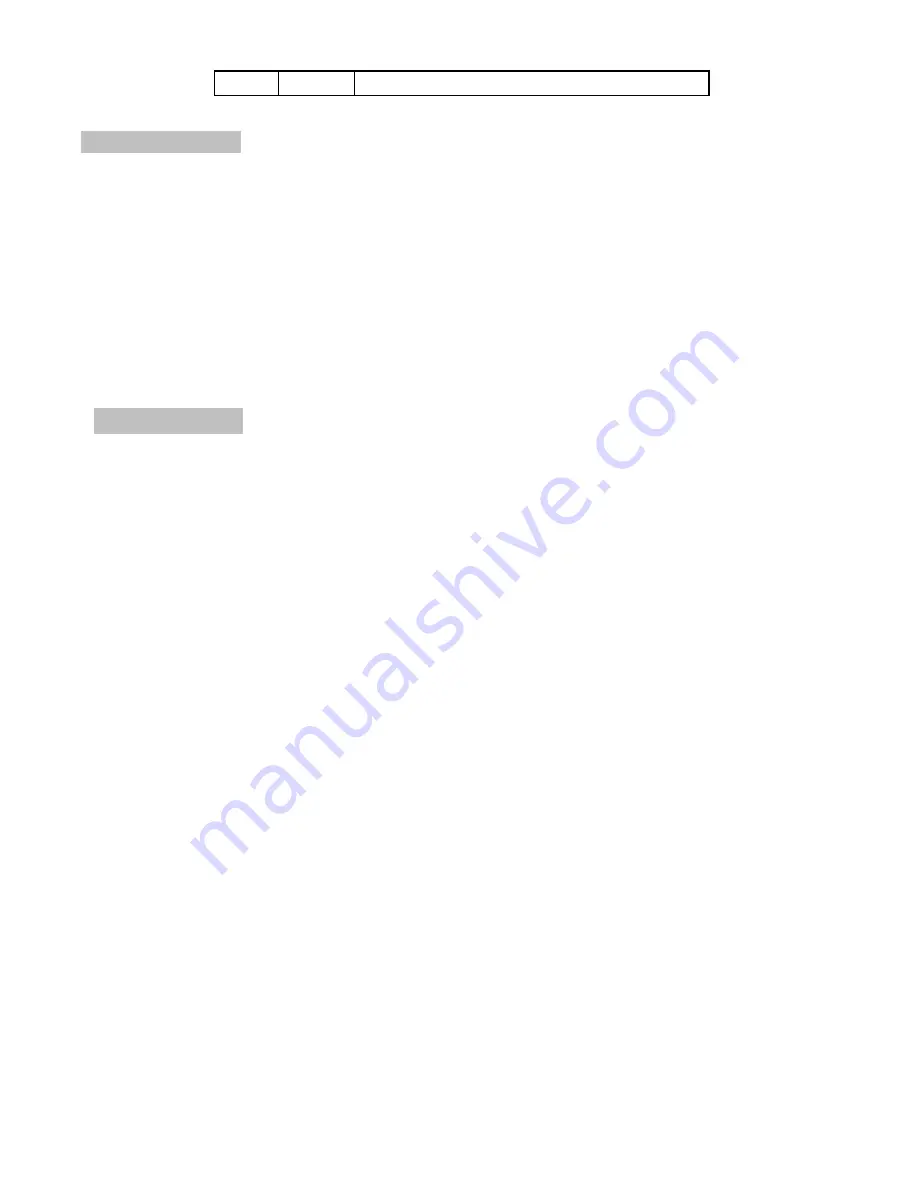
8
54
Call
not display zoom change icon
10. Tour Groups
Tour group scanning combines auto scanning between a series of presets with a certain sequence and
a certain speed, and stay a certain time at each preset. The scanning speed and the stay time at each
preset can be set according to the user's actual requirements.
The presets arranged by a certain sequence combine to make a tour group. A total of eight tour groups
can be set, named from preset numbers #31 to #38. Each group may include multiple presets from 2
entries to 64 entries. The groups can be set at anytime, and any group can be called randomly.
Each called preset will be added to the tour group followed by the calling sequence, and the scanning
sequence will be according to this sequence. The maximum total 64 entries of presets can be set by each
tour group
.
Tour Group Setting
Example for #31 tour group:
a. #31 preset setting-------enter into #31 tour group setting--------input “31” then press the key [preset]
b. Press Key [2], press Key [Call]
c. Press Key [6], press Key [Call]
d. Press Key [12], press Key [Call]
e. Press Key [5], press Key [Call]
f. Press Key [20], press Key [Call]
g. Press Key [18], press Key [Call]
h. Press Key [31], press Key [Call]-------end setting #31 tour group, save and run the group.
Notice: After finishing setup of the tour groups, it’s not allowed to amend single preset. If you want to
delete or add a preset, the tour group should be setup again.
Start Tour Group Scanning
Call the number of tour group, then the corresponding tour group can be started.
If you want to start #32 tour group, input "32" on the control keyboard, and then press the key [call].
Stop Tour Group Scanning
Operate the pan/tilt rotation by hand, the middle speed dome will stop the running the current tour
group.
Scanning Speed Setting
The scanning speed of the tour group has three levels you can setup randomly.
[40]+[Call]--------- setting tour group scanning with low speed
[41]+[Call]--------- setting tour group scanning with middle speed
[42]+[Call]--------- setting tour group scanning with high speed
If you want to set the tour group scanning with middle speed, input "41" on the control keyboard, and
then press the key [call].
Summary of Contents for SLC-171C
Page 12: ...12 ...
Page 14: ...14 Installation Notes ...














