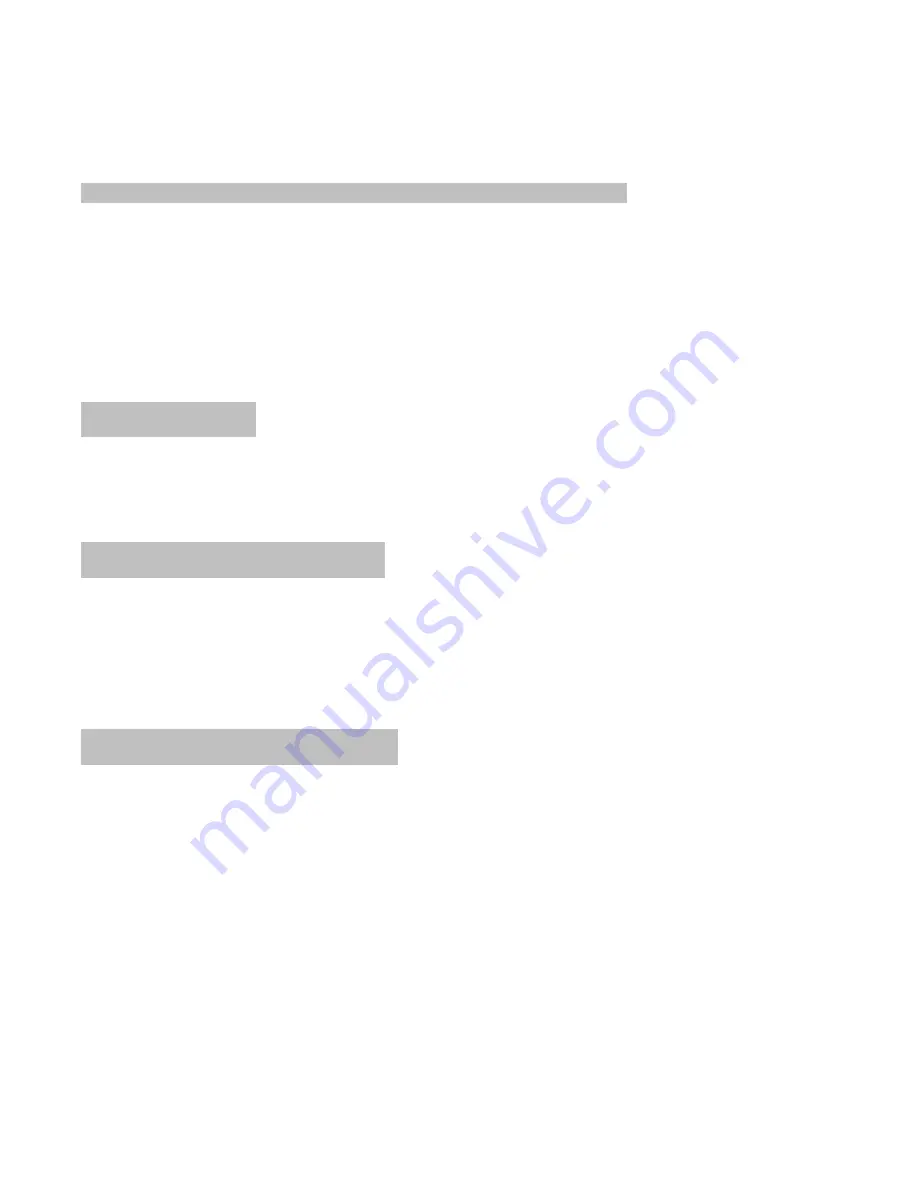
10
[42]+[Call]--------- setting scanning with high speed
If you wish to setup the horizontal scanning with middle speed, input “41” on the control keyboard, then
press the key [call].
12. Pan/Tilt Speed and Zoom Lens Automatic Matching
This speed dome has the function of pan/tilt speed and zoom lens automatic matching. When the
function is ON, the pan/tilt speed will auto decrease when the zoom lens is increased helping you track
objects far away.
[49]+[Call]--------- pan/tilt speed change when zoom changes
[50]+[Call]--------- no pan/tilt speed change when zoom changes
13. Auto Flip 180°
When this speed dome camera moves to a vertical and horizontal position of 90°, the camera will auto
level flip 180° to correct the view orientation.
14. Screen Characters - On/Off
[57]+[Call]--------- screen characters On/Off
This speed dome has on screen display such as camera numbers, zoom lens variable icon, focal
variable character and icon. The state ON or OFF for this function can be setup as below.
15. Display Zoom - Change Icon
[53]+[Call]--------- display zoom change icon
[54]+[Call]--------- not display zoom change icon
Summary of Contents for SLC-171C
Page 12: ...12 ...
Page 14: ...14 Installation Notes ...
































