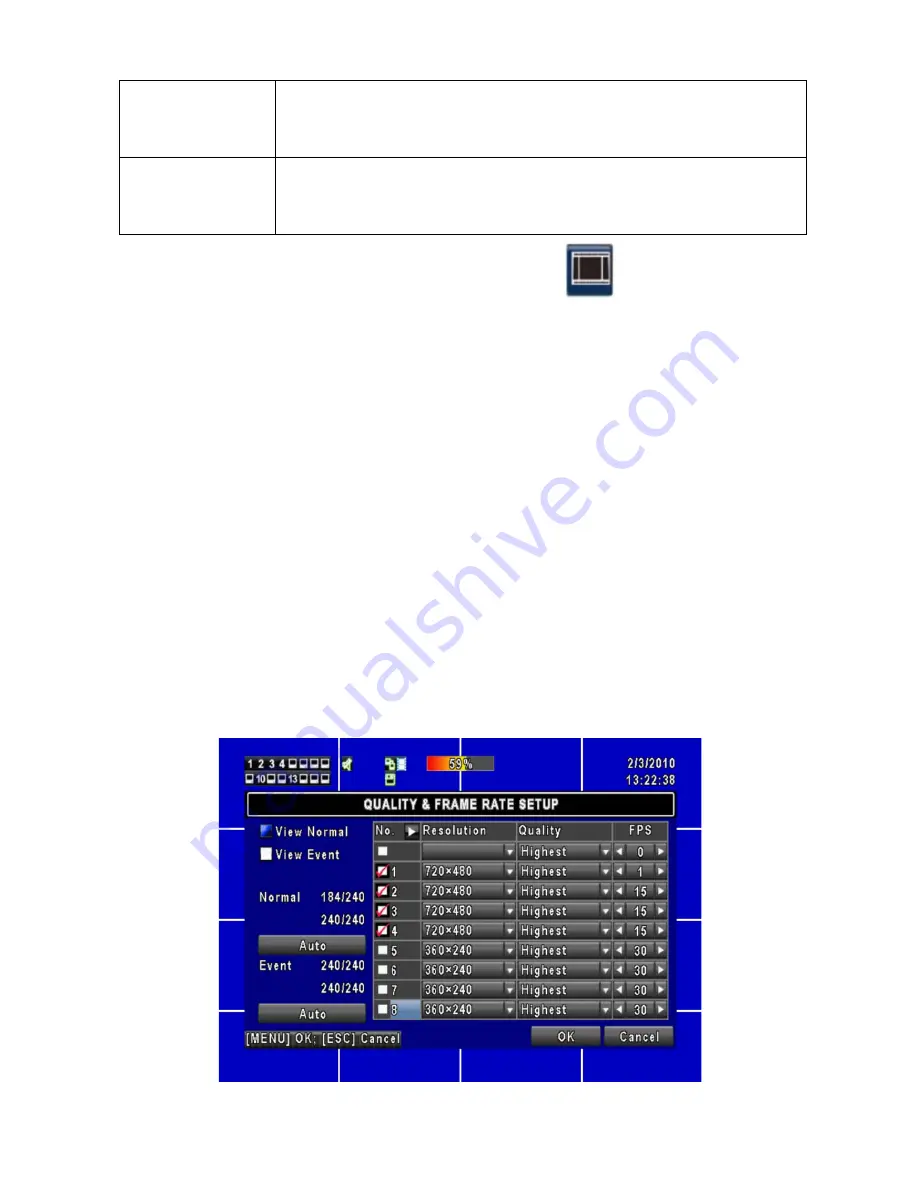
18
Video
Preservation
(Hours)
Click box to activate. Information stored on the HDD is additionally protected from
overwrite for this specified length of time.
Quality &
Frame Rate
Setup
Allows individual adjustment of both items per channel as described below.
3.2.1 Quality & Frame Rate Setup
Increased recording time on a hard drive can be achieved by decreasing the frames
per second (FPS) recorded. Continuously recording (Normal) at a slower rate, and
event recording at a faster rate is a suggested method of operating your DVR.
Recording a static image of an empty office area is a waste of hard drive space. By
using video motion detection, or alarm recording triggered by an external device such
as a PIR or door switch, a faster frame rate can be then used to record activity as it
happens. Reducing the quality or resolution of the images being recorded (smaller
file size) is another method of extending the overall record time on a hard drive. Five
Quality settings are available on your DVR: Highest, High, Normal, Basic, and Below
Basic. Three resolution selections are also available: 720 x 480, 720 x 240, and 360
x 240. Lower quality can be used when larger objects are being recorded, or finer
details within an image are not especially important. There is no best setting for all
installations. Experiment with the resolution, quality, and FPS settings to see what is
best for your situation. The rule of thumb is to use the best possible settings (720 x
480, Highest, and a faster frame rate) that still gives you the total number of days
stored on your hard drive that you require.
Summary of Contents for 16 Channel
Page 34: ...34 Security Custom Level ...
















































