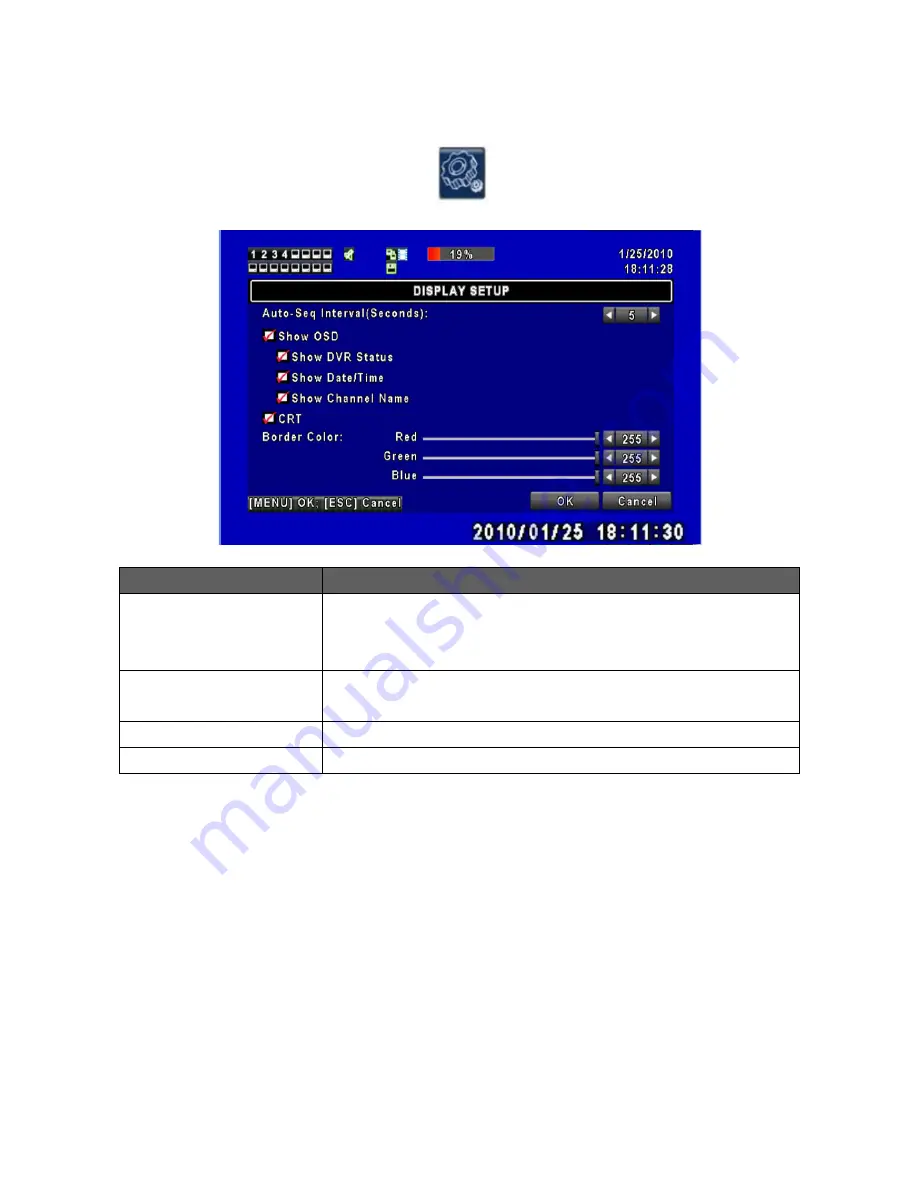
43
3.9.1 Display Setup
Item
Description
Auto-Seq Interval
( Seconds)
Click or press
◀
▶
to set up the duration time in seconds for the display of
each channel. Cameras will show full screen in a sequential order.
(1~999 seconds).
Show OSD
On-Screen Display items; DVR Status, Date/Time, Channel Name can be
selected to show or hide.
CRT
Check the box to set video output for a CRT (Tube versus LCD screen).
Border Color
Color of borders between channels on the screen can be adjusted .
Summary of Contents for 16 Channel
Page 34: ...34 Security Custom Level ...






























