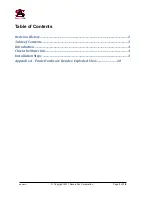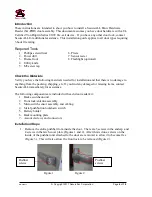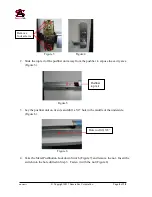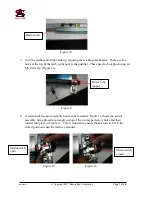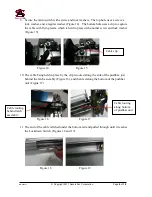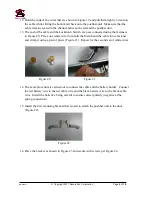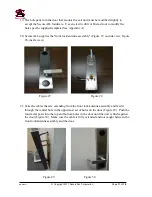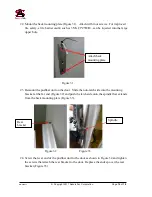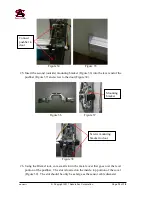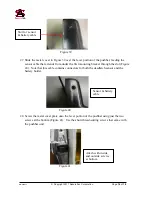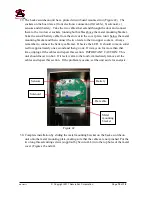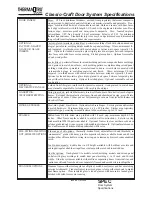Nnn-0000nn
© Copyright 2017 SecureALL Corporation
Page
11
of
18
19.
The hole pattern in the door that mounts the exit unit must be modified slightly to
accept the SecureALL hardware. Use an electric drill or Dremel tool to modify the
holes per the supplied template (See Appendix A).
20.
SecureALL supplies the "front lock/antenna assembly" (Figure 27, outside view; Figure
28, inside view).
Figure 27
Figure 28
21.
Take the cables that are extending from the front lock/antenna assembly and feed it
through the central hole in the uppermost set of holes on the door (Figure 29). Push the
four metal posts into the top and bottom holes in the door until the unit is flush against
the door (Figure 30). Make sure the cable is fully extended and not caught between the
front lock/antenna assembly and the door.
Figure 29
Figure 30