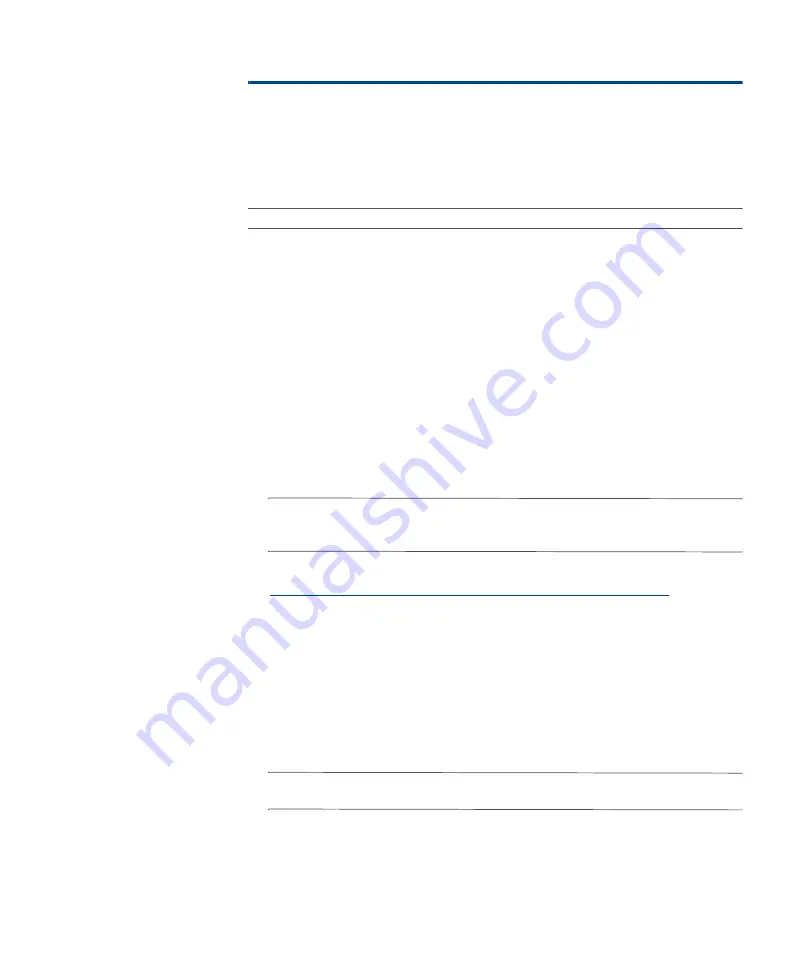
Chapter 5: Managing your Sidewinder Appliance
Activating the license
28
Licensing an isolated Sidewinder appliance
If your appliance does not have access to the Secure Computing activation
server, you may activate your license from a web-accessible computer. After
activating the license and saving the activation key, use the Admin Console to
import the key into the appliance.
Note:
You appliance must have a diskette drive to perform this procedure.
To activate an isolated appliance:
1
On your Windows computer, start the Admin Console: Select
Start >
Programs > Secure Computing > Sidewinder 7 Admin Console > Admin
Console
.
2
Click
Connect
and enter your user name and password to log in.
3
Select
Maintenance > License
.
4
Click the
Firewall
tab.
5
In the
Serial Number
field, verify that it shows the 16-digit serial number
located on the Activation Certificate or on your hardware platform.
6
In the
Firewall ID
field, use the drop-down list to select a firewall ID. There
will be one firewall ID listed for each NIC in the appliance.
Tip:
If your Admin Console computer does not have web access, move to a
computer that has web access. Bring a copy of the serial number and firewall ID
with you to the web-accessible computer.
7
Use a web browser to access the Sidewinder activation web page:
https://www.securecomputing.com/cgi-bin/sidewinder-activation.cgi
8
Complete the form on the web site and click
Submit
. A confirmation screen
appears.
9
Verify the information you entered.
•
If the information is correct, click
Submit
. After a minute or so, a new
Web page appears displaying the activation key.
•
If the information is not correct, use the
Back
button to return to the form
and correct the information.
10
Using the on-screen instructions, save the activation key to a diskette.
Tip:
You can continue following the on-screen instructions for importing the file
via command line, or you can use the Admin Console instructions given here.
11
Insert the diskette into the
Admin Console computer’s diskette drive
.
12
From the Admin Console, select
Maintenance > License
13
Click the
Firewall
tab.
Summary of Contents for sidewinder
Page 2: ......
Page 3: ...STARTUP GUIDE Sidewinder Network Gateway Security Version 7 0 ...
Page 4: ...ii ...
Page 58: ...Appendix B Tips and Troubleshooting Verifying interface information 46 ...
Page 66: ...Index 54 ...
Page 67: ......






























