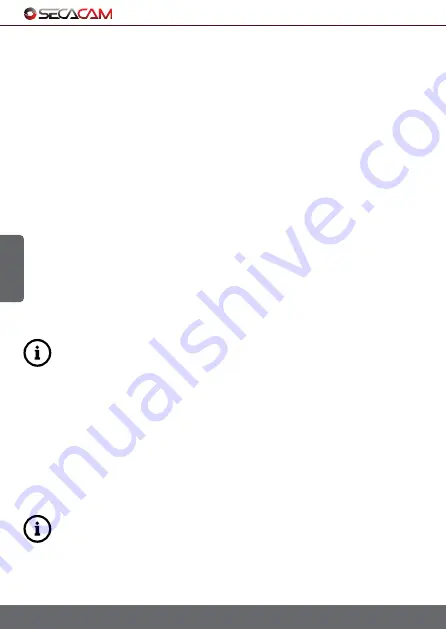
English
58
5.12
Timer
Define a time-frame during the day in which your SECACAM can record. To
activate this feature, select the menu item ‘Timer’ and set it to ‘ON’, then
enter the start and stop time in the format HH:MM (hours and minutes)
•
Example 1:
A clubhouse only needs to be monitored at night. You
can then set a time interval from 10:00pm to 06:00am when your
SECACAM is active. Outside these times of day, your SECACAM
HomeVista Mobile will remain in stand-by mode.
Outside the selected time frame, the camera will not be triggered and will
not record any photos or videos.
5.13
Mobil Transfer
Usually your SECACAM sends pictures with the size of 1.024 Px 768 pixles.
However if you should use your camera in a place with only a 2G Network
coverage, it might take a long time to be send to you. For that you can pick
the option "Express", which allowes your camera to send the picture faster.
• Qualität = 1.024 x 768 Pixels
• Express = 640 x 480 Pixels
This setting only applies to the pictures send by your SECACAM, not
the one saved on the internal memory card.
5.14
Mobil Max Photos/Std.
Select the maximum number of photos you wish to have sent to your mobile
phone per hour.
This function is not necessary if your HomeVista Mobile is placed in a closed
off room or area. However, if outdoors, this can prevent you from receiving
10 identical photos per hour of the same tree branch.
Note: If, for example, you choose to limit the photos you receive on
your mobile to 10/hr. then any event that happens after the 10th
photo will be saved to your SD-card but will not be sent. An hour after
the 10th photo has been sent, the camera will resume sending you
photos.
5. Menu
Summary of Contents for HomeVista Mobile
Page 1: ...English Deutsch BEDIENUNGSANLEITUNG...
Page 76: ...03 20...






























