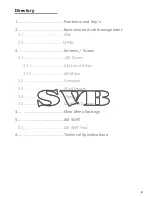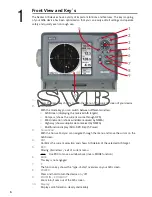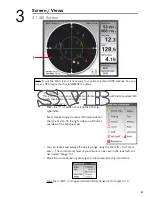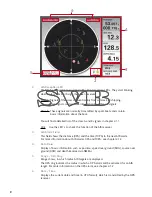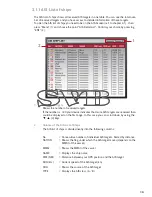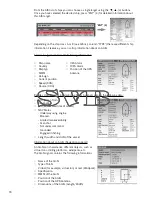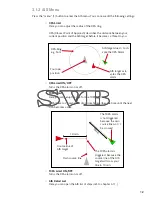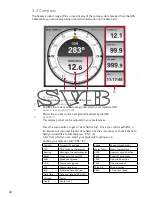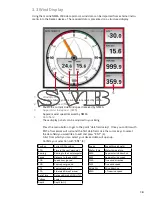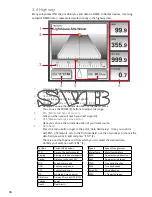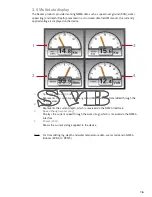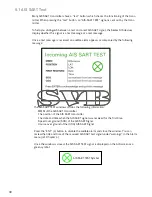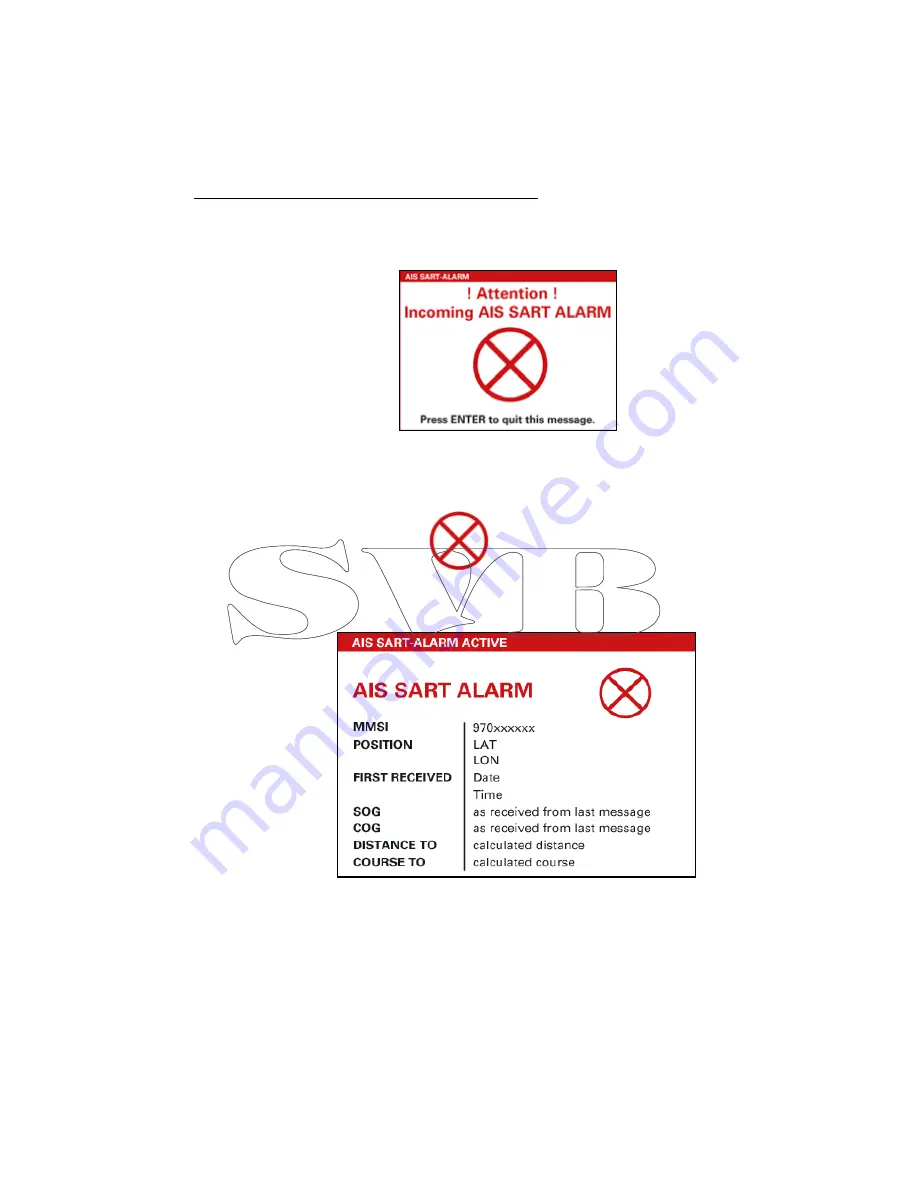
AIS SART
5
Your Seatec AIS6/MFR6 is one of the devices on the market that is capable of an acoustic
and visual alert for incoming AIS SART signals. In addition to that, the position of the AIS
SART signal will be displayed on the AIS screen. Therefore, you can easily navigate to the
position of the AIS SART signal.
Process after an AIS SART signal was received:
•
Once an AIS SART signal was received, the following message appears on the display of
your AIS6 / MFR6 and you will hear an alarm tone.
•
The AIS6 / MFR6 beeps until this screen has been confirmed by pressing the “ENT” (4)
key. After confirming, the window will close and the position of the AIS SART signal will
be displayed on the AIS screen.
•
Access detailed information of the AIS SART signal by moving the cursor over the AIS
SART symbol and press the “ENT” (4) button.
- MMSI of the AIS SART transmitter
- The position of the AIS SART transmitter
- The date and time when the AIS SART signal has been received for the first time.
- Speed over ground (SOG) of the AIS SART Signal
- Course over ground of the (COG) AIS SART Signal
- Distance between your position and the position of the AIS SART signal
- Course/direction from your position to the AIS SART Signal.
This window shows the following information:
18
AIS SART Symbol
Summary of Contents for AIS6
Page 1: ...User Manual AIS6 MFR6...