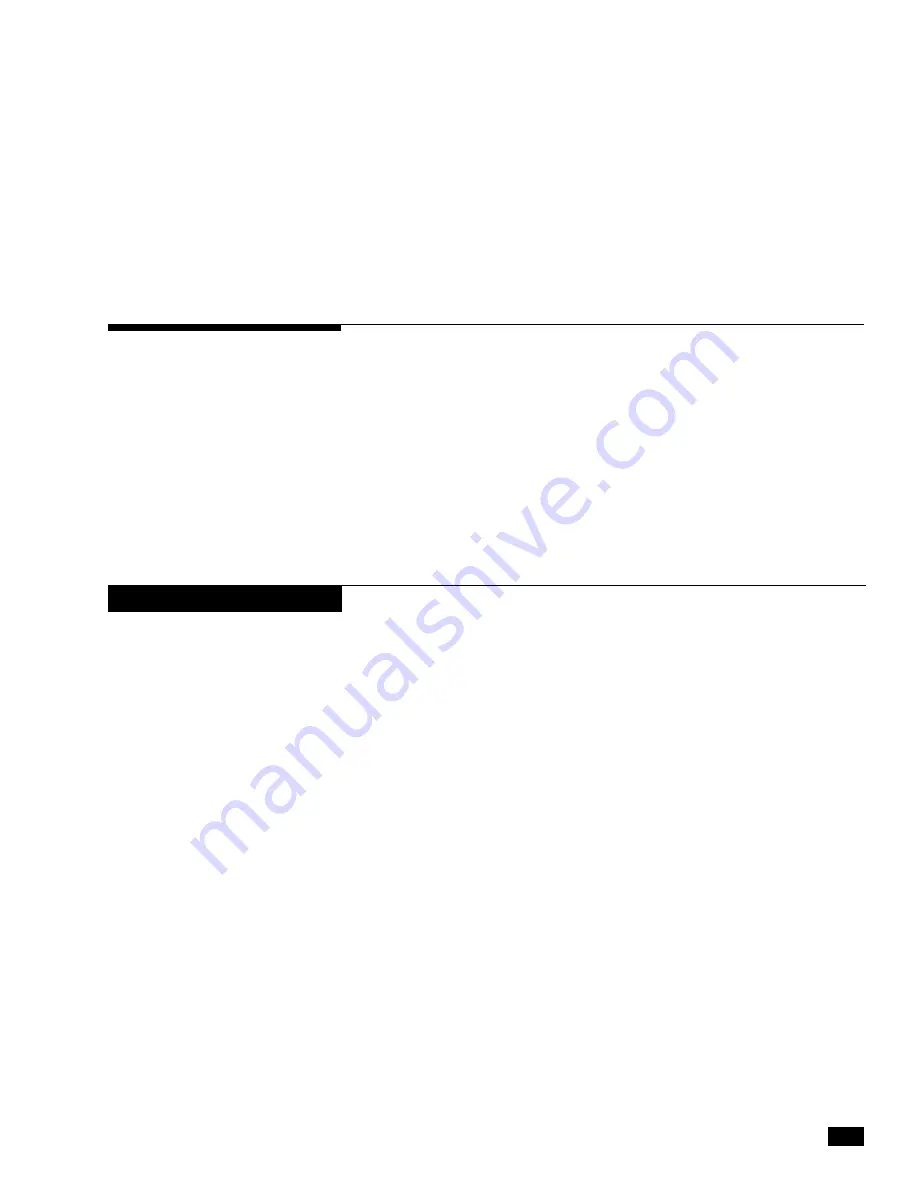
C-1
© 2017 SeaStar Solutions
i7700 Installation Supplement, Rev. B
APPENDIX C SETUP WITH DATALINK
Datalink is a software tool that can be used for system setup and
configuration. Although most of these functions can be performed
with the color CANtrak display, experienced users may find it quicker
to use Datalink for these tasks.
C.1 Dealer Tools
To use Datalink with an i7700 system you will need the following
items, supplied with kit EPSK1206:
• IXXAT USB to CAN converter, part #214720
• Programming harness, 6-pin FCI to serial, part #CM21010
• Programming harness, DeviceNet to serial, part #CM21106
You will also need a Windows
®
–compatible notebook computer with
Datalink installed on it. See Appendix D for information on how to
download and install the latest version of the software.
C.2 Connection
Procedure
1.
Connect the notebook computer to an unused CAN2 network port
using the CAN2 programming harness as shown in figure C-1. If
necessary an additional tee may be installed but
must
be removed
or capped after use. If the spare tee is left in the system, there must
still be one (and only one) terminator at each end of the CAN2 bus.
2.
Turn on the notebook computer and open the Datalink program
located on the desktop.
3.
Once Datalink opens, the Interfaces section of the Workspace
should become populated with components connected to the
network. If not, double click on Optimus CAN2 in the protocols
section. The components should turn green as communication
is established. See figure C-2 to familiarize yourself with the
Datalink workspace.
4.
Double-clicking on any of the components will enter the configuration
pages for that particular component.
5.
Before proceeding with the setup, verify that the firmware revisions
are up to date for each of the components. Refer to Appendix D
for instructions on checking and updating firmware revisions.
NOTICE
Always make sure the latest version of Datalink is installed and in
use. Check www.optimusdealers.com for latest program revision.






























