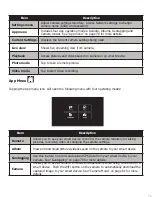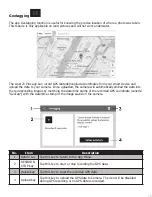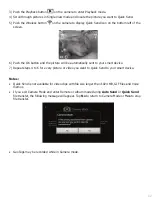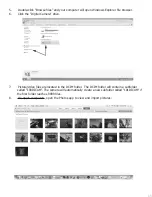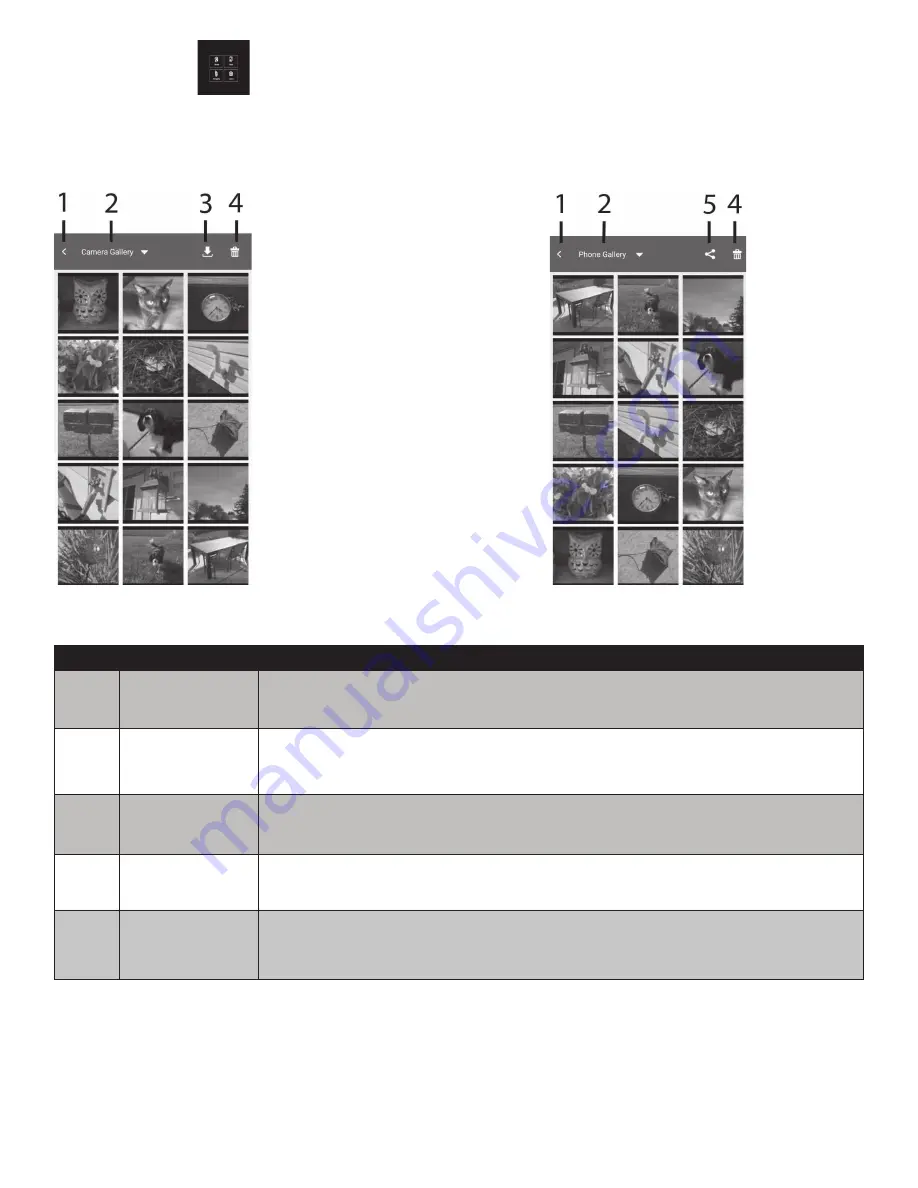
83
Album Mode
In Album mode, you can view pictures/video saved on the camera and download them to your smart
device. Downloaded files will automatically be saved to your smart device’s camera roll and maybe
shared via email, text or uploaded to social media apps installed on your smart device.
Camera Gallery screen
Phone Gallery screen
No.
Item
Description
1
Return key
Tap this key to return to Remote mode.
2
File location
Tap this key and select between Camera Gallery (files saved on camera)
or Phone Gallery (files saved on smart device).
3
Download key
Tap this key to select and download pictures/videos from the camera to
your smart device.
4
Delete key
Tap this key to delete pictures/videos from the camera (camera gallery or
smart device (phone gallery).
5
Share Key
Tap this key to share selected files via email and text or upload to social
media apps installed on your smart device.
Notes:
You can only view thumbnails in app playback (phone or camera galleries). No full size,
except videos. You can play videos in phone gallery but not camera gallery. Tape the video clip
in Phone Gallery to play it. GIF files cannot be wirelessly downloaded. Panorama files may be
downloaded to app Phone Gallery but may not be saved to your smart device camera roll. You must
first disconnect the camera from smart device before files can be shared. Pictures and videos clips
cannot be shared at the same time - Select and share them separately. Keep in mind that each Social
Media app has different file size/number limitations.