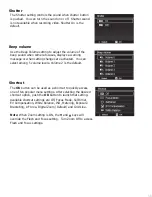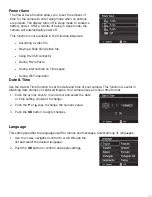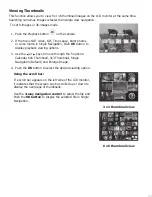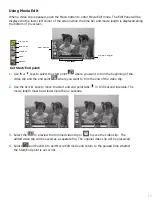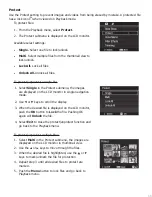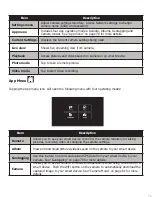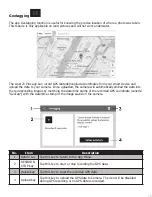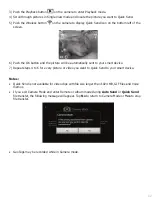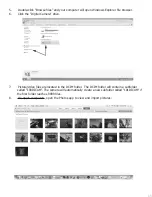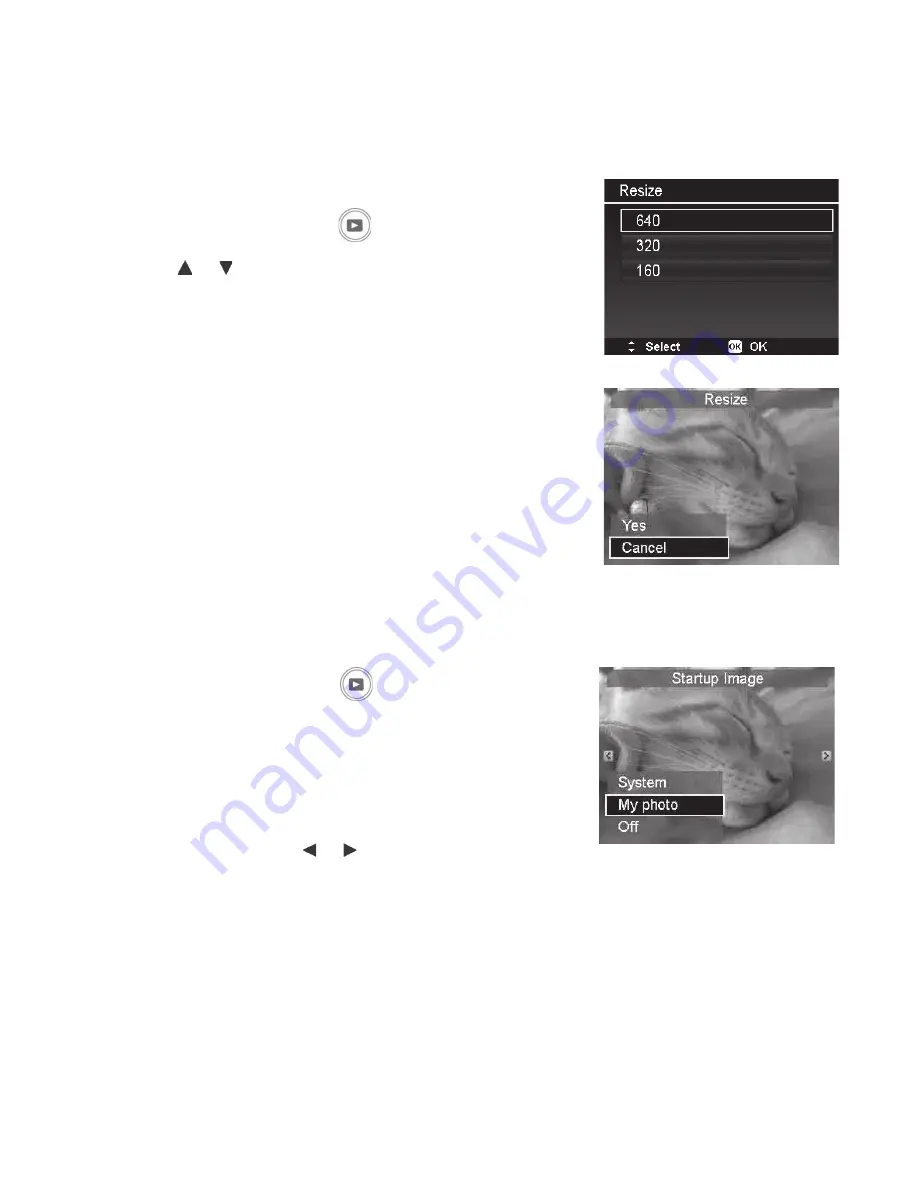
72
Resize
Allows you to create a smaller copy of the original image. Smaller copies are ideal for emailing
and sharing photos where file size limitations may apply. This function is only applicable to photos
captured in
4:3
image ratio (aspect ratio). The resized image is saved as a new file, so the original
file is maintained without changes.
To resize an image:
1. Push the
Playback button
.
2. Use the or keys to scroll and select an image to
resize.
3. Push the
Menu
button to launch the Playback menu.
4. Select
Resize
. The Resize submenu is displayed on
the LCD monitor.
5. Select size among: 640 (640x480), 320 (320x240),
and 160(160x120).
6. After selecting size, a menu selection appears.
7. Push the
OK
button to save/cancel changes.
8. The resized image is saved as a new photo.
Startup Image
You can change the image that appears on the LCD monitor when powering on the camera to a any
captured images saved in memory.
1. Push the
Playback button
.
2. Push the
Menu
button to launch the Playback menu.
3. Select
Startup Image
and
the following menu
selection appears.
•
System:
Use camera default image.
•
My Photo:
Use the or keys to scroll and
select desired image.
•
Off:
Disable the startup image.
4. Push the
OK
button to apply changes.
Note:
The startup image will still be displayed startup even if the selected image was
deleted.