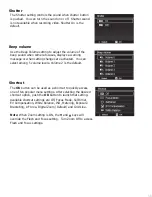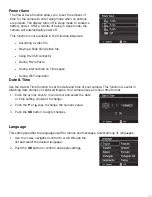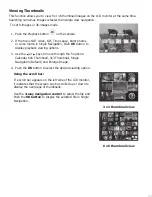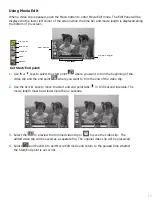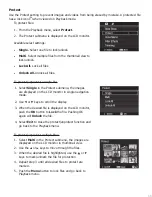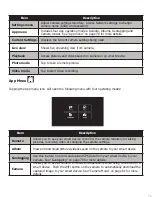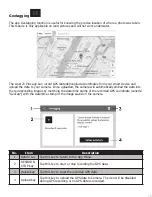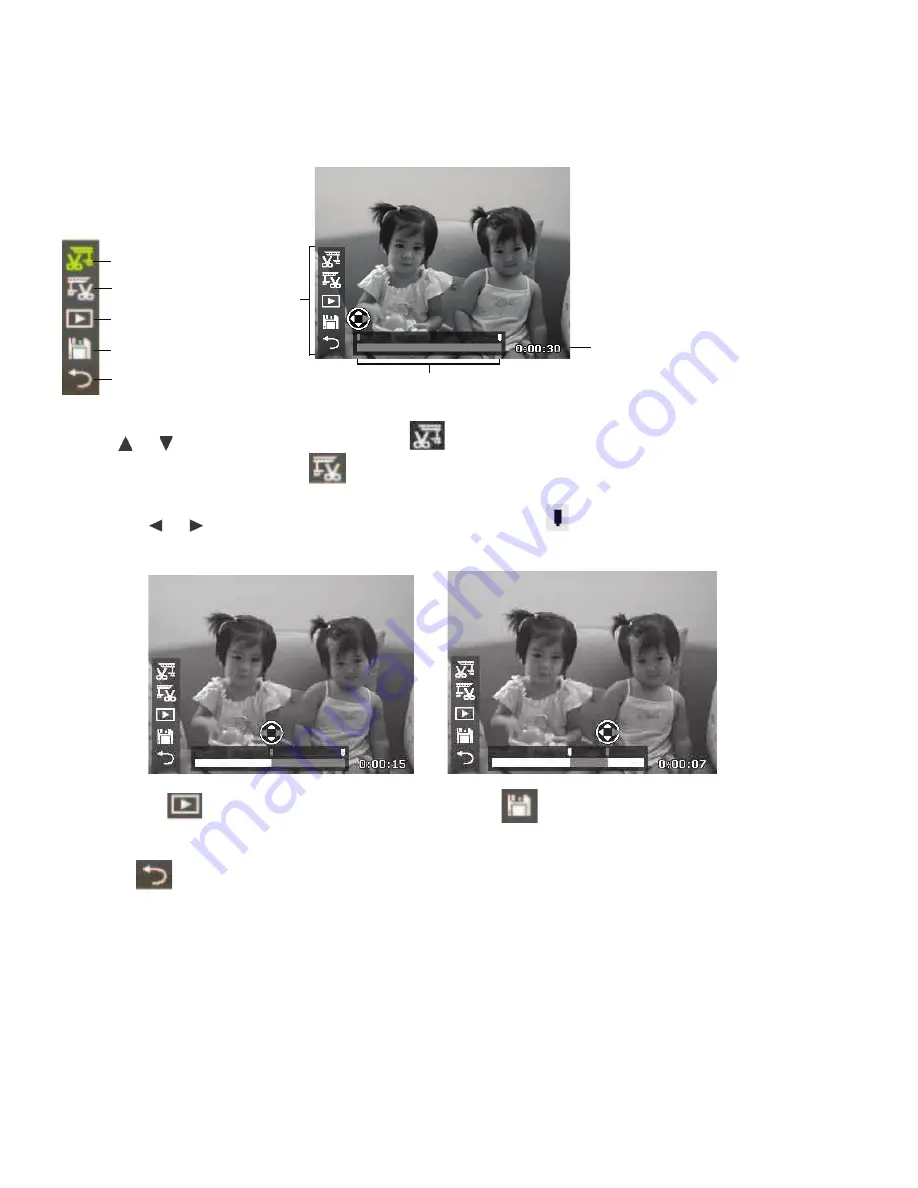
65
Using Movie Edit
When a video clip is paused, push the Menu button to enter Movie Edit mode. The Edit Panel will be
displayed in the lower left corner of the screen while the time bar and movie length is displayed along
the bottom of the screen.
Star Point
Return
Preview
Save
End Point
Time Bar
Movie Length
Edit Panel
Set Start/End point:
1. Use or keys to select the start point
where you want to trim the beginning of the
video clip and the end point
where you want to trim the end of the video clip.
2. Use the or keys to move the start and end point tabs in 1/30 second intervals. The
movie length must be at least more than 2 seconds.
3. Select the
to preview the trimmed video clip or
to save the video clip. The
edited video clip will be saved as a separate file, The original video clip will be preserved.
4. Select
and Push OK to exit Movie Edit mode and return to the paused time whether
the Start/End point is set or not.